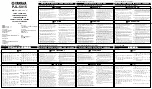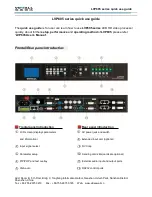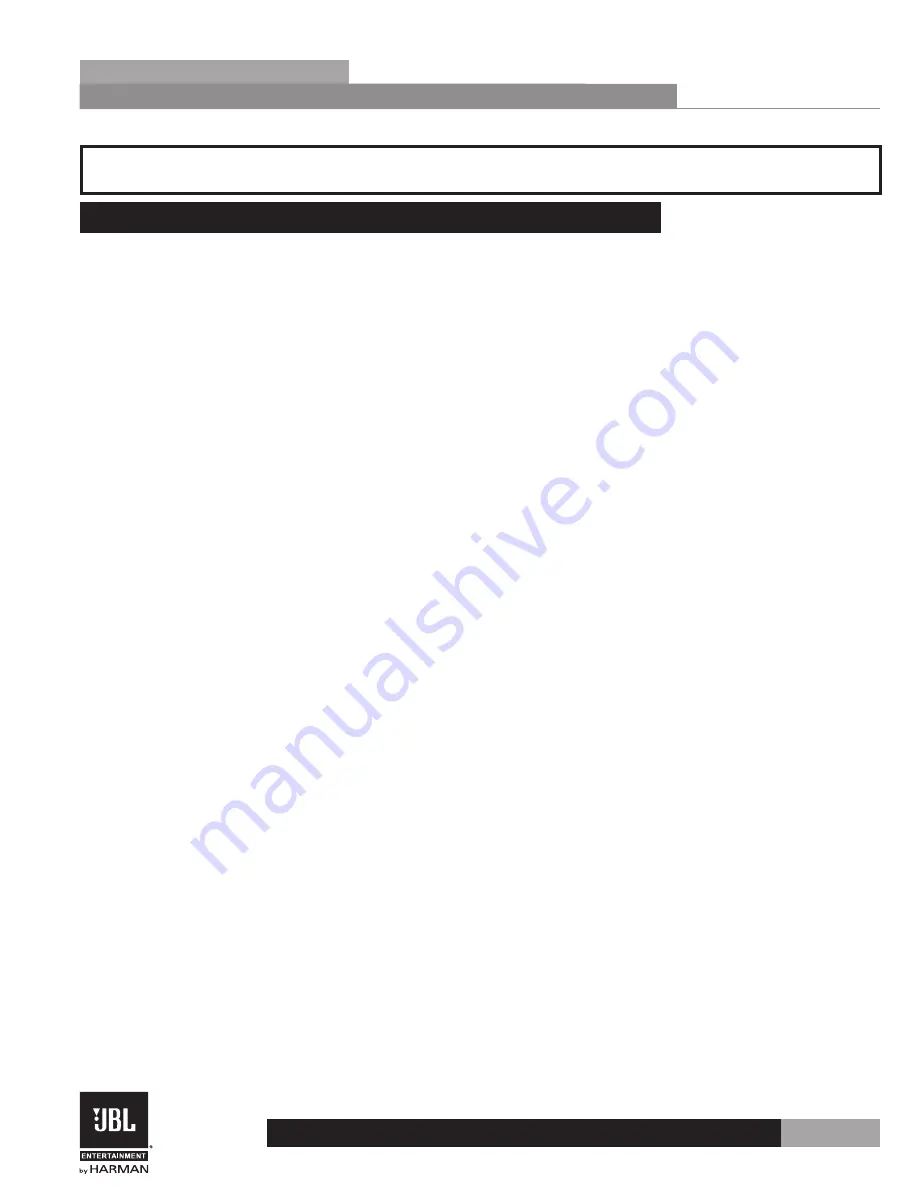
25
KX100
Section 4
Appendix
Section 4 - Appendix
4.1 USB Port/Software GUI
The USB port is used for updating the KX100 firmware and for connecting to the included
KX100 Software GUI for control.
Follow these steps for setting up the Software GUI for communication with the KX100
processor:
1.
Insert the included CD Rom into your computer’s CD-Rom Drive.
2.
Install the KX100 Driver.
3.
Install the KX100 Software GUI.
4.
Connect the KX100 to your computer’s USB 2.0 port.
5.
Launch the KX100 Software GUI.
System Requirements:
• Windows XP/Vista/Seven
• 100 MB disk space
Содержание KX100
Страница 1: ...Owner s Manual KX100 Karaoke Processor...
Страница 31: ...27 KX100 Section 4 Appendix 4 3 Hardware Block Diagram...
Страница 32: ...28 KX100 Section 4 Appendix 4 4 DSP Block Diagram ix mic mix...
Страница 34: ......
Страница 35: ...KX100 OK...
Страница 36: ...3 mm 240V CSA UL FCC 15...
Страница 40: ...2 KX100 1 1 2 www jblpro com JBL www jblpro com JBL...
Страница 41: ...3 KX100 2 2 2 1 KX100 1 KX100 VOD DVD 2 2 3 1 1 2 KX100 3 4 KX100 KX100...
Страница 44: ...6 KX100 2 2 4 1 FBE FBE 2 PRESET EFFECT 3 Effect 4 Subw 5 Input 6 MIC 7 MUSIC 8 PITCH 0...
Страница 51: ...13 KX100 3 3 3 1 KX100 7 DVD BGM VOD 7 15 15 28 DSP KX100...
Страница 58: ...20 KX100 3 3 12 Music Pitch 7 0 7 1 7 0 1 7...
Страница 65: ...27 KX100 4 4 3...
Страница 66: ...28 KX100 4 4 4 DSP ix mic mix...
Страница 68: ...JBL Entertainment 8760 South Sandy Parkway Sandy UT 84070 USA 801 566 8800 18 0837V A Printed in China...