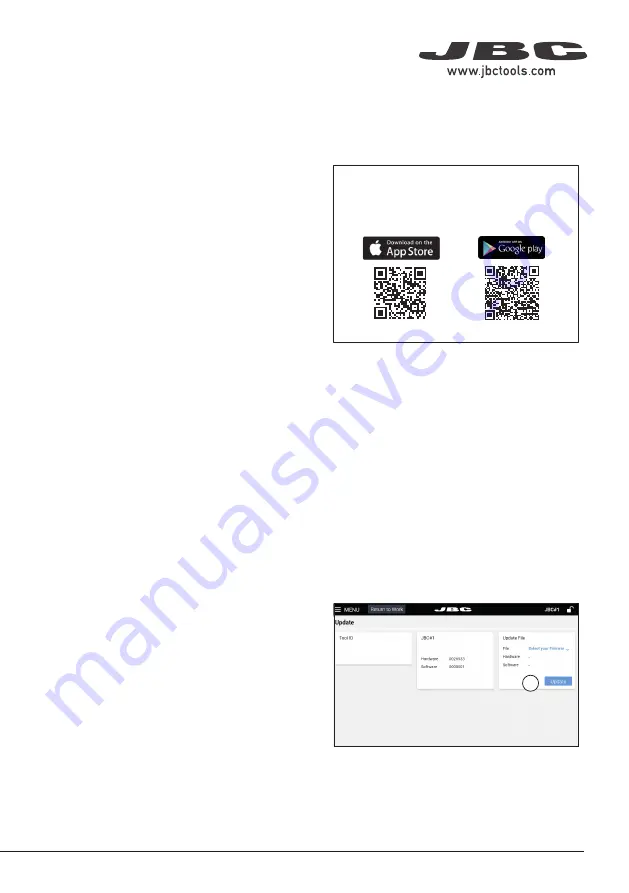
Tool
ON
MENU
28174
24 W 100%
18 W 100%
12 W 100%
6 W 100%
0 W 100%
10 seconds/div
V1.2
CHARGE
450 ºC
350 ºC
250 ºC
150 ºC
50 ºC
JBC
210
348ºC
5,7 W
80%
350ºC
Tool
ON
MENU
24 W 100%
18 W 100%
12 W 100%
6 W 100%
0 W 100%
10 seconds/div
V1.2
WORK
450 ºC
350 ºC
250 ºC
150 ºC
50 ºC
80%
JBC
210
350ºC
Tool
ON
MENU
24 W 100%
18 W 100%
12 W 100%
6 W 100%
0 W 100%
10 seconds/div
V1.2
CHARGE
450 ºC
350 ºC
250 ºC
150 ºC
50 ºC
JBC
210
348ºC
5,7 W
80%
350ºC
JBC#1
Tool
ON
MENU
24 W 100%
18 W 100%
12 W 100%
6 W 100%
0 W 100%
10 seconds/div
V1.2
CHARGE
450 ºC
350 ºC
250 ºC
150 ºC
50 ºC
JBC
210
80%
350ºC
JBC#1
Tool1
Tool ID
28714
Hardware
Software
0028283
X886787
Update File
File
Hardware
Software
Select your Firmware
-
-
Update
MENU
JBC
210
Return to Work
JBC#1
Bi115
Bi210
User’s Manual
User’s Manual
Documents
MENU
JBC#1
JBC
210
Return to Work
2822
Work
Settings
Counters
Update
Documents
Light Theme
Dark Theme
Disconnect
Tool
ON
MENU
28174
24 W 100%
18 W 100%
12 W 100%
6 W 100%
0 W 100%
10 seconds/div
V1.2
CHARGE
450 ºC
350 ºC
250 ºC
150 ºC
50 ºC
JBC
210
348ºC
5,7 W
80%
350ºC
Work
Settings
Counters
Update
Documents
Light Theme
Dark Theme
Disconnect
JBC#1
348ºC
6 W
Tool1
Tool2
Tool3
Work
JBC#1
MENU
Tool1
2822
Tool ID
Hibernation delay (seconds)
00:30
Sleep mode
Sleep temperature
150ºC
Minimum Temperature
100ºC
Maximum Temperature
400ºC
Working
Low battery
Power OFF
Charging
No cartridge
Tool Status
Temperature units
ºC
ºF
JBC
210
Lock Parameters
Locked
Unlocked
Work
JBC#1
MENU
A1
2822
Tool ID
Hibernation delay (seconds)
10
Sleep mode
Sleep temperature
150ºC
Minimum Temperature
100ºC
Maximum Temperature
400ºC
Working
Low battery
Power OFF
Charging
No cartridge
Tool Status
Temperature units
ºC
ºF
JBC
210
Lock Parameters
Locked
Unlocked
Work
JBC#1
MENU
Tool1
2822
Tool ID
Hibernation delay (seconds)
00:30
Sleep mode
Sleep temperature
150ºC
Minimum Temperature
100ºC
Maximum Temperature
400ºC
Working
Low battery
Power OFF
Charging
No cartridge
Tool Status
Temperature units
ºC
ºF
JBC
210
Lock Parameters
Locked
Unlocked
Work
Enter PIN
OK
MENU
450 ºC
350 ºC
250 ºC
150 ºC
50 ºC
80%
Work
Settings
Counters
Update
Documents
Light Theme
Dark Theme
Add device
Disconnect
MENU
450 ºC
350 ºC
250 ºC
150 ºC
50 ºC
JBC
80%
350ºC
Devices
Documents
Light Theme
Dark Theme
Counters
The Counters section allows the user to consult data and counts on
charges, Work Mode periods, Sleep Mode periods, errors... The data
can be consulted either by time periods or by number of times a certain
event has occurred.
Documents
User manuals related to the station or to the tools can be consulted in this section or on JBC’s
website: www.jbctools.com
Disconnect
Disconnect the tool in use. If only one tool is connected, after disconnecting it, the app will return
to the device list display.
Light/Dark Theme
Allows the user to switch between dark and light display modes.
Update
Add Device
Connect a second tool to the station.
Allows to update the firmware of the soldering station. To know more
about the updating process, see section “Updating the Firmware”.
Installing and Updating the B·IRON App
1. Go to the App Store or Play Store (depending
on your operating system).
2. Search for JBC B.IRON on the search bar.
3. Tap on the app and then on
Obtain
/
Install
/
Update
.
Alternatively, scan these QR codes to
access the B·IRON app page directly:
For Android devices the app installer can also be downloaded from:
https://www.jbctools.com/jbcsoftware.html
To install or update the app, some kind of internet connection is required (WiFi, cable, mobile data...).
Updating the Firmware
Tool
ON
MENU
28174
24 W 100%
18 W 100%
12 W 100%
6 W 100%
0 W 100%
10 seconds/div
V1.2
CHARGE
450 ºC
350 ºC
250 ºC
150 ºC
50 ºC
JBC
210
348ºC
5,7 W
80%
350ºC
Tool
ON
MENU
24 W 100%
18 W 100%
12 W 100%
6 W 100%
0 W 100%
10 seconds/div
V1.2
WORK
450 ºC
350 ºC
250 ºC
150 ºC
50 ºC
80%
JBC
210
350ºC
Tool
ON
MENU
24 W 100%
18 W 100%
12 W 100%
6 W 100%
0 W 100%
10 seconds/div
V1.2
CHARGE
450 ºC
350 ºC
250 ºC
150 ºC
50 ºC
JBC
210
348ºC
5,7 W
80%
350ºC
JBC#1
JBC#1
MENU
Tool1
2822
Tool ID
Hibernation delay
Temperature units
00:30
Maximum Temperature
400ºC
Sleep mode
Sleep temperature
150ºC
Working
Low battery
Power OFF
Charging
No cartridge
Tool Status
ºC
ºF
JBC
210
Lock Parameters
Locked
Unlocked
Return to Work
Tool1
Tool ID
28714
Hardware
Software
0028283
X886787
Update File
File
Hardware
Software
Select your Firmware
-
-
Update
MENU
JBC
210
Return to Work
JBC#1
2822
Work
Settings
Counters
Update
Documents
Light Theme
Dark Theme
Disconnect
JBC#1
Update
Tool
ON
MENU
JBC#1
24 W 100%
18 W 100%
12 W 100%
6 W 100%
0 W 100%
10 seconds/div
V1.2
WORK
450 ºC
350 ºC
250 ºC
150 ºC
50 ºC
80%
JBC
210
350ºC
Tool1
Tool1
Tool1
Tool1
Tool2
Tool3
Tool
ON
MENU
24 W
18 W
12 W
6 W
0 W
10 seconds/div
V1.2
CHARGE
450 ºC
350 ºC
250 ºC
150 ºC
50 ºC
JBC
210
80%
350ºC
JBC#1
348ºC
6 W
10
10
- Download the JBC update file to your PC from: https://www.jbctools.com/software.html.
- Connect the tablet/device via USB connection to the PC.
- Check if there is a folder named “JBC” in the internal storage of the Android device used as B·IRON
display. If it doesn’t exist, create it.
- Copy the downloaded file to the JBC folder.
- Access the B·IRON app and, in the Menu,
select
Update
.
- Tap on
Select your firmware file
and pick the
downloaded file from the drop-down menu.
- Tap on
Update
(1).
1
21
40 mm
50 mm
60 mm
80 mm
100 mm
130 mm
130 mm
para manuales - color gris
200 mm
300 mm


























