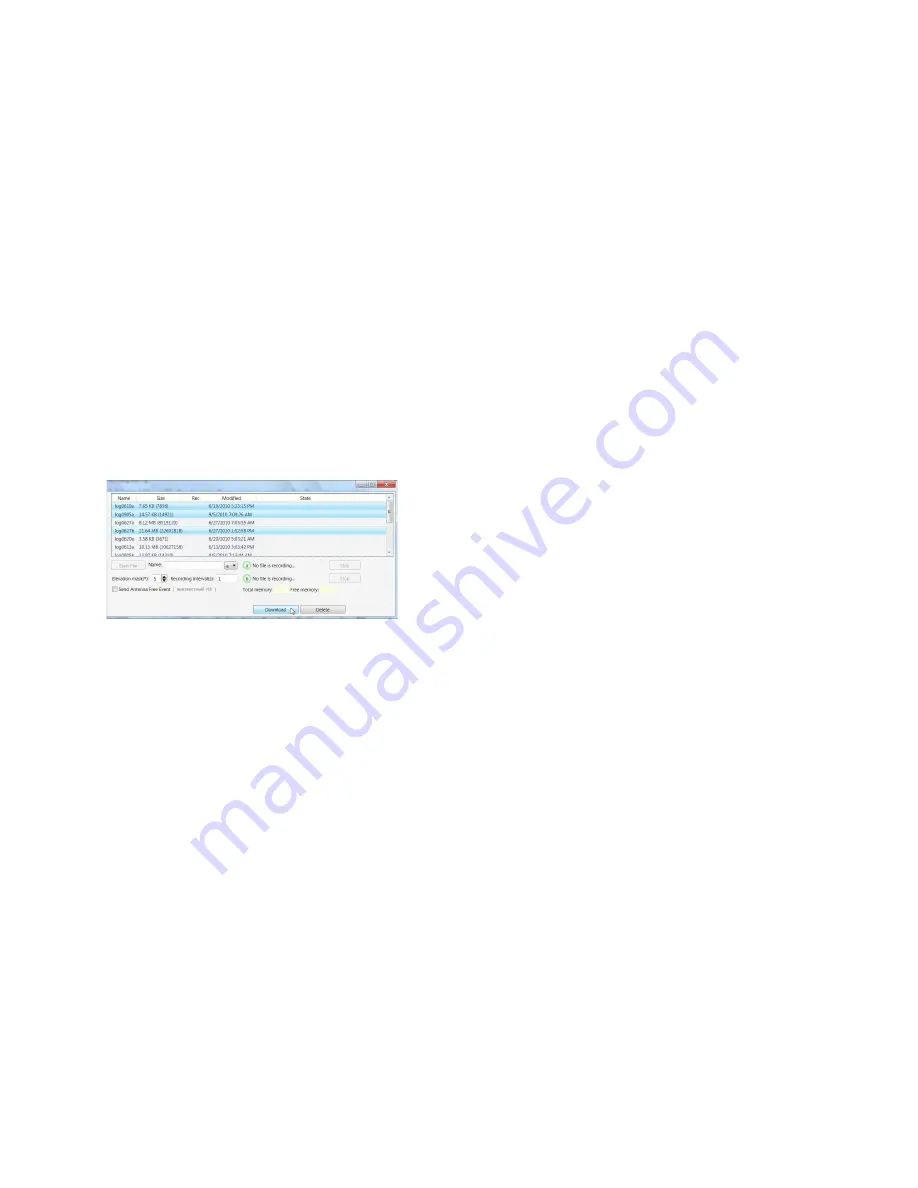
www.javad.com
23
its full potential.
Deleting Files and Downloading Files to a
Computer
When your measuring finishes, you can down-
load your measuring files to a computer for storage,
post-processing, or backup. Also, the DELTA memo-
ry holds a finite amount of files and information, so
downloading the files to a computer ensures that no
files are lost. You should download files as soon as
possible after collecting data at the jobsite. NetView
provides a File Manager to download files to your
computer and delete files from the receiver DELTA.
Connect your receiver and computer. Start NetView.
Establish connection between NetView and receiver.
Click File on the left panel. On the right panel ap-
pears the list of files, saved in receiver’s memory.
Select the file(s) to download:
Figure 19. Downloading files
Click the
Download
button. During the download,
status indicators display each file.
To delete files from your receiver click Delete.
Click
Yes
at the delete files confirmation dialog box.
NetView deletes the selected files.
MANAGING RECEIVER
OPTIONS
Checking an OAF
For a complete list of options and their details, visit
the JAVAD GNSS website.
You can check the status of your receiver’s options,
and load any new OAFs via NetView.
Connect your receiver and computer. See
“Connecting the Receiver and a Computer” on page
28 for this procedure. Start NetView. Establish con-
nection between NetView and receiver.
Click on the receiver name on the left panel. On the
right open Options tab.
• Option name – a name/description of the option
• Current – shows if the option is in force at the
present or not
• Purchased – if the option is purchased or not
• Leased – if the option is leased or not
• Date – the date the leased option will be dis-
abled, if applicable
Loading OAFs
JAVAD GNSS dealers provide customers with OAF
files. For any OAF related questions, E-mail at sup-
[email protected]. Please have your receiver ID num-
ber available.
Connect your receiver and computer. Start NetView.
Establish connection between NetView and receiver.
Click on the receiver name on the left panel. On the
right open Options tab.
To upload a new options file, click on Upload but-
ton, and select the options file. Refresh – Updates the
window
Navigate to the location of the new Option
Authorization File. OAFs have .jpo extension and are
unique to each receiver.
CLEARING THE NVRAM
The receiver’s Non-Volatile Random Access Memory
(NVRAM) holds data required for satellite tracking,
such as almanac and ephemeris data, and receiver
position. The NVRAM also keeps the current receiv-
er’s settings, such as active antenna input, elevation
masks and recording interval, and information about
the receiver’s internal file system.
Even though clearing the NVRAM is not a common
(nor normally a recommended) operation, there
are times when clearing the NVRAM can eliminate
communication or tracking problems. Clearing the
NVRAM in your receiver can be interpreted as a “soft
boot” in your computer. After clearing the NVRAM,
your receiver will require some time to collect new
ephemerides and almanacs (around 15 minutes).
Clearing the NVRAM of your receiver will not delete
any files already recorded in your DELTA’s memory.
However, it will reset your receiver settings to factory
default values.
Содержание TRIUMPH-1M
Страница 2: ... JAVAD GNSS Inc 2019 www javad com ...



















