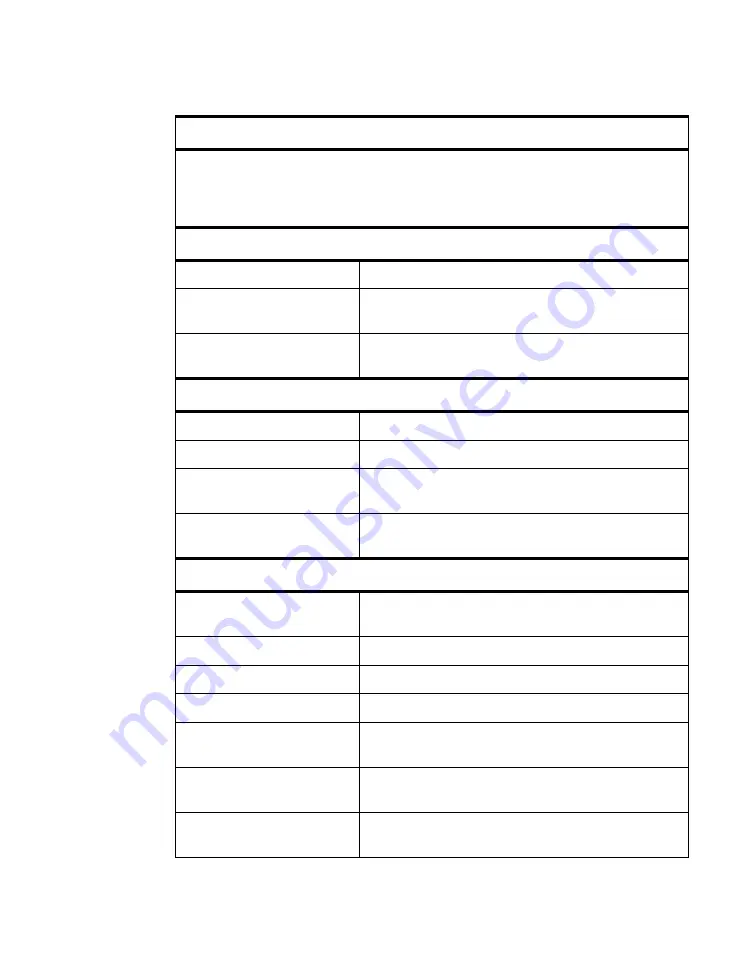
www.javad.com
LGG100-GG Operator’s Manual
81
A P P E N D I X
Specifications
Technology
Low signal tracking
Advanced Multipath mitigation
WAAS/EGNOS
Improved Timing mode for static receiver
NMEA
NMEA version
Ver. 2.1, 2.2, 2.3, 3.0
Messages
GGA, GLL, GNS, GRS, GSA, GST, GSV, HDT, RMC,
VTG, ZDA, ROT, GMP
Output interval
1Hz standard;
5, 10, 20, 50, 100 Hz optional
DGPS
Correction format
RTCM SC104 Ver 2.2, 2.3
RTCM 2.x message type
1, 3, 9, 31, 32, 34
Process interval
1Hz standard;
5, 10, 20, 50, 100 Hz optional
Output interval for RTCM
correction data
1Hz standard;
5, 10, 20, 50, 100 Hz optional
RTK
Correction format
CMR2/CMR+ (Trimble compatible),
RTCM SC104 Ver 2.2, 2.3
RTCM 2.x message type
3, 18, 19, 20, 21, 22, 23
Ambiguity initialize
OTF
Baseline Length
Up to 20 km
Initialize time
15 seconds to 10 min depending on the base line length
and multipath conditions
Output update rate for CMR/
RTCM
1 Hz standard;
5, 10, 20, 50 Hz optional
Solution mode
Delay (synchronization)
Extrapolation (not synchronized)
Table B-1. LGG100-GG General Specifications
Содержание LGG100-GG
Страница 2: ...www javad com ...
Страница 24: ...24 LGG100 GG Operator s Manual www javad com Notes ...
Страница 40: ...40 LGG100 GG Operator s Manual www javad com Notes ...
Страница 52: ...52 LGG100 GG Operator s Manual www javad com Notes ...
Страница 88: ...88 LGG100 GG Operator s Manual www javad com Notes ...











































