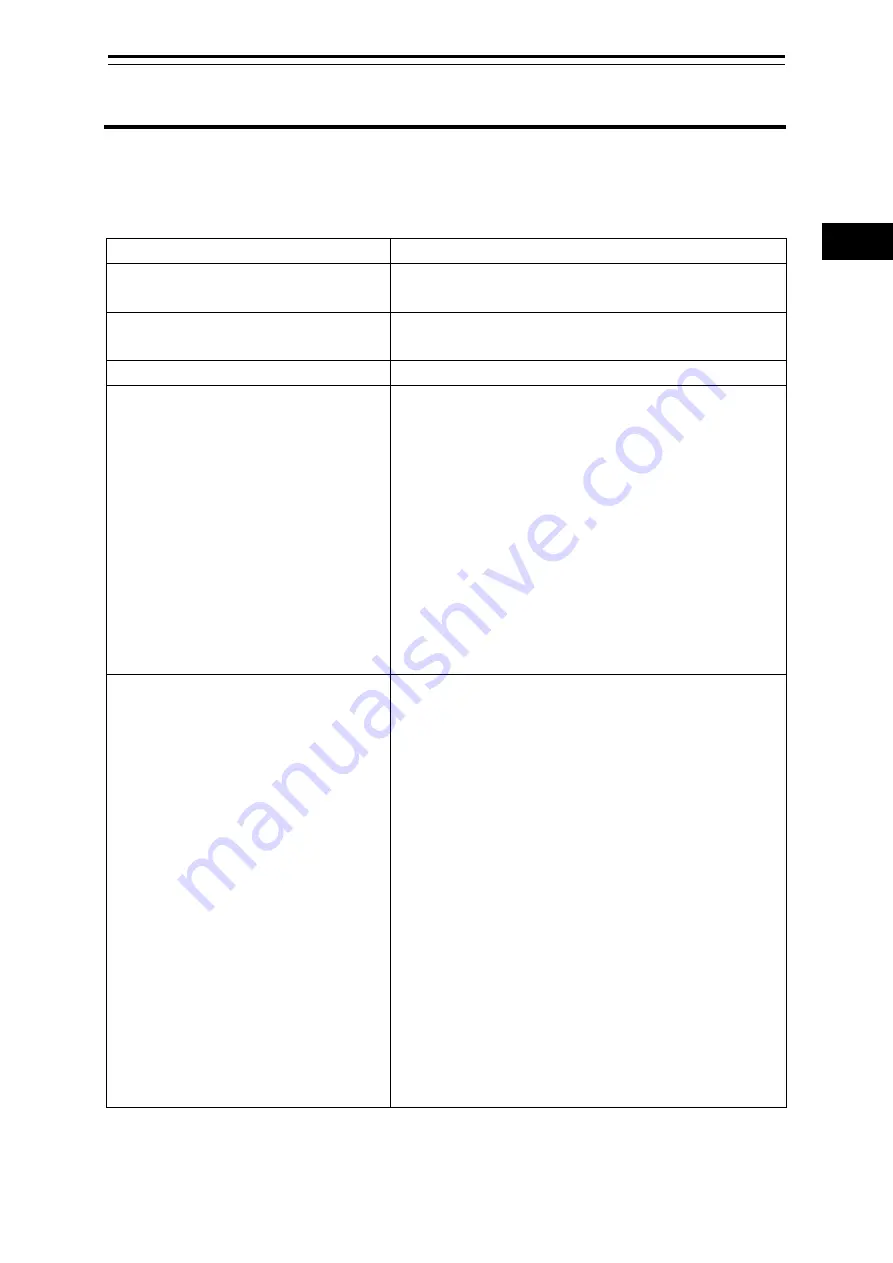
5-1
Section 5
Web Interface
1
2
3
4
5
6
7
8
9
10
11
12
13
14
15
16
17
18
19
20
21
22
23
24
25
26
27
付録
Section 5 Web Interface
This section describes the procedure to connect PC and JUE-60KA, login to JUE-60KA from the Web
browser, change setting and check status.
The following items are mainly described.
Item
Outline
5.1 Connection between PC and
JUE-60KA
Describes the network setting of PC and cable
connection between PC and JUE-60KA ports.
5.2 JUE-60KA login and logout
Describes the procedure for accessing JUE-60KA
through the Web browser.
5.3 Overview of the Web interface
Describes the overview of the Web interface.
5.4 Menus available to all the users
Describes the following menus that are available to all the
users (GUEST and ADMIN).
• 5.4.1 Checking the JUE-60KA status ([Dashboard] -
[Status] menu)
• 5.4.2 Checking and saving an Alarmpack ([Logs] -
[Alarmpack])
• 5.4.3 Checking and saving event logs ([Logs] - [Event
Log])
• 5.4.4 Checking and saving statistics logs of the antenna
control section ([Logs] - [AC Monitor])
• 5.4.5 Checking and saving system logs ([Logs] -
[Syslog])
5.5 Menus available to ADMIN users
Describes the following menus that are available to
ADMIN users only.
• 5.5.1 Setting JUE-60KA basic data ([Settings] -
[Antenna])
• 5.5.2 Setting transmission forbidden area and blocking
area ([Settings] - [Tx Limit & Blockage])
• 5.5.3 Changing an ADMIN user password ([Settings] -
[Acount])
• 5.5.4 Upgrading the JUE-60KA software ([Tools] -
[Software Upgrade])
• 5.5.5 Exporting/importing settings ([Tools] - [Export /
Import])
• 5.5.6 Using the diagnostic function ([Tools] -
[Diagnostic])
• 5.5.7 Rebooting the system
([
Tools
]-[
Reboot
])
• 5.5.8 Deleting alarmpacks/resetting to the factory
default state ([Others] - [Factory Default])
• 5.5.9 Setting JRC LAN ([Others] - [JRC LAN])
Содержание JUE-60KA
Страница 2: ......
Страница 18: ...xvi...
Страница 27: ...1 5 Section 1 Telenor Thor7 systems 1 2 3 4 5 6 7 8 9 10 11 12 13 14 15 16 17 18 19 20 21 22 23 24 25 26 27...
Страница 28: ......
Страница 36: ...Section 2 Introduction of the JUE 60KA 2 8...
Страница 38: ...Section 3 Components 3 2 3 2 Below Deck Equipment BDE 3 2 1 Appearance 3 2 1 1 Front view 3 2 1 2 Rear view...
Страница 44: ......
Страница 52: ...Section 4 Setup 4 8 4 Restart the equipment to reflect the setting change...
Страница 106: ...Section 6 Maintenance 6 2...
Страница 108: ...Section 7 After sales service 7 2...
Страница 110: ...Section 8 Specification 8 2...
Страница 120: ...Appendix B Software Upgrading Procedure B 8...
Страница 122: ...Appendix C Initializing the settings to the factory default state C 2...
Страница 124: ...Appendix D List of Initial Values App 0100 D 2...
Страница 134: ......
Страница 142: ...Appendix G Abbreviations and Glossary G 4...
Страница 144: ...Appendix H JRC Network H 2...
Страница 145: ......






























