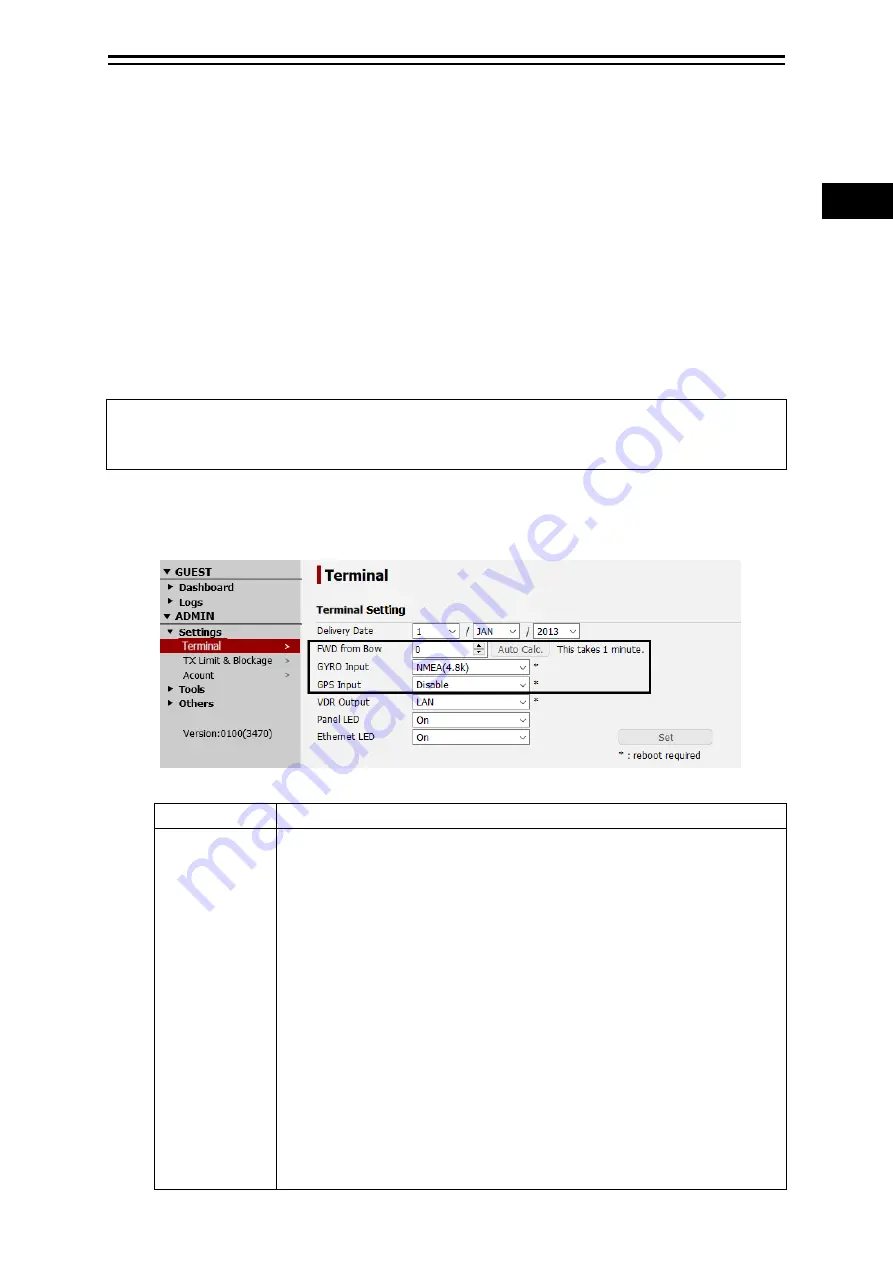
4-7
Section
4
Setup
1
2
3
4
5
6
7
8
9
10
11
12
13
14
15
16
17
18
19
20
21
22
23
24
25
26
27
付録
4.3 Setting external input of BOW
correction value, GYRO, and GPS
This section describes the external input setting procedures of BOW correction value, GYRO, and
GPS.
The BOW correction can offset the angle error from the bow. The more this value is correct, the faster
antenna can find the satellite.
Carry out this setting by selecting [Settings] – [Terminal] menu of the Web interface.
For the Web interface use procedure, refer to “5.3”.
Notes
These settings are enabled by logging into the system under the ADMIN user.
The ADMIN user name under the factory default is “
ADMIN
” and the password is “
000001
”.
1
Select [Settings] - [Terminal] menu.
2
Set the following items.
Item
Contents
FWD from Bow Set a BOW correction value within the range of -180.0 to +180.0.
The FWD mark on the ADE should be in the range of ±1.5° to ship's
forward. If the ADE must be installed at an angle beyond this range, it can
be installed at any angle by setting this angle.
First, enter the approximate offset angle and click "set" and power off the
Antenna and power on.
Next, when the ADE can track the satellite stably, the [Auto Calc.] button is
clicked on, the highly accurate BOW correction value is calculated
automatically and renews an accurate value.
Note
To apply the value that is calculated automatically, it is also necessary to
click on the [Set] button.
Memo
It takes about 1 minute for automatic calculation.
Содержание JUE-60GX
Страница 2: ......
Страница 26: ...Section 1 Inmarsat GX systems 1 6...
Страница 34: ...Section 2 Introduction of the JUE 60GX 2 8...
Страница 36: ...Section 3 Components 3 2 3 2 Below Deck Equipment BDE 3 2 1 Appearance 3 2 1 1 Front view 3 2 1 2 Rear view...
Страница 102: ...Section 6 Maintenance 6 2...
Страница 104: ...Section 7 After sales service 7 2...
Страница 106: ...Section 8 Specification 8 2...
Страница 118: ...Appendix C Initializing the settings to the factory default state C 2...
Страница 120: ...Appendix D List of Initial Values Version 0100 D 2...
Страница 140: ...Appendix F LED of BDE F 6...
Страница 144: ...Appendix G Abbreviations and Glossary G 4...
Страница 146: ...Appendix H JRC Network H 2...
Страница 148: ...Appendix I Hazardous substances of Electrical and electronic Products I 2...
Страница 149: ......
















































