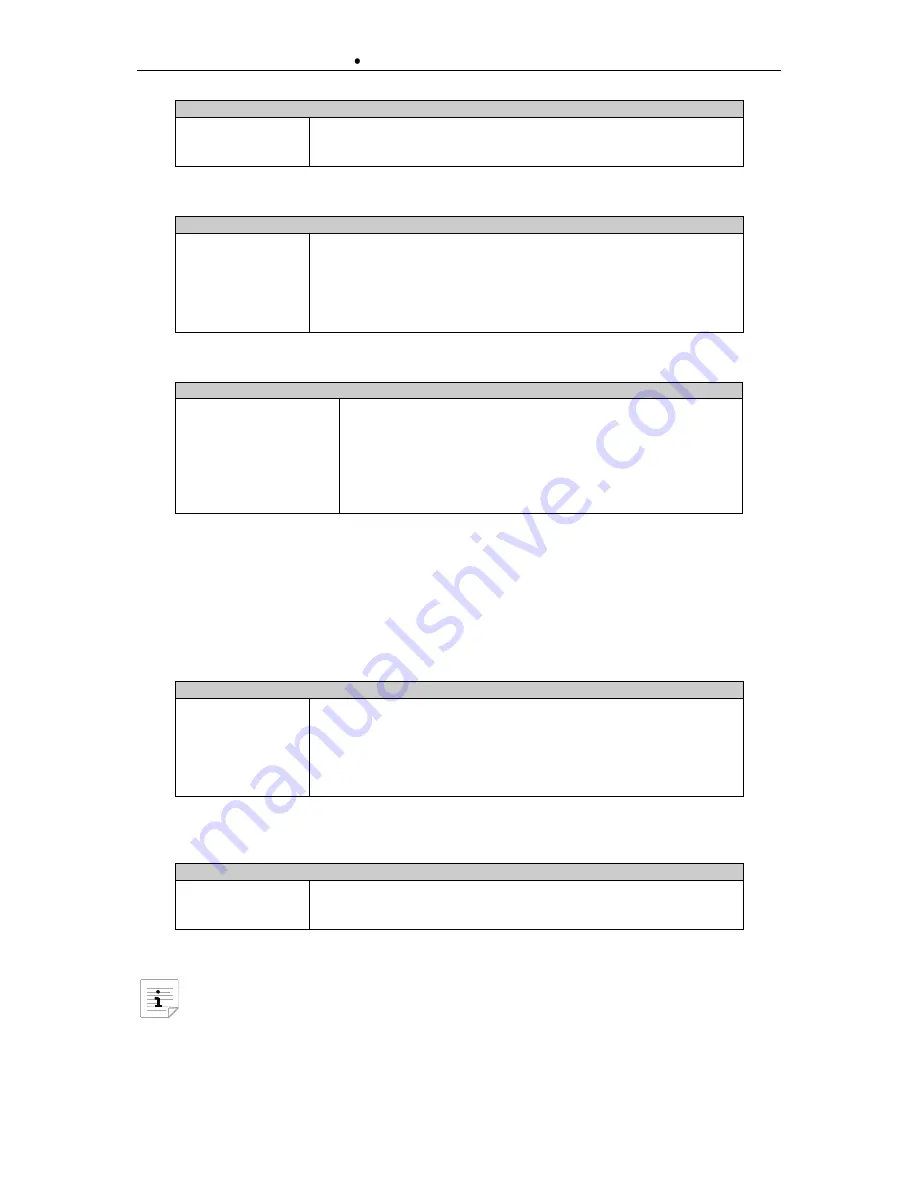
emVIEW-12T/D (
User's Manual
) Use of emVIEW-12T/D
4 - 21
Rev. 1.3
© Janz Tec AG
Color settings menu
Wizard
Auto adjusts the colours.
Color temperatur
Different colour temperature profiles.
Exit
To exit this menu.
table 9: Color settings menu
Image settings menu
Wizard
Auto adjusts the position of the Image.
Width
Adjusts width of the image.
Phase
Adjusts the sample phase of analogue signal.
H-Position
Horizontal position of the image.
V-Position
Vertical position of the image.
Exit
To exit this menu.
table 10: Image settings menu
Tools menu
OSD
Auto adjusts the position of the Image.
Factory reset
Resets to factory defaults.
Factory color reset
Resets the color settings to factory defaults.
Factory position reset
Resets the position to factory defaults.
Sharpness
Selects the level of sharpness.
Overlapped mode
Selects the overlapped mode
Exit
To exit this menu.
table 11: Tools menu
4.3.2
Using the Quick Settings
The dialog is activated by the UP button. The adjustable options a different from the type of video
signal (VGA or DVI).
Video signal VGA
Brightness
Adjusts the brightness of the display with buttons
Up/Down
.
Contrast
Adjusts the contrast of display with buttons
Up/Down
.
Backlight
Adjusts the backlight of display with buttons
Up/Down
.
Adjust Phase
Adjusts the sample phase of analogue signal.
H-Position
Horizontal position of the image.
V-Position
Vertical position of the image.
table 12: VGA quick settings
Video signal DVI
Brightness
Adjusts the brightness of the display with buttons
Up/Down
.
Contrast
Adjusts the contrast of display with buttons
Up/Down
.
Backlight
Adjusts the backlight of display with buttons
Up/Down
.
table 13: DVI quick settings
Is the position adjusted by the dialog, it will not be saved. To adjust the position
permanently it must be adjusted either through the Image-Wizard - which is accessible
through
OSD
,
Image
Settings
,
Wizard
- or manually through the OSD, Image Settings
and
H-Position
and
V-Position
.

















