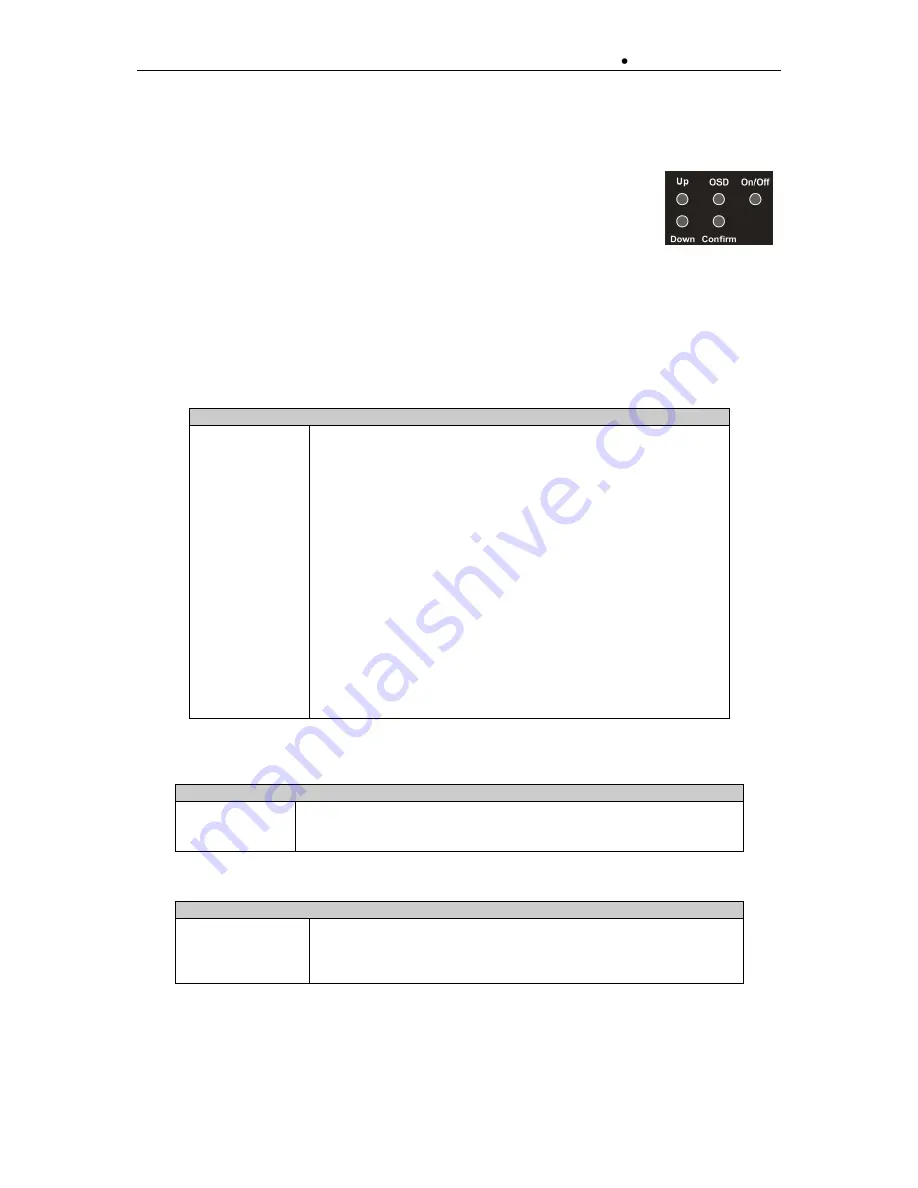
4 - 20
emVIEW-12T/D
(
User's Manual
) Use of emVIEW-12T/D
©
Janz Tec AG
Rev. 1.3
4.3
Adjusting the display
On the backside of the emVIEW-12T/D there are five buttons. The first button is
On/Off
, it controls the backlight and display controller. The serial interface and the
USB interface are kept alive. Second is the
OSD
button, it activates the OSD
menu. Third is a
confirm
button to save and exit the OSD menu. The two others
(
Up
/
Down
) are to navigate within the OSD menu.
There are two ways for adjusting the display. The first is the OSD menu and a second is a Quick
Settings window.
4.3.1
Using the OSD menu
Once the OSD Button is activated, the OSD is displayed. The main menu has six tabs
Main menu
Input select
This menu item is the default tab and the input VGA or DVI is
selectable.
Note
: These items are selectable only if there is a signal source
at every connector.
Brightness
This menu item shows four submenu items to control the
brightness, contrast, backlight and one for stepping up to the
main menu
Color settings
This menu controls the colour settings; to adjust the colours the
wizard is used. Secondary the colour temperature is adjustable.
Note
: If using the DVI input the wizard is disabled.
Image settings
This menu controls the position of the image. It contains a
wizard, the width, phase, horizontal and vertical position and
exit.
Note
: This item is accessible with the VGA input only.
Tools
This menu contains tools for controlling the OSD, sharpness and
overlapped mode and a factory, color and position reset are
possible.
Exit
To exit the OSD.
table 6: Main menu
Input select menu
DVI
Selects the digital input, if a digital signal source is connected.
VGA
Selects the analogue input, if a analogue signal source is connected
Exit
To exit this menu.
table 7: Input select menu
Brightness menu
Brightness
Adjusts the brightness of the display with buttons
Up/Down
.
Contrast
Adjusts the contrast of display with buttons
Up/Down
.
Backlight
Adjusts the backlight of display with buttons
Up/Down
.
Exit
To exit this menu.
table 8: Brightness menu


















