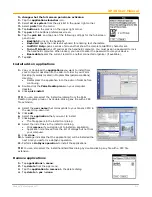XP30 User Manual
4-1
Janam Technologies LLC
4
Set up your Janam XP30
Locate front panel controls
•
Power button (on top of device).
Pressing the power button turns the handheld computer on (if it
is off) and returns to the last screen that was displayed. Press the power button to turn the handheld
computer off.
•
Use the
backlight
to illuminate the screen in low-light conditions. Hold down the power button for
about two seconds to turn the backlight on and off.
•
Janam XP30
screen.
Displays the applications and data stored in your handheld computer. It is touch-
sensitive and responds to the stylus.
Locate back panel components
•
Stylus channel.
Holds the stylus. To use the stylus, remove it from the channel and hold it as you
would a pen or pencil.
•
IR port.
Uses infrared technology to transmit and receive data to and from other handheld
computers, and to perform HotSync operations.
•
Reset button (located under battery cover).
Under normal use, you should not have to use the
reset button.
•
USB/serial connector.
Connects your handheld computer to a PC via a USB or serial cable or by
inserting XP30 into a Janam cradle.
Tap versus click
Tapping is the basic action used to execute tasks, so use the stylus to tap elements on your handheld
computer’s touch-sensitive screen. You can drag the stylus to select text, or use the stylus to drag the
slider of any scroll bar.
IMPORTANT:
Always use the point of the stylus for tapping or making strokes on the handheld computer
screen. Do not use a pen, pencil or any other sharp object to write on the screen.
Calibrate the screen
The first time you start the Janam XP30 handheld computer, setup instructions appear onscreen. These
instructions include a calibration screen, or digitizer. Calibration aligns the internal circuitry of the
handheld computer with its touch-sensitive screen so your handheld
computer can detect the task you want to perform when you tap an
element on the screen.
To calibrate your screen:
1.
Tap the
applications icon > prefs
.
2.
Tap
digitizer
in the
pick list
on the upper right corner of the screen.
3.
Follow the
on-screen instructions
, tapping the screen where
indicated.