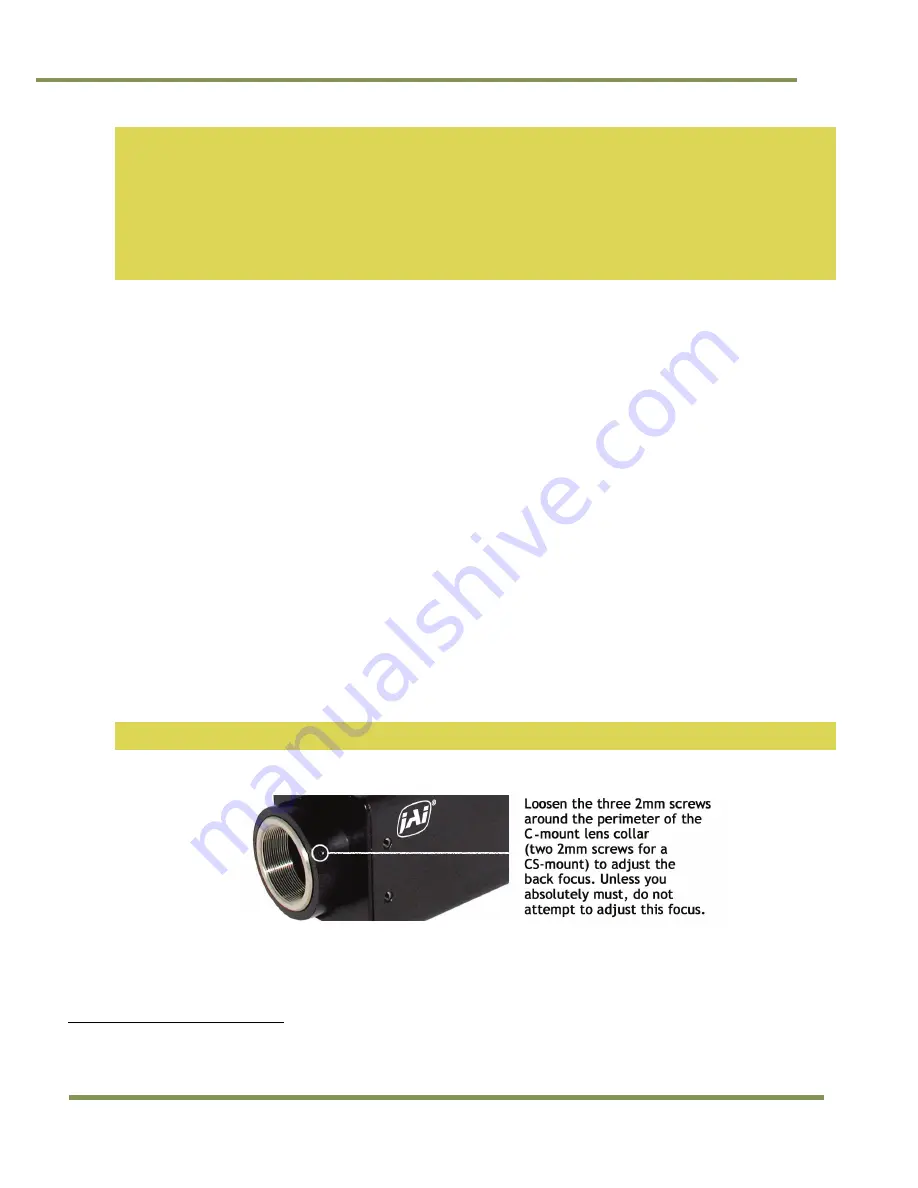
RM/TM-2040GE Series
12
Installation
Note: If using a power supply other than the standard PD-12U Series from JAI, certain characteristics are
required of the power supply and the wiring in order to properly power the camera. The camera requires
12V immediately upon start-up; no slow ramps. Once power is applied, the power supply must be able to
support a 2A to 2.5A in-rush current for approximately 200µs to prevent the voltage at the camera from
dropping below the 10.8V minimum required. Dropping below this will result in the camera’s internal
power supply lowering its impedance in an attempt to draw more current. Since no more current will be
available, the voltage at the camera will drop instead. This will result in a steady state hang-up which
will damage the camera’s power supply and cause the camera to cease operating or to operate in an
unstable manner.
2.2.4
Attaching the Camera Lens
The TM-2040GE camera accepts 1-inch or larger format size C-mount lenses. To attach the C-mount lens
2
to the
camera, carefully engage the threads and rotate the lens clockwise until it firmly seats on the mounting ring.
Do not force the lens if it does not seat properly. Some lenses with extremely long flange backs may exceed the
mounting depth of the camera.
2.2.5
Adjustable Back-Focus
Before cameras are shipped, back focus is carefully set using a collimator, oscilloscope and other specialized
equipment. While the factory-set focus serves well in most cases, an adjustable back focus makes it possible to
improve image sharpness when using lower-cost zoom lenses, custom optics, or in unusual parameters.
There should be an obvious need to refocus the lens before attempting to change the back focus. This is a very
exacting task. Some cameras have been returned to the factory to reset the back focus after failed attempts to
change the focus by customers. It might be wise to label cameras whose back focus was adjusted.
1.
The camera must be connected to a monitor before attempting to adjust the back focus.
2.
To back focus the camera, first attach a C-mount lens in the mount. Be certain that the lens is properly
seated.
3.
Next set the lens focus to infinity (if the lens is a manual iris, set the iris to a high f number while still
retaining a well illuminated image).
4.
Loosen the three miniature hex set-screws (use a 0.9 mm hex wrench) that lock the focus ring in place
(two screws for a CS-mount). Slowly turn the lens and focus ring assembly back and forth until you obtain
the best image of the desired object. This sets the back focus. Once the best image is obtained, tighten
the focus ring set-screws until they are snug. Do not over-tighten the screws.
Note: Mini-bayonet cameras adapted to C-mount do not have the back focus feature.
Figure 4.
Back Focus Set-Screw Locations
2
C-mount to F-mount and C-mount to K-mount adapters are available for larger format lenses (35mm). Check with local
photography dealers for these lens adapters.
Содержание RM-2040GE Series
Страница 1: ...RM TM 2040GE RMC TMC 2040GE Progressive Scan Cameras Document Version E Document P N 10447 ...
Страница 2: ......
Страница 66: ......
Страница 67: ......





























