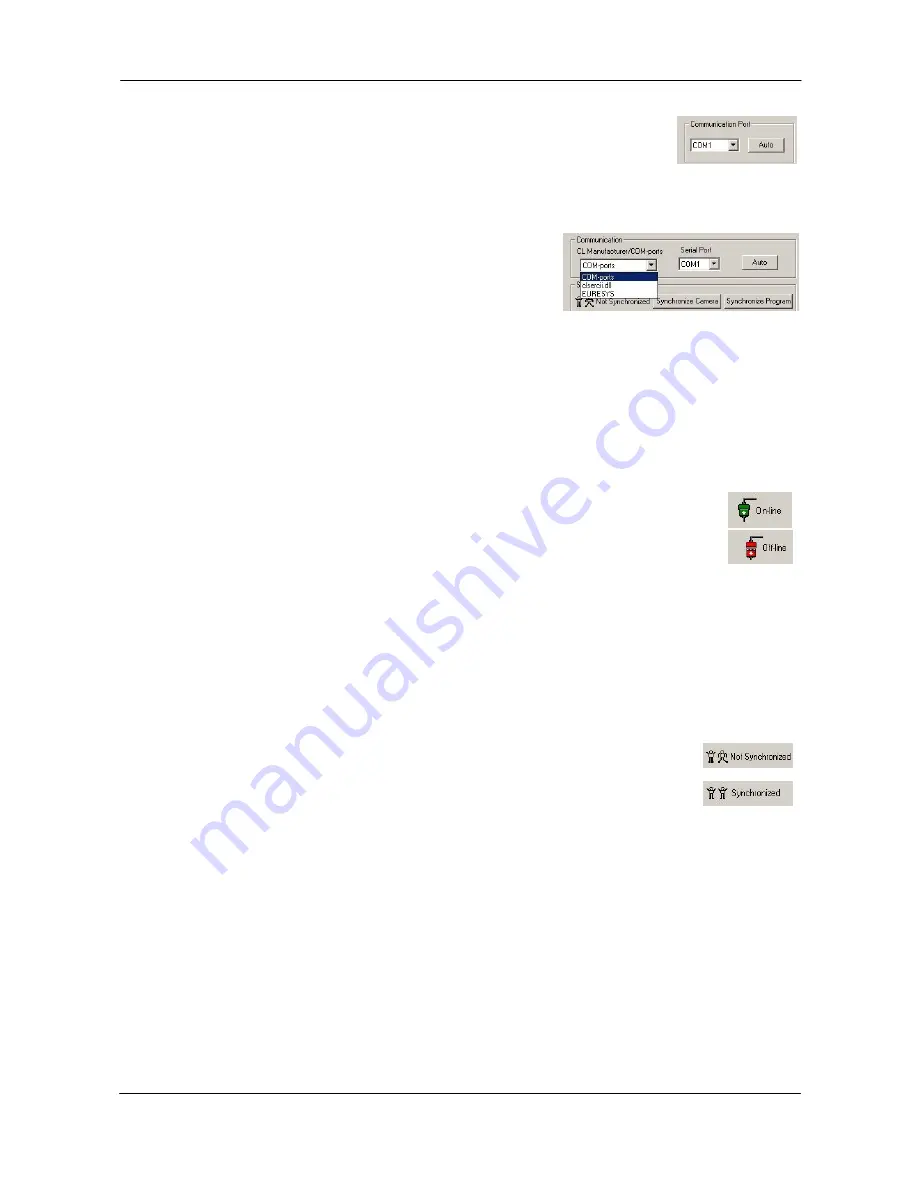
CV-A10 CL and CV-A70 CL
RS-232 communication:
1.
Select ’COM-ports’ from the ’CL Manufacturer/COM-ports’ list Box.
2.
Select the communication port, where the serial cable is connected to
the camera from the ’Serial Port’ list box or click the ‘Auto’ button to
search for a camera on communication port 1 to 16.
The Serial Port list box and the Auto search button are only active when COM-ports is selected.
Camera Link communication:
The ’CL Manufacturer/COM-ports’ list box also contains DLL
file names (or frame grabber names) for all Camera Link
frame grabbers that are installed in the pc. This is done by
using a DLL file called "clserial.dll" to upload all frame
grabber DLLs that are found in the pc.
Just select the option for the frame grabber that is installed in the pc.
Auto search
Click the auto button to search for a camera on communication port 1 to 16. The camera control
program automatically sends camera request on every communication port. The user is
prompted to use a communication port if a camera answers the request.
This button is only used for RS-232 communication.
Off/On-line mode
The Camera Control Tool Application can run Offline (without a camera attached)
and all functions are fully functional in offline mode.
Off line mode is indicated in The Communication Window, where a status field with
graphic and text indicates the on/off-line status.
Changing the selected communication port (from the communication window)
changes the online/off-line status. If a camera is found on the selected communication port the
application runs online otherwise offline.
Changing the settings in the application will automatically update the camera settings when the
application is online.
If the application looses connection with the camera it will automatically go to offline mode and
it is indicated in the communication window.
Synchronize program and camera
The Camera Control software has the ability to synchronize either the camera or
the program. Click Synchronize camera to write all settings from the program to
the camera or click the Synchronize program to load all settings from the camera
to the program.
Files
When clicking the Write to File or Read from File button, the user is prompted for a file using a
standard file dialog. New files are created if they do not already exist.
Files for camera settings have the extension cam. Information about the communication port is
not stored in the files. All settings are automatically sent to the camera when a file has been
loaded (if the camera is online).
- 31 -






































