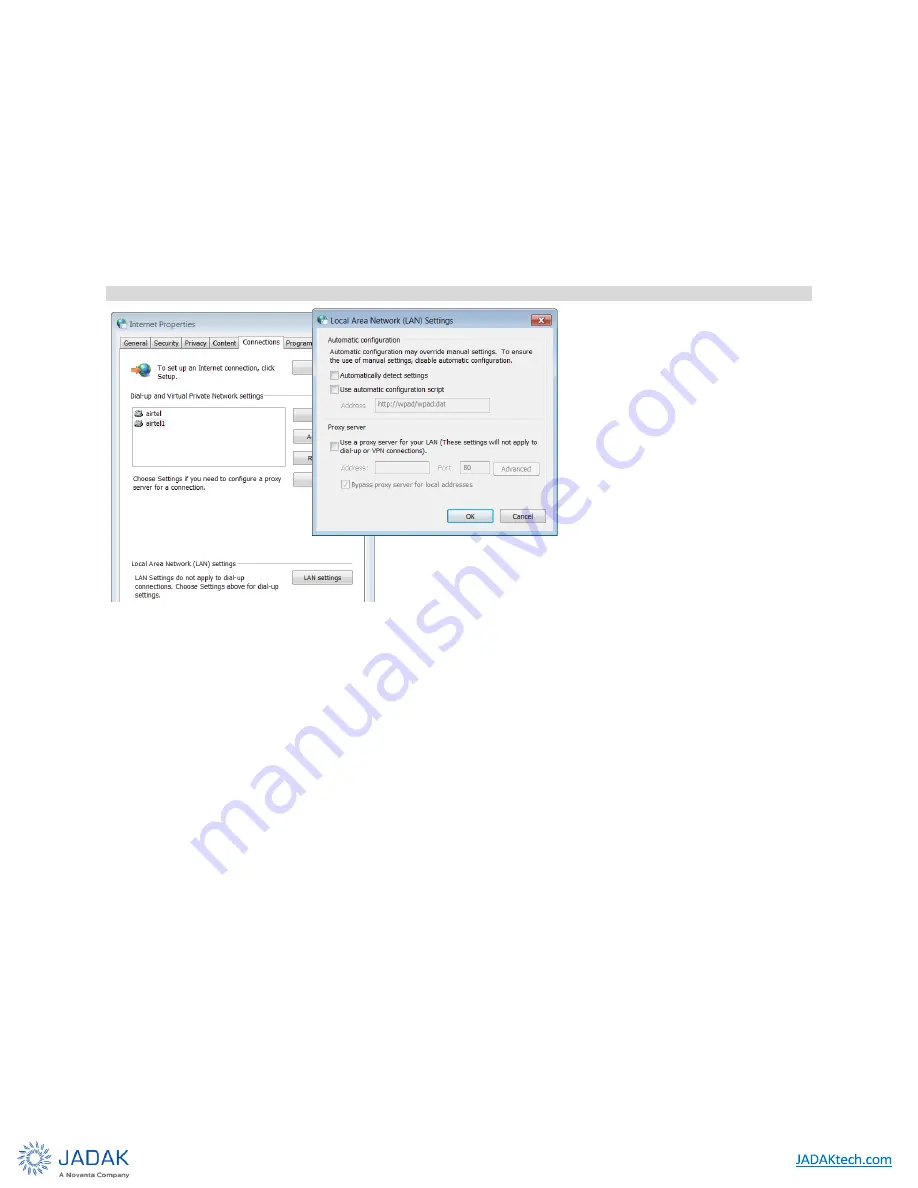
ThingMagic Sargas User Guide
|
22
8. Click OK to save and exit the window.
9. Click OK in the Local Area Connection Properties window.
Setting Up the Reader
6.2.4.1 Logging On to the Reader
You may use any web browser to log on to the Reader.
Before logging into the reader, ensure that all proxy settings are disabled in your browser
6.2.5
Figure 15: Typical Browser Proxy Settings
To log on to the Reader:
1. Launch your web browser and log on to the Reader by entering the Reader's URL address in the browser
address bar. This URL will be displayed on a label
on the reader, for example, “http://sargas-b65b2f”. If your
reader is directly
connected to the PC, then add the suffix “.local” to the URL, for example: “http://sargas-
b65b2f.local”
2. Press Enter. The Login dialog box appears.
3. Enter the following:
Default user name: “web”
Password: “radio” (all lower-case).
4. Click OK. The Reader displays its browser-based interface. The initial page that appears is the Status page,
as shown in Figure 16.
Note
On some systems, especially when communicating with the Reader using a Linklocal Address, the hostname
must end in “.local” for the connection to succeed. i.e. http://Sargas-21071f.local






























