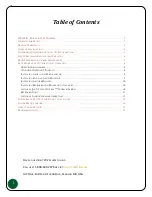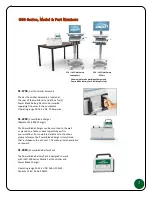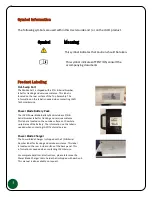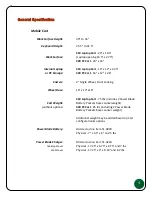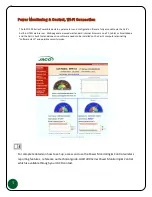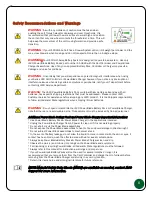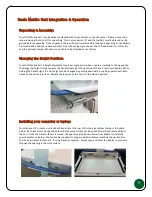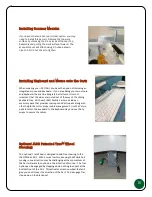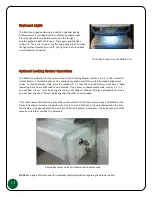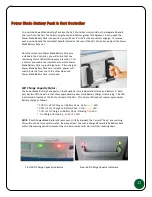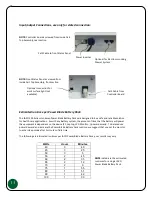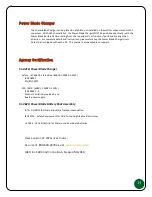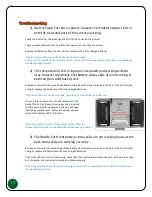15
Troubleshooting
1)
My Hot Swap Cart has no power, however Cart battery status LEDs in
both the front and back of the cart are working.
Check the inverter for the green light next to the AC outlet on the inverter.
Check all cable connections to and from the Inverter, ensure they are secure.
Remove the batteries from the Cart Carrier, replace with 2 fully charged batteries.
If there is power, the previous batteries need to be charged.
If there is still no power to the computer & LCD, contact JACO for replacement authorization or additional
troubleshooting direction.
2)
The computer and LCD or laptop is integrated and working without
issue however the Mobile Cart battery status LEDs are not working in
both the front AND back of cart.
Remove and reinstall the same Power Blade Battery Packs that are currently in the Cart, if the LED's still do
not light, replace the batteries with 2 fully charged batteries.
If the status LED's, are still not showing, you will need to reset the controller unit.
To reset, insert a paper clip into the reset port at the
back of the Cart as shown. Once paper clip is inserted
and the internal button depressed, the unit will beep
signifying a system reset. Remove the paper clip and
watch for the status LED's to function.
If the status LEDs are still not functioning, contact JACO for
replacement authorization or additional troubleshooting direction.
3)
The Mobile Cart front battery status LEDs are not working however the
back status LEDs are working correctly.
Remove and reinstall the same Power Blade Battery Packs that are currently in the Cart, if the LED's still do
not light, replace the batteries with 2 fully charged batteries.
If the front LEDs are still not functioning, check that the input/output cable connection, as shown in Section
6 of this guide, are connected correctly and seated properly.
If the front status LEDs are still not functioning, contact JACO for replacement authorization or additional
troubleshooting direction.
Содержание Ultralite Power Blade Hot-Swap 300 Series
Страница 1: ...25 0163 Rev 02...