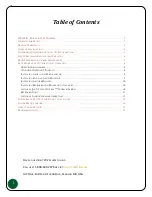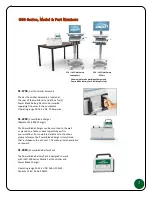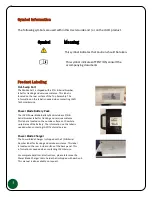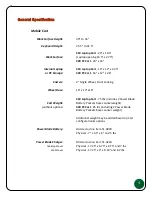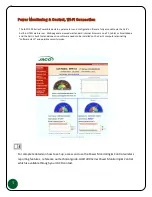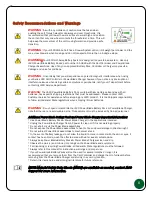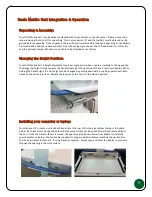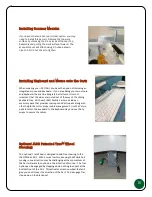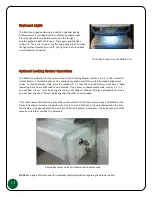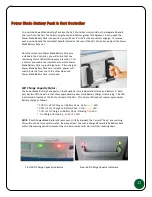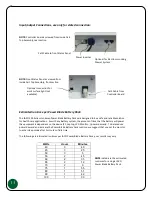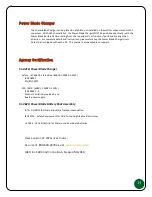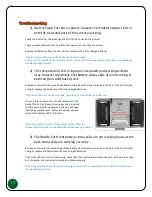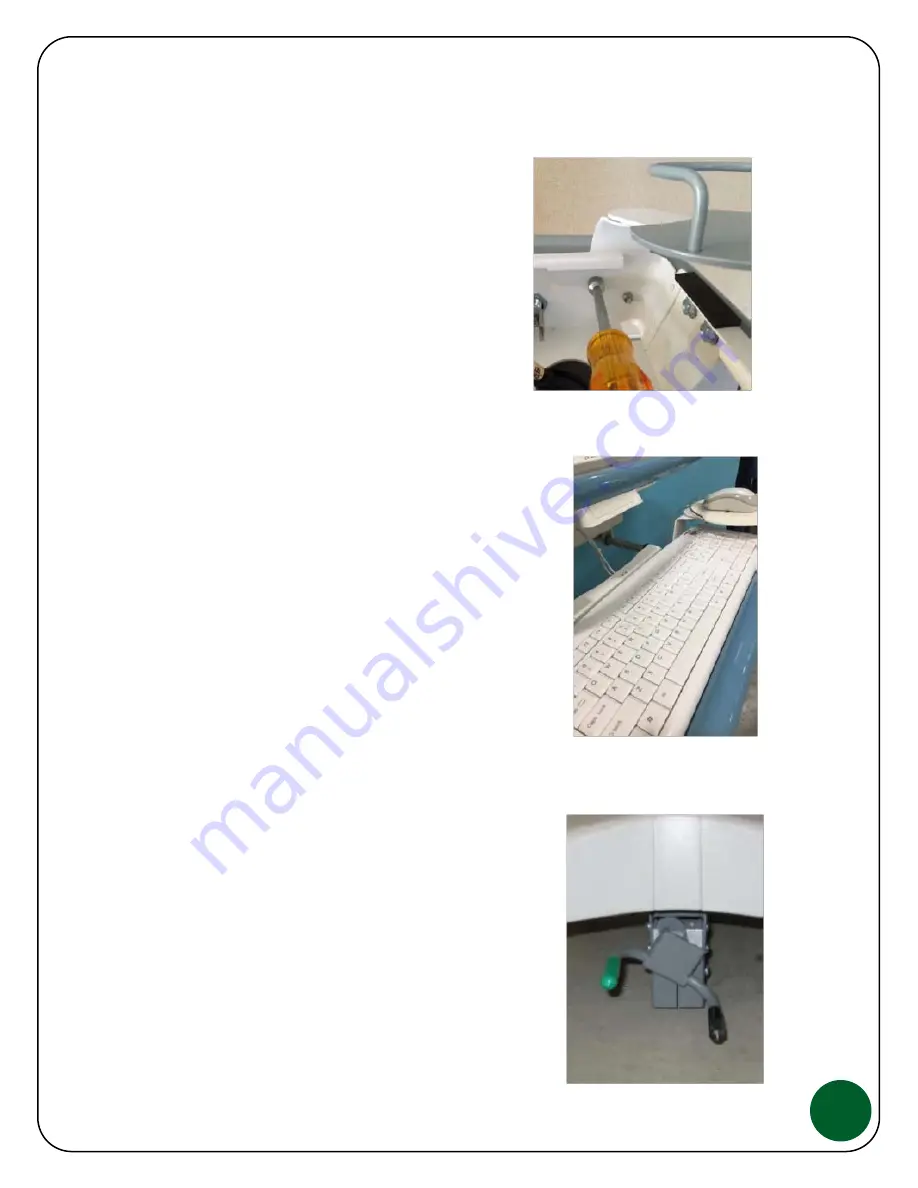
10
Installing Scanner Mounts:
If you have ordered a Scanner Holder option, you may
need to install this as well. Remove the top work
surface by unlocking the 2 key locks at the rear Top
Assembly and pulling the work surface forward. The
scanner mount will attach using 2 nuts as shown.
Use an 11/32 nut driver to tighten.
Installing Keyboard and Mouse onto the Cart:
When ordering your JACO Cart you have the option of including an
integrated mouse and keyboard. If you are adding your own mouse
and keyboard, they can be integrated as follows. It is most
important that the wires are routed out of the way of the sliding
keyboard tray. With each JACO Mobile Cart we include an
accessory pack that provides ty-wraps and Velcro pads along with
other helpful items for proper cable management. Use the Velcro
pads to fasten the keyboard to the keyboard tray and use the ty-
wraps to secure the cables.
Optional JACO Patented Trac™ Wheel
Steering:
The optional Trac Wheel is designed to add true steering to the
JACO Mobile Cart. With 4 swivel casters, keeping the Mobile Cart
moving in one direction may be challenging as the momentum of
the Cart will want to continue in the direction of motion. The Trac
option can be engaged by stepping down on the green post at the
bottom front of the Cart. This activates a traction wheel that will
give you control over the direction of the Cart. To disengage Trac,
step down on the black post.
Содержание Ultralite Power Blade Hot-Swap 300 Series
Страница 1: ...25 0163 Rev 02...