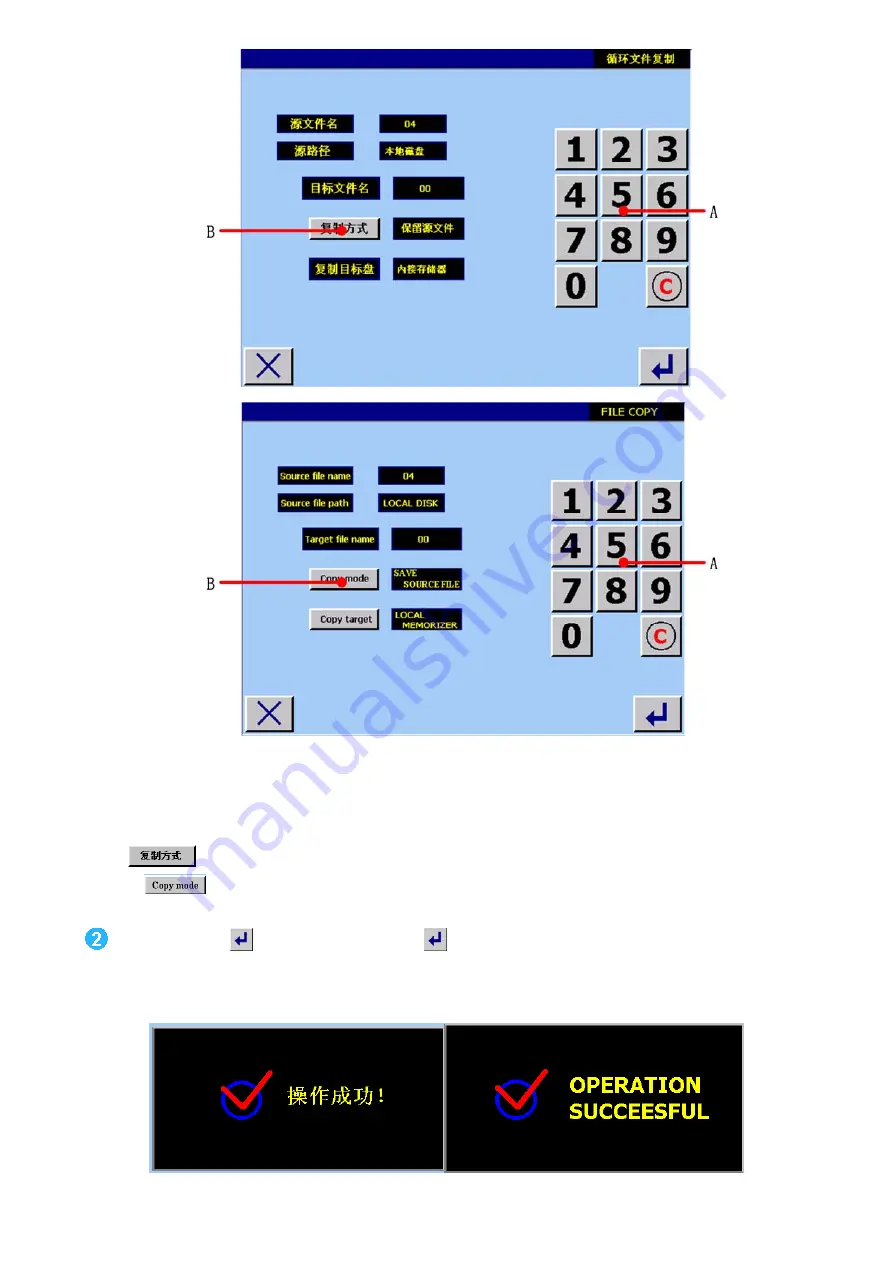
- 98 -
图
/
figure
12.10
A
用数字键输入目标文件名。即输入复制生成文件的文件名。
Use numerical button to input target data name. That is, input the name of copy file.
B
用
选择是否保留源文件。如果保留源文件,就实现复制功能;如果选择删除源文件,则实现重命名功能。
Use
to select whether to store the source file or not. If you select storing resource file, the copy function is
realized; if you select deleting source file, the rename function is realized.
设置完毕后,触摸
确认。
Setting is over, press
to confirm.
系统操作成功后,会弹出
<
操作成功
>
画面,如
12.11
图:
If there is successful operation, the <successful operation> screen will display as figure 12.11 shown.
图
/
figure
12.11
Содержание JK-T1790
Страница 51: ...44 figure 5 11 B Display the data with or without...
Страница 126: ...119 figure 15 2 15 2 Managing file...
Страница 134: ...127 Press button to enter file deletion screen figure 15 13 Press to set the deletion...
Страница 141: ...134 B Soft version number C DSP DSP version number D FPGA FPGA version number E Press button E to quit this screen...
Страница 152: ......
Страница 154: ......
Страница 156: ......
Страница 158: ......
Страница 160: ......
Страница 162: ......
Страница 164: ......
Страница 166: ......
Страница 168: ......
Страница 170: ......
Страница 172: ......
Страница 174: ......
Страница 176: ......
Страница 178: ......
Страница 180: ......
Страница 182: ......
Страница 184: ......






























