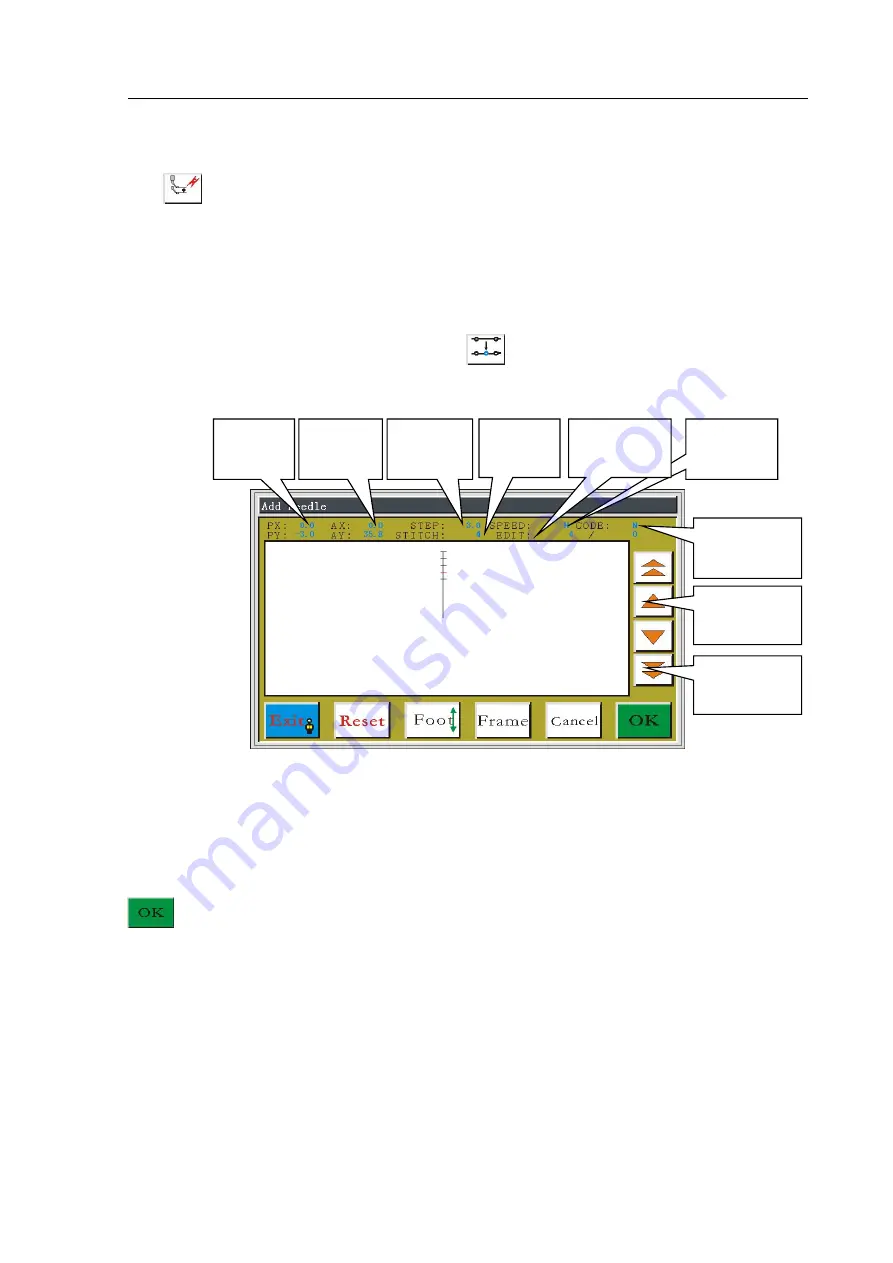
星火全自动缝纫控制系统使用说明书
Operation Instruction for Xing Huo Automatic Sewing Control System
41
graphics changed.
Presser foot tension setting key: used to set the intensity of yarn trapper and height
of presser foot.
5.2 Add Needle Point
In the edit file main interface, press the
button to enter select stitch interface, as
shown in figure:
Press the Single Step or Continue key to move the cursor forward and backward to the
position where it needs to add the needle point. If you need to add a stitch between the 4th,
5th threads and 1.5 mm from the 4th thread, move the cursor to the 4th thread. Press the
key to enter the stitch setting interface, as shown in figure:
Coordinates
relative
to
previous
needle
Coordinates
relative
to
absolute origin
Collection
stitching of the
current section
Number
of
threads of the
current cursor
The speed of the
current
collection
section
Whether to use
functional code by
the current stitch
point
The stitch position
before and after
selected
editing
section
Move the cursor
forward
and
backward
continuously
Move the cursor
forward
and
backward a single
step
















































