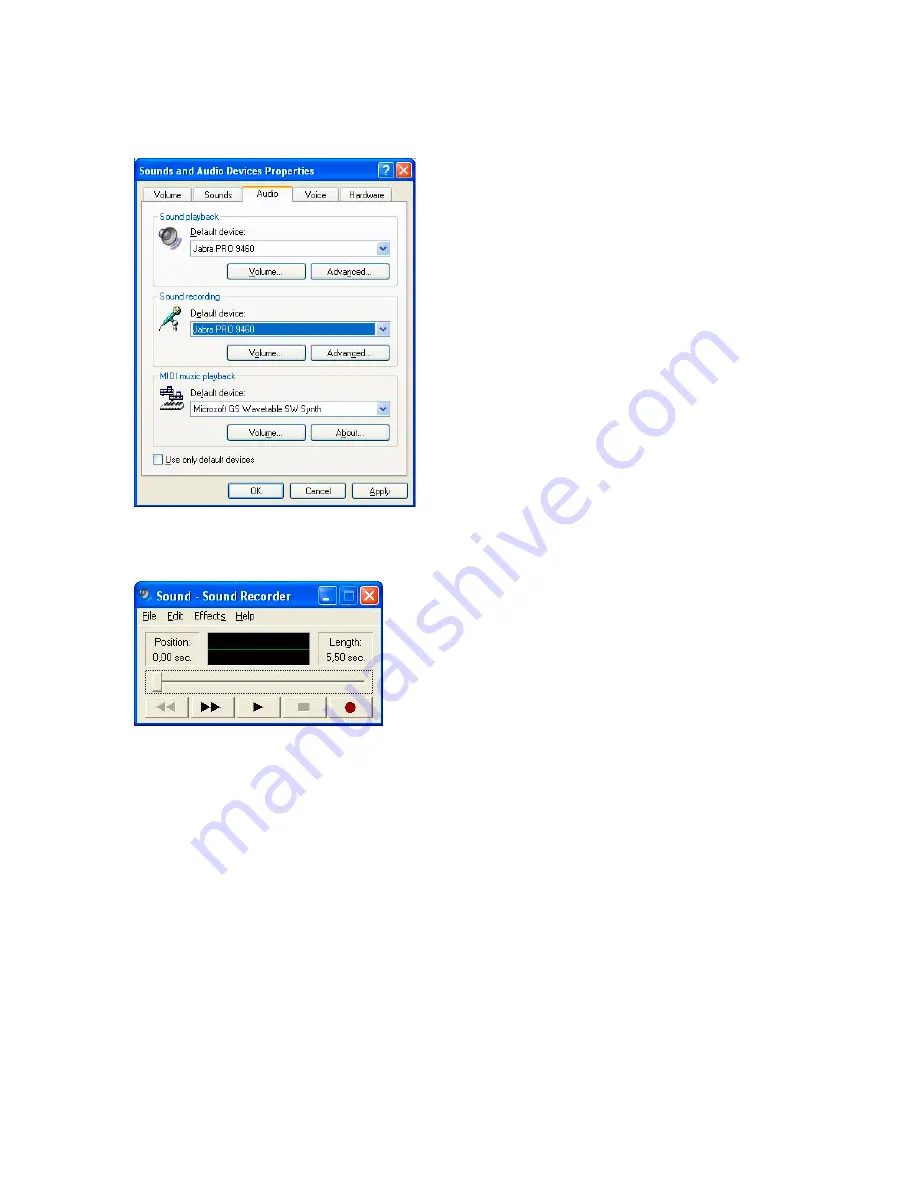
65
en
g
li
sh
Jabra PRO 9460, Jabra PRO 9460 DuO, Jabra PRO 9465 DuO anD Jabra PRO 9470 useR manual
10.2 uSing windowS Sound RecoRdeR to RecoRd a conveRSation
the following is an example of recording a conversation using the windows sound Recorder application.
1. from the windows Control Panel, open
Sound and Audio Devices Properties
and select the
Audio
tab.
ensure that your Jabra PRO 9460/Jabra PRO 70 device is selected in
Sound recording
.
Figure 73: Sound and Audio Devices Properties in Windows
2. Open windows
Sound Recorder
(select
Start > All Programs > Accessories > Entertainment > Sound
Recorder
).
Figure 74: Windows Sound Recorder
3. enable voice recording in the touchscreen
Settings
menu.
4. Initiate a desk phone call using the touchscreen and desk phone.
5. Inform the call participant that it is a recorded conversation.
6. Click the red record button in windows
Sound Recorder
.
7. now you can record the conversation (windows XP up to 60 seconds) no limitation in windows vista and 7).
8. after the call has ended — and if you choose to save the recorded file — you can listen to your conversation
in
Windows Media Player
.






























