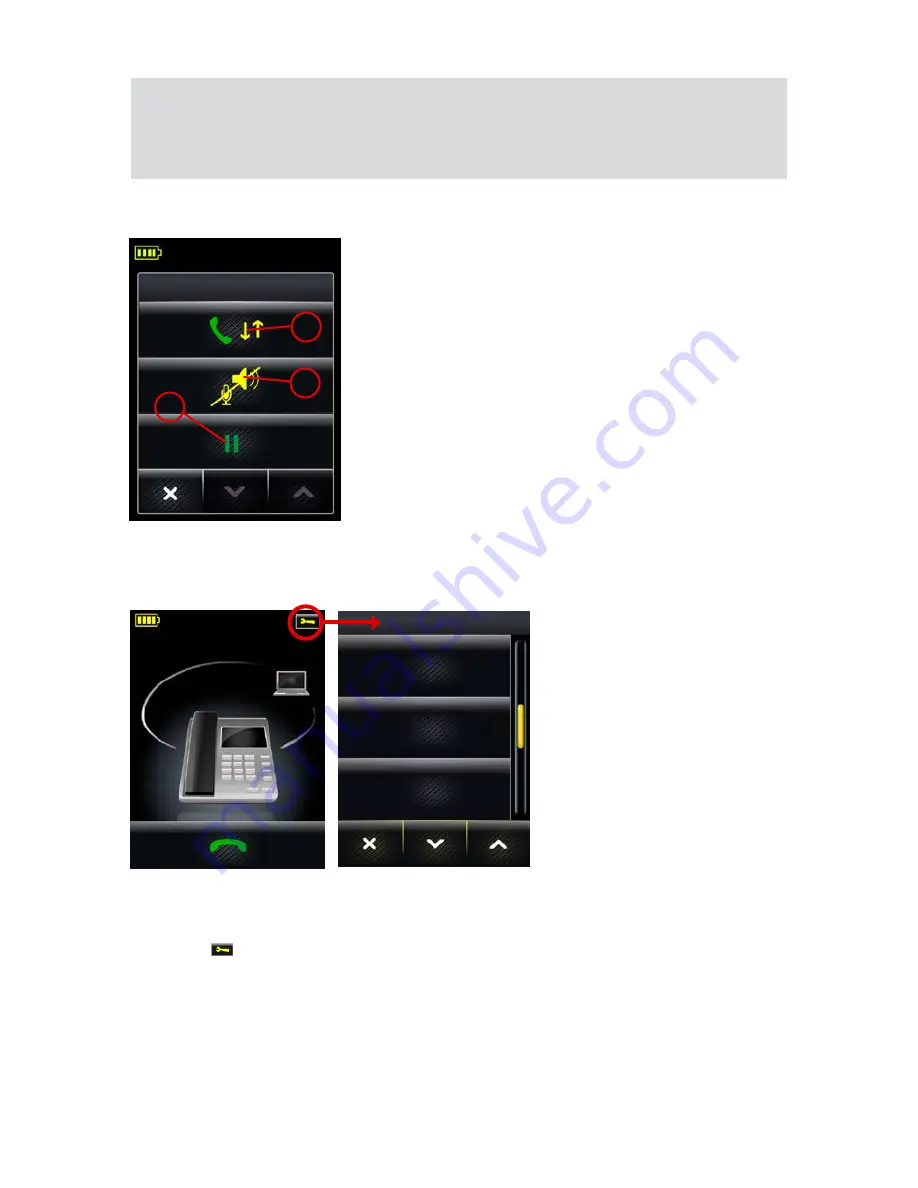
55
en
g
li
sh
Jabra PRO 9460, Jabra PRO 9460 DuO, Jabra PRO 9465 DuO anD Jabra PRO 9470 useR manual
Note:
- an incoming call on background phone whose audio is on hold (following a call collision) is nOt shown on
the touchscreen.
- an incoming call on a phone whose call is merged is shown on the touchscreen.
If you open the phone menu (touch the target phone icon), you can manage your call(s) waiting, see the figure
below:
Figure 60:
1
2
3
1. Hold and switch:
touch here — or
press
the headset multifunction
button — to put your current call on hold (at the back of the queue)
and activate the first held call in the queue
2. Put on audio-hold:
touch here to put your current call on audio-hold
3. Put on hold
: touch here to put your current call on hold.
PC & sOftPhOne
Managing call waiting; one or more calls are on hold
8.10 SettingS Menu
Figure 61:
settIngs
Personal setup
enable recording
Disable audio
detection
Displaying the Settings menu
to access the
Settings
menu:
1. wait until you have no active calls and do not need the phone for a few minutes.
2. touch the
icon in the upper-right corner of the touchscreen (available only when all connected phones
are idle).
3. the
Settings
menu opens. select one of the following:
- Personal setup:
touch here to adjust display brightness, dimming timeout, set base-speaker volume for your
desk-, mobile-, and softphone ringtones, adjust touch click-volume and to select tone or voice tags.
- Enable / Disable recording:
Determines whether audio from your desk phone and mobile phone calls are
copied to the PC for recording. the equivalent setting is available in the audio tab for your Jabra device in
Jabra Control Center. note that the recording feature is disabled by default. see also
Chapter 10: Recording
Your Calls
for more on this feature.






























