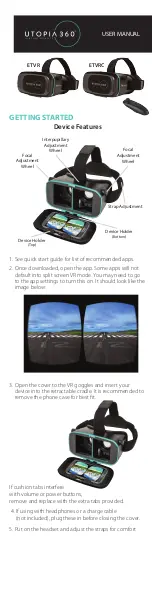32
en
g
li
sh
Jabra PRO 9460, Jabra PRO 9460 DuO, Jabra PRO 9465 DuO anD Jabra PRO 9470 useR manual
If you do not have a handset lifter or electronic-hookswitch:
- open the audio link in one of the ways described above for handset lifter or electronic hookswitch.
- lift your desk phone handset from the receiver, setting it aside — or press the headset button, if your desk
phone has one.
you should now hear a dial tone.
3. Dial the number using your desk phone’s buttons.
Calling through a Softphone
Figure 38: To make a call on your softphone, simply dial as usual while wearing the headset
to place a call through your softphone, dial the number or choose a contact using your softphone program. the
audio connection to your headset will open automatically as soon as your recipient’s phone begins ringing.
Notes:
- If you are using an unsupported softphone, you need to manually open a PC audio communication link
from your softphone to your headset before dialing. you can either do this via the base touchscreen — in
the
PC & Softphone
menu — or you can use Jabra Control Center (see the PC suite online help for details.
see also Chapter 5: Installing and Running the Jabra PC suite).
- Jabra PRO includes call handling (e.g. ringtone detection, accept call, hang up) for supported softphones
only. unsupported softphones see the headset as a standard sound card.
Standard Mobile Phone Dialing (Jabra PRO 9465 Duo and Jabra PRO 9470 Only)
to place a call through your mobile phone, dial the number as usual and then press the call button on the
mobile. On most phones, the audio link from the mobile phone to your headset opens automatically.
Figure 39: To make a call on your mobile phone, simply dial as usual while wearing the headset
Note:
some mobile phones might work differently and/or require you to configure them to work as
described above. Please see your mobile phone documentation for complete details about how to use it
with a
Bluetooth®
headset.