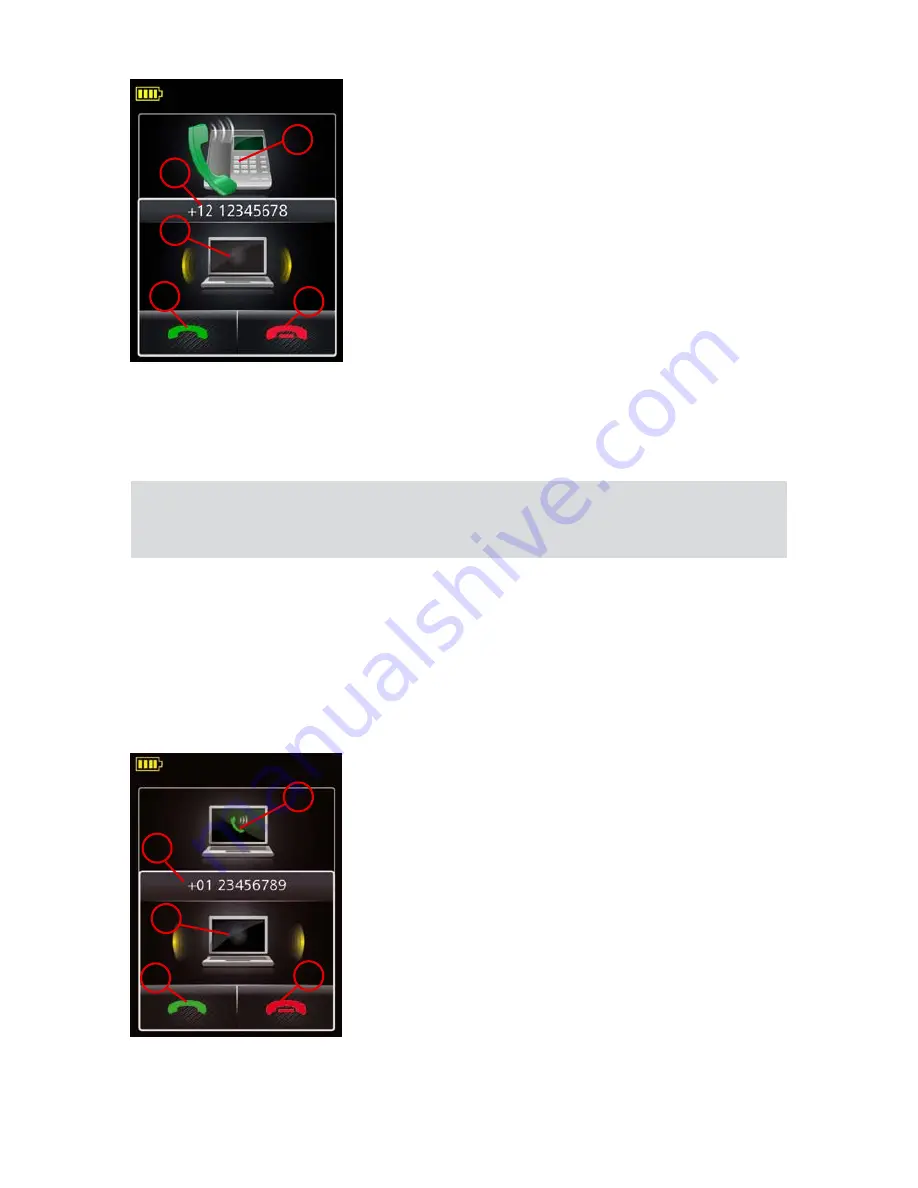
53
en
g
li
sh
Jabra PRO 9460, Jabra PRO 9460 DuO, Jabra PRO 9465 DuO anD Jabra PRO 9470 useR manual
Figure 56:
4
2
3
1
5
1. Current phone:
the phone on which you are talking.
2. Caller ID:
the incoming call number is shown here, if available.
3. Ringing phone:
the phone on which the incoming call is arriving.
4. Accept new:
touch here — or
press
the headset multifunction
button — to put your current call on audio-hold and answer the
incoming call.
the call on audio-hold is put into the background but not ended. the
audio link to the headset for this call is broken.
the call put on audio-hold is shown on the touchscreen marked with
a yellow handset to indicate activity on a phone whose audio is not
currently routed to the headset. see the chapter “
Call Merging and
Switching”
for more.
5. Reject new:
touch here — or
double-tap
the headset multifunction
button — to remain on your current call and terminate the incoming
call.
Note:
you can also
tap
the headset mfB to end the current call and answer
the incoming call.
Handling call collision
Note:
Call collision is not the same as call waiting, which is sometimes available when you are talking on
one phone and a call comes in on that same phone. see the section
“Managing Call Waiting”
for details
about how this is handled.
8.9 Managing call waiting
for a general discussion of call waiting, see the earlier section
6.9: Managing Call Collisions and Call Waiting.
this section deals with handling call waiting on the base touchscreen.
when call waiting is triggered by a new incoming call, the following occurs:
- the standard call-waiting tone will sound in your headset.
- the touchscreen displays the incoming number (if available) and provides controls for handling the new call,
as shown in the figure below.
- Call-waiting control is enabled for the headset multifunction button. the commands for this are also
mentioned in the figure below.
Figure 57:
4
5
1
2
3
1. Current phone:
the phone on which you are talking.
2. Caller ID:
the incoming call number is shown here, if available.
3. Ringing phone:
the phone on which the incoming call is arriving.
4. Accept new:
touch here — or
press
the headset multifunction
button — to put your current call on hold and answer the incoming call.
5. Reject new:
touch here — or
double-tap
the headset multifunction
button — to remain on your current call and reject the incoming call.
Note:
you can also
tap
the headset mfB to end the current call and
answer the incoming call.
Touchscreen controls for managing call waiting when a new call arrives






























