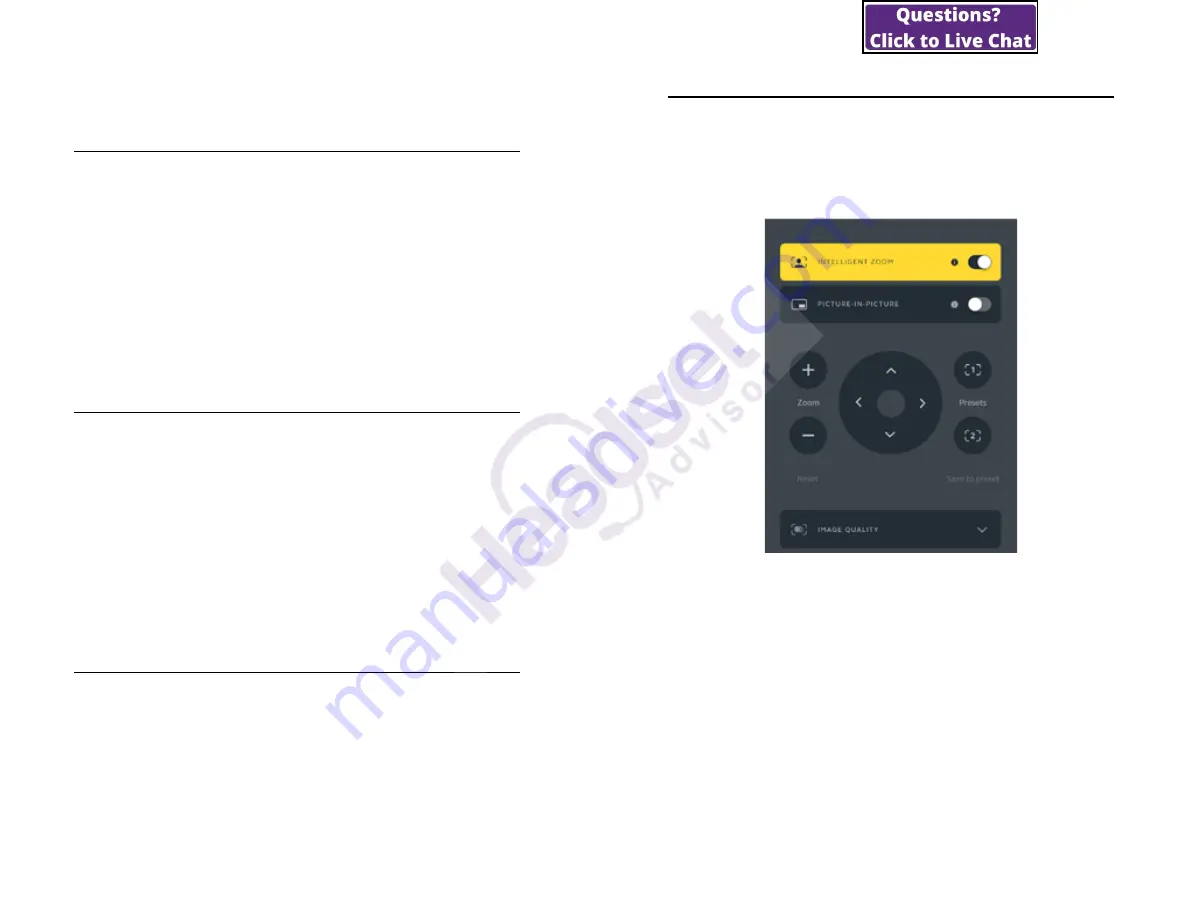
11
ENGLISH
5. Camera features
5.1 Intelligent Zoom
Intelligent Zoom will automatically zoom in
and center your image at all times, keeping you
as the focus.
Intelligent Zoom is enabled by default and can
be enabled or disabled using Jabra Direct.
5.2 Vivid HDR
Vivid HDR automatically optimizes the video
quality under a wide range of lighting
conditions.
Vivid HDR is disabled by default and can be
enabled or disabled using Jabra Direct.
5.3 Picture-in-Picture
Picture-in-Picture mode will display your image
in a separate view in the bottom right corner.
The main view can then be adjusted to focus on
an area of interest using the Jabra Direct
camera controller.
12
ENGLISH
5.4 Video adjustments
Image quality settings and pan/tilt/zoom
camera adjustments can be customized using
Jabra Direct.
To access video adjustments:
1.Click the Jabra Direct icon located in the
Windows system tray or the macOS menu
bar to open the Jabra Direct window.
2.Click
Camera controller
to open the Video
settings.


























