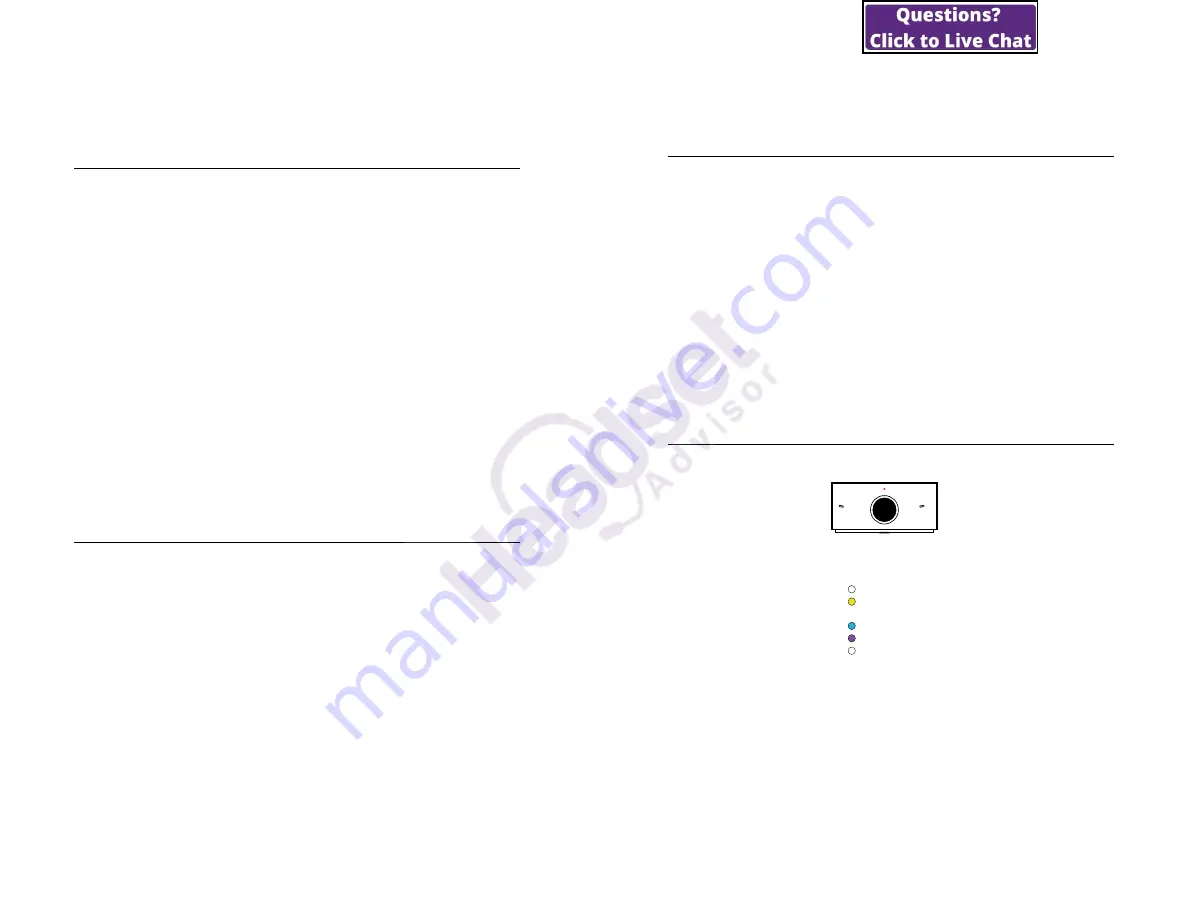
9
ENGLISH
4. How to use
4.1 Supported operating systems
Jabra PanaCast 20 supports Windows 10 or
later, and is compatible with macOS 10.15 and
later, including macOS 11.x or later, and does
not require extra drivers.
It is recommended to download and install
Jabra Direct to customize camera settings and
to update the firmware. Jabra Direct can be
downloaded from jabra.com/direct.
4.2 Compatible video conferencing
applications
Jabra PanaCast 20 is compatible with Teams,
Google Meet, Fuze, Zoom and many more.
10
ENGLISH
4.3 Using the camera with other
compatible video conferencing
applications
Ensure the Jabra PanaCast 20 has been set as
the default video device in the video settings
for your video conferencing application.
For more information about compatible video
conferencing applications, visit jabra.com/
help/panacast20.
4.4 What the camera LEDs mean
LED STATUS
Video Streaming
Video streaming (Picture in Picture)
PanaCast Off / Idle
Waking up
Firmware update
Intelligent Zoom on/off
LED color
(White)
(Yellow)
(Off)
(Blue)
(Magenta)
(White)
Behavior
Steady
Steady
Off
Breathing
Blinking
Blinking (3 times)
Duration
While streaming
While streaming
Until in Idle state
600 ms


























