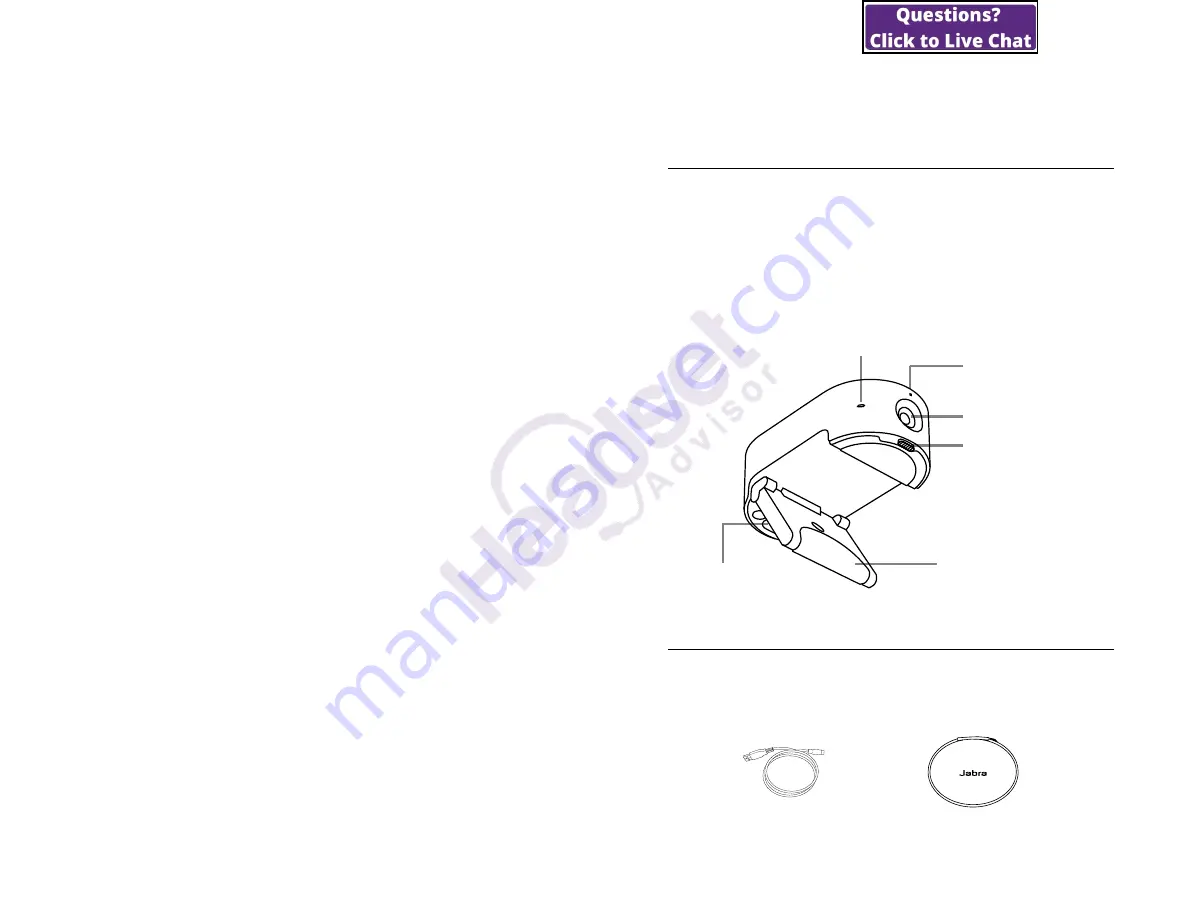
5
ENGLISH
1. Welcome
Thank you for using the Jabra PanaCast 20.
We hope you will enjoy it!
Jabra PanaCast 20 features
• Enterprise grade camera.
Ultra HD 4K video
brings Artificial Intelligence into the personal
camera space. The perfect partner for rich
Jabra Speak audio and Evolve2 products.
• Intelligent video technology.
Intelligent
Zoom automatically shows people clearly
and centers within the client window, while
Vivid high dynamic range (HDR) ensures the
best video experience, even under widely
varying lighting conditions.
• Picture-in-Picture.
Combining two images
into a single feed to highlight a region of
interest as well as showing subject.
• Instant collaboration.
Plug-and-play
technology lets you collaborate with others
quickly and easily.
• Versatile compatibility.
Compatible with
Teams, Google Meet, Fuze, Zoom and many
more.
6
ENGLISH
2. Overview
2.1 Jabra PanaCast 20 overview
PanaCast 20 features an Ultra HD 4K camera
with a built-in privacy cover and three
microphones, providing better video in low
light situations and automatically zoom in on
the nearest person for frame centering.
Camera lens
Privacy cover
Microphone
LED
Foldable clip
2.2 Accessories
Accessories can be purchased at jabra.com/
accessories.
1.5m/5ft USB cable
USB-C 3.0 port
Portable pouch


























