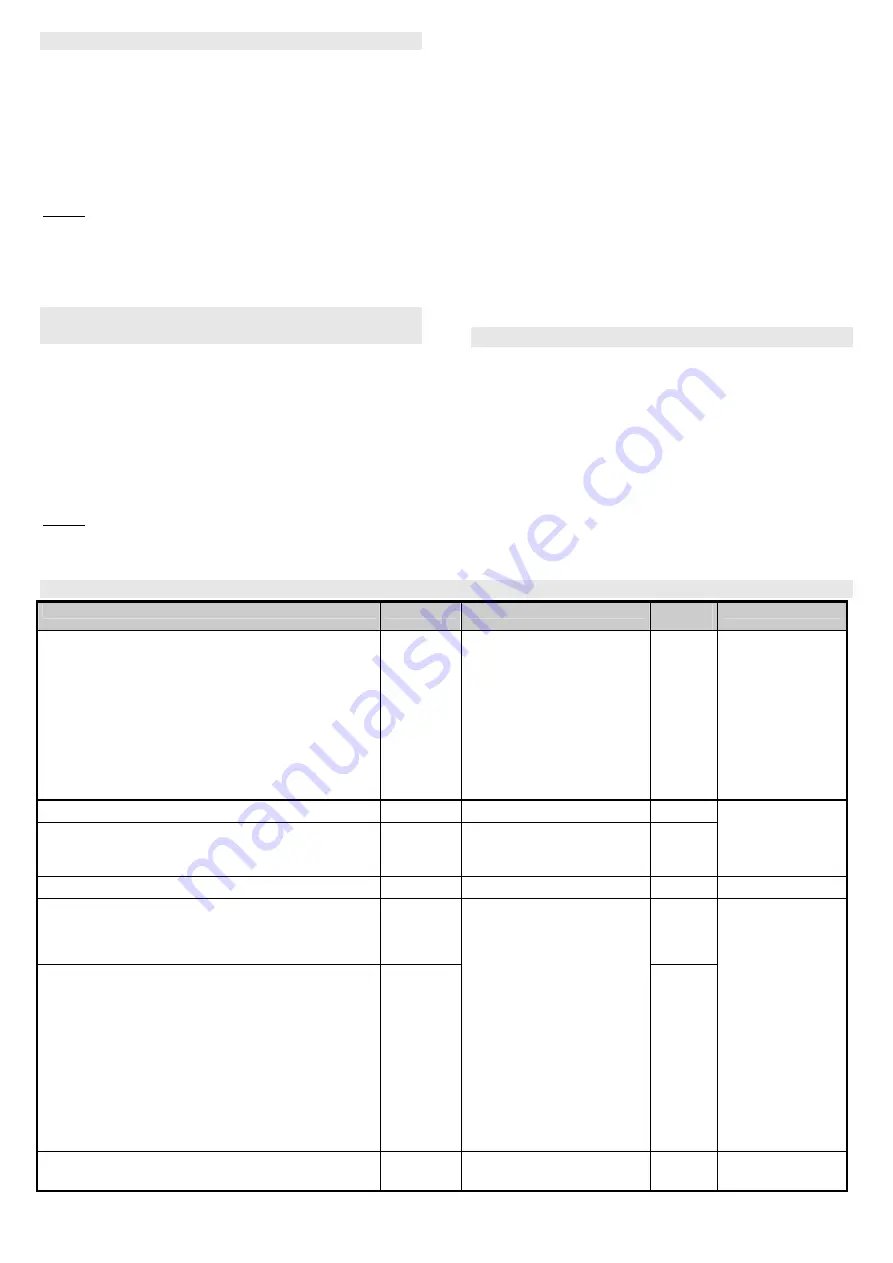
Installation manual: OASiS security system JA-82KRC
8 / 21
MKH51100_OS2
11.5. Erasing enrolled devices
1. The control panel must be in Service Mode. If it is not, then
enter
∗
0 service code (factory default: 8080). The control
panel must be unset (disarmed) to enter Service Mode.
2. Key in “1” to enter enrollment mode and using the arrow
keys select the desired address of the device you wish to
erase.
3. Press and hold the “2” key until a beep is heard and the A
indicator turns off.
4. After all the desired devices have been erased, press
#.
Notes:
•
To erase all wireless devices, press and hold the “4” key in
enrollment mode.
•
If a wireless keypad is erased, it will stop communicating
with the control panel and must be re-enrolled before being
used again. (see 7.1).
11.6.
Enrolling the control panel to UC and AC
modules
If you wish to use UC and AC modules to output PGX and
PGY signals, you must enroll the control panel to these
modules as follows:
1. The control panel must be in Service Mode. If it is not, then
enter
∗
0 service code (factory default: 8080).
2. On the UC or AC module, enter the desired enrollment
mode (see the manual of the particular module)
3. Key in
299
on the control panel keypad and check that all
LEDs on the module flash a few times to confirm successful
enrollment.
Notes:
•
Because the UC and AC modules have rather short
enrollment-period timeouts, we recommend locating the
module close to the control panel during enrollment.
Alternatively you could carry the wireless keypad close to
the module to perform enrollment.
•
The control panel can be enrolled to the desired number of
UC/AC modules to control multiple PG outputs in an
installation.
•
Each UC and AC module has 2 relays, X and Y which have
to go through enrollment separately. The X relay reacts to
PGX signals from an enrolled control panel and the Y relay
reacts to PGY signals from an enrolled control panel. The
control panel’s PGX signal can be enrolled to the X relay
and the control panel’s PGY signal can be enrolled to the Y
relay. Therefore, the enrollment procedure has to be done
twice if both relays are to be controlled by the control
panel’s PG signals.
•
Only one control panel can be enrolled to a UC or AC
receiver because a control panel repeats its PG signals
every 9 minutes so it is impossible to combine multiple
control panels in one UC or AC receiver.
12. Control panel programming
The most convenient way to program the system is to use
a PC running OLink software. The system can however also
be programmed by keying in the sequences in section 12.1.
•
The system should be in Service mode (if not, enter the
following with the system unset: “
∗
0 Service code” – the
factory default is 8080).
•
Enter the appropriate programming sequences – see the
following description (an unfinished sequence can be
escaped from by pressing the # key).
•
To exit Service
Mode
press the # key.
12.1. Control panel programming sequences
Function
Sequence
Options
Factory
default
Notes
Entering enrollment mode
One wireless device (detector, keypad, key fob, siren or sub
control panel) can be enrolled to each
address from 01 to 50
.
The system offers vacant addresses one by one, if all
addresses are occupied no devices can be enrolled.
A device enrolled to address 01 to 04 (or 01 to 14)
disables the corresponding hard-wired input 01 to 04 (or 01 to
14, respectively).
In addition to enrollment mode, devices can also be enrolled
by keying in their production codes (see 12.42).
1
Keys:
up/down arrows
= address
scrolling
holding
2
=
erases the displayed
address
holding
4
=
erases all
addresses
#
=
exiting
enrollment mode
nothing
•
devices enroll by
connecting their
power (battery) except
keyfobs which enroll
by pressing & holding
a pair of their buttons
•
an occupied address
is indicated by the A
indicator being lit
•
enrolling a device to
a new address will
move it there
Exit delay time
20x
x
= 1 to 9 (x10 s =10 to 90 s)
30s
Entrance delay time
21x
x
= 1 to 9 (x 5 s = 5 to 45 s)
20s
if a final door detector
is used, then x is
multiplied by 30s
instead (i.e. from 30
to 270s)
Alarm duration time
22x
x
= 1 to 8 (min.), 9=15min
4 min.
0=10s (for testing)
PGX function
23x
7
on/off
(∗
80/
∗
81)
PGY function
24x
x in an unsplit system:
0 - whole system set (ABC) =
PG on
1 - any system part set = PG on
2 - AB set (not C) = PG on
3 - Fire alarm = PG on
4 - Panic alarm = PG on
5 - Any alarm = PG on
(excluding
Panic)
6 - AC dropout = PG on
7 - PG on/off (by
∗
80 /
∗
81 for
PGX and
∗
90/
∗
91 for PGY)
8 – Single 2 s pulse (keys
∗
8=X,
∗
9=Y)
1
any
system
part set
x in a split system
0 - alarm A = PG on
1 - alarm B = PG on
2 - entrance delay A =
= PG on
3 - entrance delay B =
PG on
4 - A set = X on, B set
= Y on
5 - A panic = X on, B
panic = Y on
6 - Fire = X on, AC
dropout = Y on.
7 - PG on/off (by
∗
80
/
∗
81for PGX and
∗
90/
∗
91 for PGY)
8 – Single 2 s pulse
(keys
∗
8=X,
∗
9=Y)
Enablement of telephone number changes in
maintenance mode
25x
251 = YES 250 = NO
NO see
communicator





















