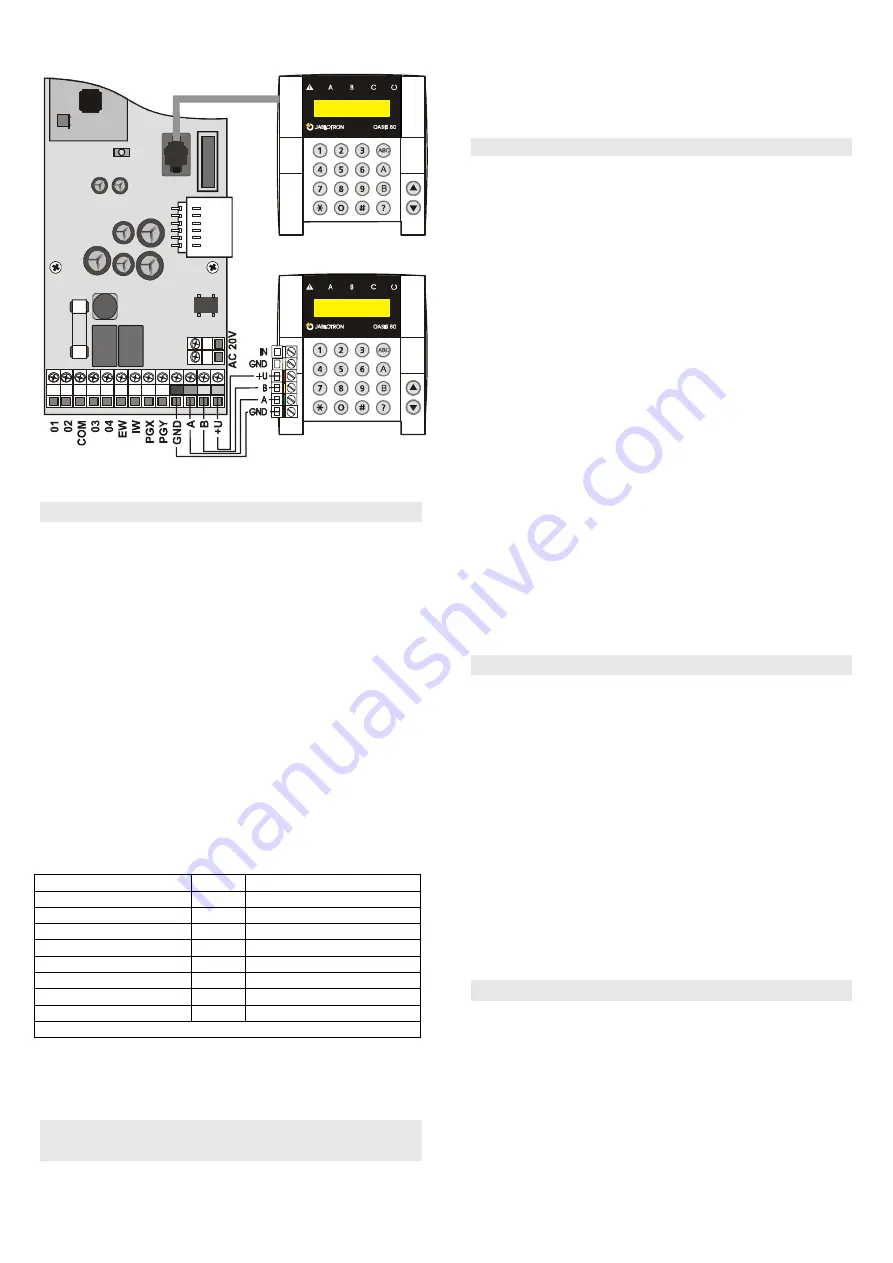
Installation manual: OASiS security system JA-82KRC-US
6 / 21
MKH51400
When equipped with a JA-82R module, the control panel also
allows for a JA-80F wireless keypad connection.
Modular connection
cable
Control and programming
keypad JA-80E
We recommend only having a single JA-80E hard-wired
keypad in the system.
6. Back-up battery
It is possible to use a Jablotron-brand 12V back-up battery in
the control panel with a capacity of 2.2 Ah. The capacity to use
depends on the total power consumption of the system and the
desired back-up period.
Euro-standard EN 50131-1 specifies a 12 hour minimum
back-up time for grade 2 systems. The standby consumption of
all system devices is shown in
Table 1
.
•
With a
2.2Ah
back-up battery 12 hours of back-up time can
be realised if current consumption does not exceed
150mA
.
This only takes 80% of the battery capacity into account as
20% has to be reserved for battery aging effects.
•
The average
back-up battery lifetime
is
up to 5 years
after which it must be replaced. The back-up battery is
automatically charged and its condition is monitored by the
system. If the system is being run on only the back-up
battery a technical alarm occurs when the battery is nearly
discharged. If the voltage gets too low the battery will be
disconnected. After the mains supply has been restored
battery charging starts again and the system will begin to
function again.
Table 1- standby consumption of system devices
Ensure that the battery is correctly connected (Polarity: RED =
po, BLACK = negative -).
WARNING
– the battery is sold charged – to maintain safety,
avoid shorting out the terminals !!!
7. Powering-up the control panel for the
first time
•
First check all the wiring, and if a GSM communicator is
installed, insert its SIM card (PIN code disabled).
•
Carefully connect the back-up battery,
•
Carefully connect up the mains. A green LED will start
flashing on the control panel board.
•
If a hard-wired keyboard is connected it will indicate Service
mode. If not, the control panel is not set to the factory default
and should be reset (see section
9.
).
7.1.
Wireless keypad enrollment
If no hard-wired keypad is connected to the control panel,
and the wireless keypad was not supplied as part of a JK kit,
the wireless keypad must be enrolled to the control panel as
follows:
1. Have an opened keypad and its battery ready.
2. Check that the green LED in the control panel is flashing.
3. Short the reset link in the control panel for 1 second (e.g.
using a screwdriver). This will enter enrollment mode on the
control panel.
4. Install batteries into the keypad not far from the control
panel.
5. The keypad generates a beep sound and enrolls to address
05 (or 15). After that it indicates “Enrollment 06: Device” (or
“Enrollment 16: Device”).
6. Press the
#
key to exit enrollment mode and “Service” will
be indicated on the keypad.
Warning:
•
If the keypad does not enroll, then the control panel settings
are not the factory-defaults. In this case perform a reset and
repeat the enrollment procedure.
•
If you want to assign the keypad to another address, re-
enter enrollment mode via the “1” key, then use the arrow
keys to select the desired address. Then disconnect the
keypad battery and reconnect it.
Recommendation
: it is highly recommended to install the
wireless keypad with a magnetic door sensor wired to its hard-
wired input terminal. This way the keypad will wake up every
time after opening the door and it will produce entrance delay
beeps and will be ready to read access cards. It will also save
money on a wireless door detector.
8. Language selection of the keypad
If the
∗
key is kept pressed during battery connection, the
internal keypad menu will be displayed allowing the selection
of the
desired language
. Using the arrows, choose your
language and confirm selection by the
∗
key.
In this menu the
door bell function
can also be enabled or
disabled (if enabled the keypad makes a sound when its IN
input is triggered).
Notes:
•
for the JA-80E wired keypad the power can be connected
by connecting its cable or by turning on the control panel
power
•
if the wireless keypad has already had its battery
connected, it is necessary to disconnect the battery for a
while before pressing and holding the
∗
key
•
the language can be selected for each individual keypad in
the system (i.e. different keypads can display different
languages – for example if foreigners are working in the
company)
9. Resetting the control panel
If you need to return the control panel to the factory-default
settings perform the following:
1. Disconnect the back-up battery and the mains (for example
by removing the fuse from its terminals).
2.
Connect the RESET
link and leave it connected.
3. Connect the back-up battery and the mains.
4. Wait till the green
LED
starts flashing and then disconnect
the
RESET
link.
Device
mA
Note
Control panel JA-82K
10
No communicator
Module JA-82R
20
Module JA-80C
15
Keypad JA-80E
30
Keypad JA-80H (N)
60
Including a WJ-80 interface
Communicator JA-80Y
35
Communicator JA-80V
30
Communicator JA-80X
15
Wireless devices are not powered from the control panel.





















