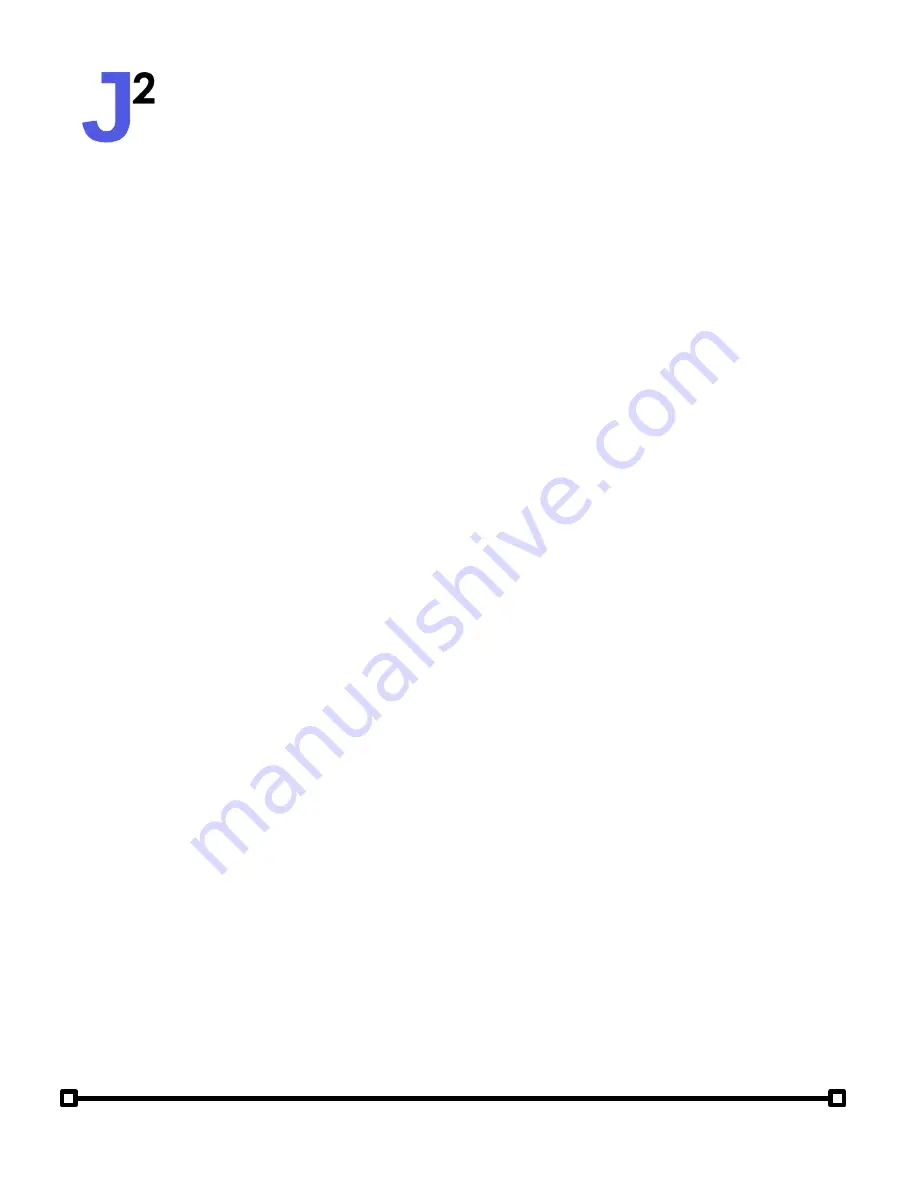
User Manual
Attitude Solo (2nd Generation)
4 Shows
The real power of the Attitude Solo lies in its versatile show engine, which
unleashes your creativity, allowing you to create an unlimited variety of
lightshows!
The Attitude Solo show engine processes up to
4 unique RGB colors
and a set
of options (
type
,
speed
,
size
,
direction
and
splits
) to create beautiful light
shows. Behind the scenes, the powerful engine processes the given parameters
and calculates the RGB values for each individual fixture in the zone, refreshing
over 20 times per second to create clean transitions between colors.
The Solo includes 12 shows, each of which can be named and customized as
desired. Each show can then be used as part of the event scheduling system.
While editing an show, all lights will temporarily display the given show,
allowing users to preview what the show will look like.
jsquaredsystems.com
The Attitude Solo FX engine allows for up to 4 colors to be used as "steps" in
the show. Colors set to black will be ignored.
To set up a Show, from the
Main Menu
, go to
Shows
, then select a show.
Tapping the
Name
item brings up a pop-up menu where the show's name can
be customized to make it easily identifiable. The
Options
menu item leads to
the Options menu where show type, speed, and other parameters can be
configured.
To configure a show's colors, tap on any of the four color options (ex.
Color 1
).
The
Set Color
menu will appear with RGB sliders to select a color. To select a
color, simply drag any of the sliders to change the amount of red, green, or
blue light. A small square in the bottom corner of the screen will show the
resulting color, and all connected lights will temporarily override with that
color.
Selecting Colors


















