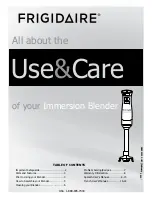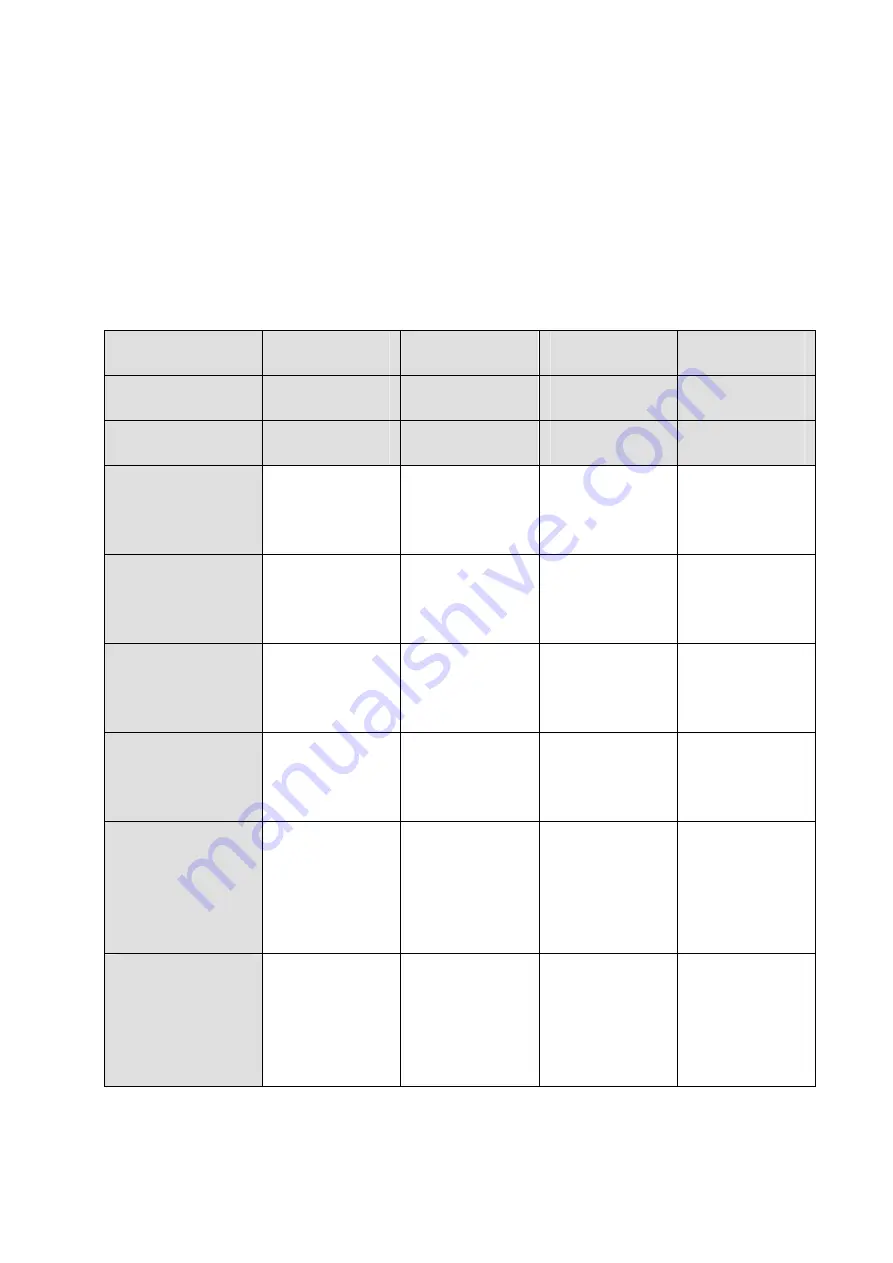
7
5.3 Descriptions Buttons:
(Host: Transmitter; Client: Receiver)
Button State for Unicast Mode: HDMI Extender:
Default Mode will be highlighted in GREEN
* Item will be described in Descriptions
Unicast Digital
Button State
Transmitter
Receiver
Button One :
Button Two :
Button One :
Button Two :
Short Press
Remote/Loopback*
Video Mode/
Graphic Mode*
Link on : Link
Link off : Unlink
Video Mode/
Graphic Mode*
Long Press(3 sec)
Snoop (on/off)*
Anti-Dither
(1/2/off)*
N/A
Anti-Dither
(1/2/off)*
Short Press when
Ethernet Link is Off
BYPASS
BYPASS
BYPASS
BYPASS
Long Press when
Ethernet Link is Off
BYPASS
Ethernet Jumbo Frame
(on/off)*
BYPASS
Ethernet Jumbo Frame
(on/off)*
Long Press on Boot
(Press until Red LED
Blinking)
Engineering Mode*
N/A
Engineering Mode*
N/A
Long Press on Boot
(Press until both Red LED
and Green LED Blinking)
Engineering Mode and
Reset to default*
N/A
Engineering Mode and
Reset to default*
N/A
Содержание JTECH-VW-4KPR
Страница 1: ...1 4K HDMI USB KVM Extender over IP Fiber With POE Operation Instructions...
Страница 12: ...12 Application Pattern Unicast Multicast a Video Distribution...
Страница 13: ...13 b Matrix Distribution c Billboard Kiosk PC to HDMI and USB Interactive Monitor...
Страница 20: ...20 7 1 4 Statistics Indicating the extender linking and working status...
Страница 23: ...23 Preferences Select the video fit in the screen or stretch out and the rotate angle...
Страница 25: ...25 7 2 2 Advance Setup...