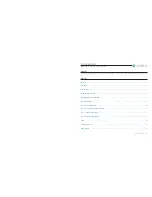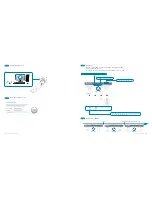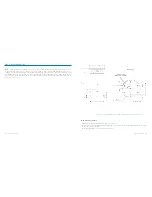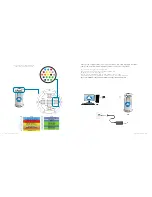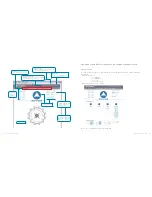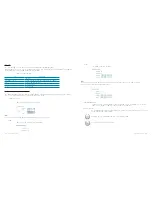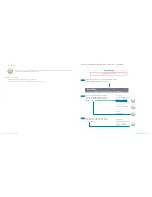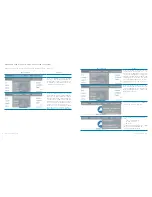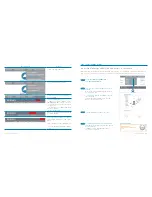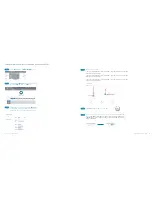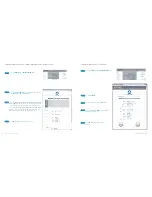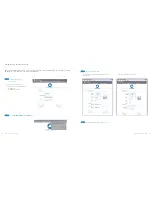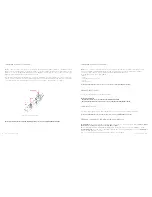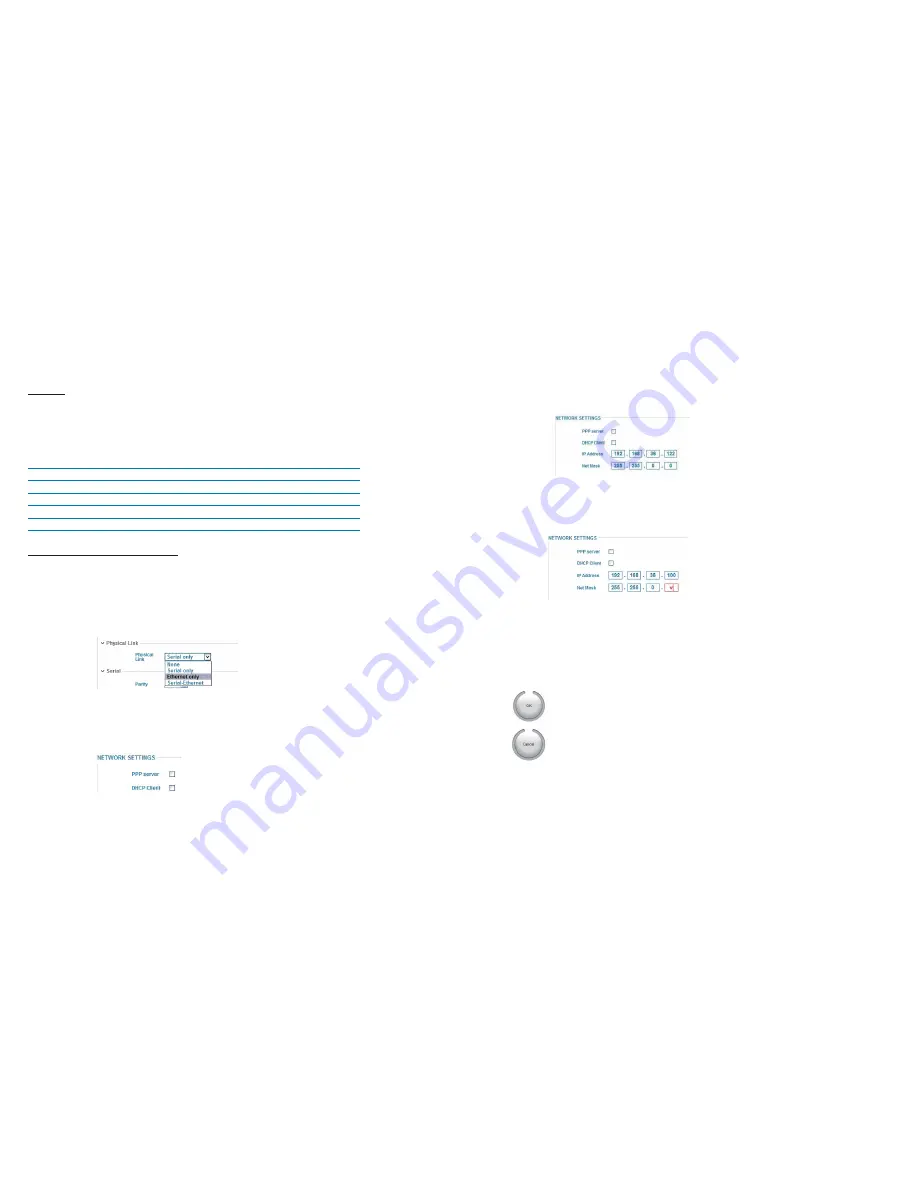
16
2010-05/MU/ROVINS-001-B
17
2010-05/MU/ROVINS-001-B
Note
you can also use the up arrow ([
]) and down arrow ([
]) keys to scroll in the list.
Tick box
•
By selecting it by clicking in the dedicated box:
Color Code
The color code applies for the indicators and text labels displayed in this pop-up window.
When a problem occurs, the color of the IXSEA logo changes and the detailed status pop-up automatically appears
showing immediately which equipment has raised the problem.
Table 1 – Color code definition
General Rules for Using Command Windows
The command windows allow you to display or modify ROVINS configuration parameters. At first delivery, these parame-
ters are set to default values. You have to modify them to fit your needs:
Scrolling list selection
•
By selecting it directly in the scrolling list:
Color
Definition
Grey
inactivity
Flashing
Grey
/
Blue
System Configuration (during initialization for example)
Blue
Activity, nominal operation
Orange
Activity, warning
Red
Activity, alarm
Text box
•
By typing it in the dedicated area:
Note
You can also use the up arrow ([
]) and down arrow ([
]) keys to increase or decrease the numerical values.
Incorrect value are immediately indicated by red color:
Expanding hidden area
In order to keep each web-based page as small as possible, only the main parameters are default
visible. You can expand the hidden area by clicking on its text label title:
OK/Cancel buttons
Each command page contains the same buttons, they appear as soon as a modification or a selection
has been made in the command page:
To validate the new configuration and store it in the ROVINS PROM.
To return to the previous entered values.