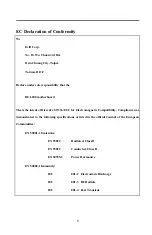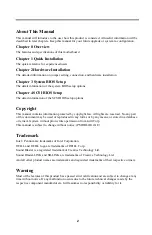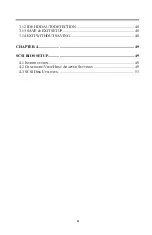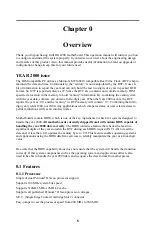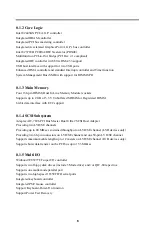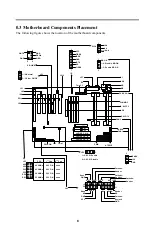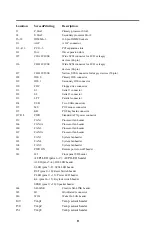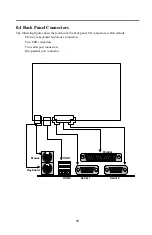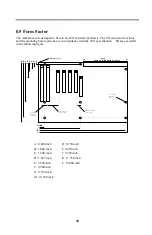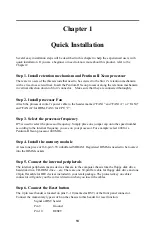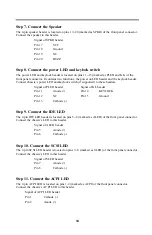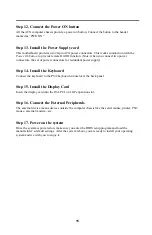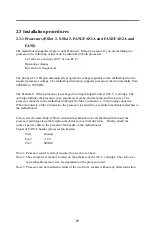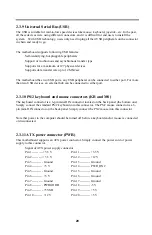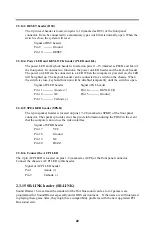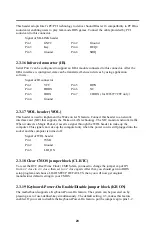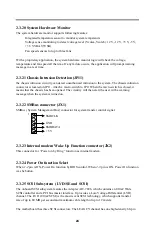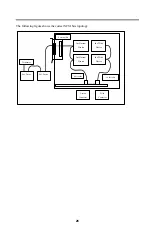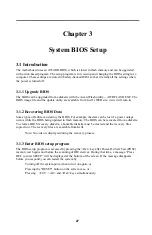12
0.5 Form Factor
The motherboard is designed to fit into an ATX form-factor chassis. The I/O connector locations
and the mounting hole locations are in compliance with the ATX specification. Please see detail
in the following figure.
Datum (0, 0)
A
B
C
D
E
F
G
H
I
J
K
6.250
R E A R I / O W I N D O W I N C H A S S I S
M
0.156 inch
Mounting
Holes
L
0.800 TYP.
Between
Connectors
1.612 Pin 1 ISA
to Pin 1 PCI
0.768 Pin 1 AGP
to Pin 1 PCI
A: 0.400 inch
H: 0.150 inch
B: 1.000 inch
I: 0.650 inch
C: 1.300 inch
J: 5.550 inch
D: 1.625 inch
K: 11.750 inch
E: 2.630 inch
L: 12.000 inch
F: 6.500 inch
G: 9.350 inch
M: 10.390 inch