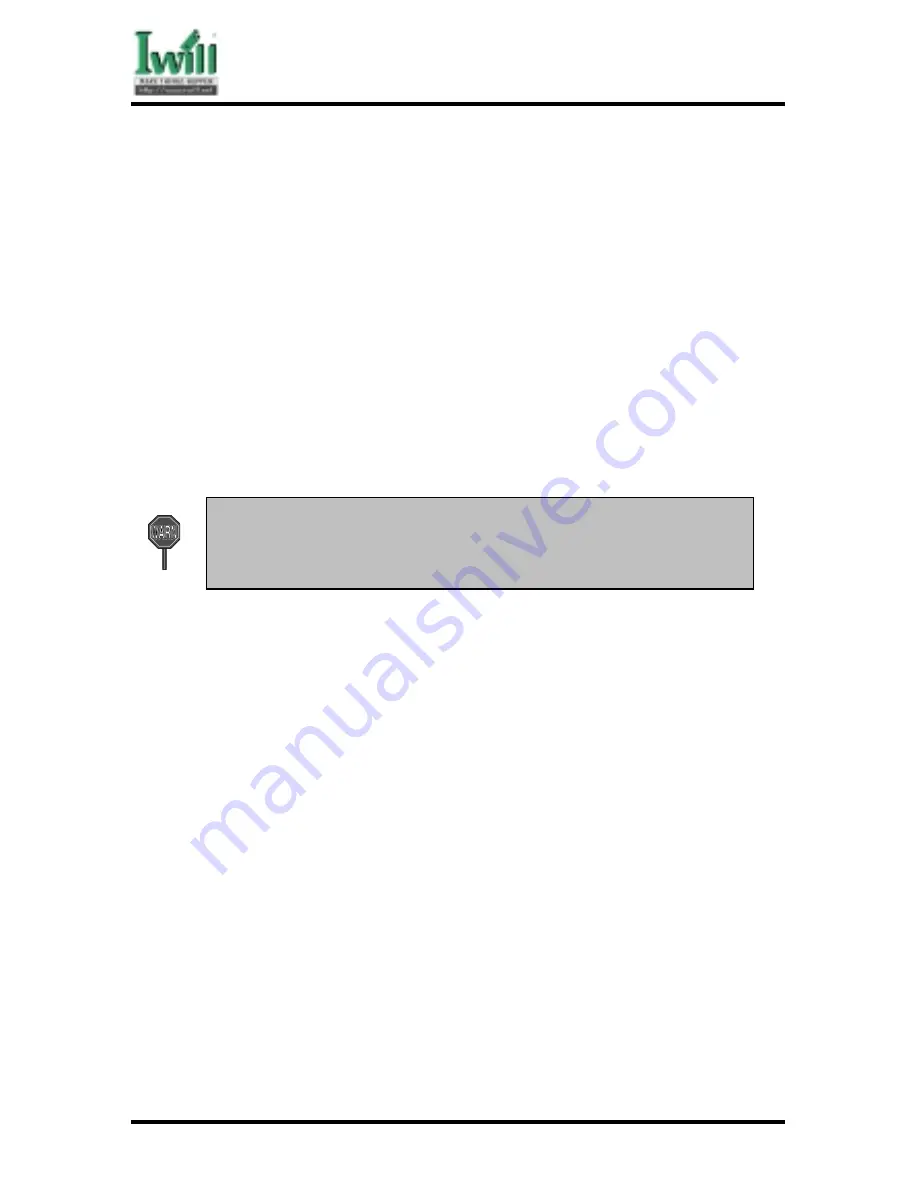
Chapter 5 BIOS Setup
78
DCA200-N Series
These setup pages are used for password setting. When a password has been enabled and the
Security Option field is set as Setup, you will be required to enter the password every time you
try to enter BIOS Setup program. This prevents an unauthorized person from changing any
part of your system configuration. Additionally, if the Security Option field is set as Boot, the
BIOS will request a password every time your system boot. This would prevent unauthorized
use of your computer.
In you wish to use this function, bring the cursor to this field, then press <Enter>. The
computer will display the message, “Enter Password”. Type your password and press
<Enter>. After the message onfirm Password” is displayed, re-type your password. The
Supervisor Password function will be in effect after you save and exit setup.
To disable a password, bring the cursor to this field, then press <Enter>. The computer
will display the message, “Enter Password”. Press <Enter>. A message will confirm
that the password is disabled. Once the password is disabled, the system will boot and
you can enter setup program freely.
The User Password allows you to enter BIOS setup program, but yo
cannot change the value of any fields Please keep your password in safe
place.
5.14 Save & Exit Setup
Saves current CMOS value and exit BIOS setup program.
5.15 Exit Without Saving
Abandons all CMOS value changes and exits BIOS setup program.
Содержание dca200
Страница 10: ...10 Chapter 1 Quick Installation DCA200 Series J30 FDC Floppy connector J37 ATX power connector...
Страница 17: ...17 Chapter 1 Quick Installation DCA200 Series...
Страница 19: ...19 Chapter 1 Quick Installation DCA200 Series 1 6 FormFactor...
Страница 20: ...20 Chapter 1 Quick Installation DCA200 Series...
Страница 26: ...Chapter 3 Features 26 DCA200 N Series 3 2 Back Panel...
Страница 27: ...Chapter 3 Features 27 DCA200 N Series 3 3 Block Diagram...
Страница 30: ...Chapter 3 Features 30 DCA200 N Series Others WTX Form Factor 36 x 29...




















