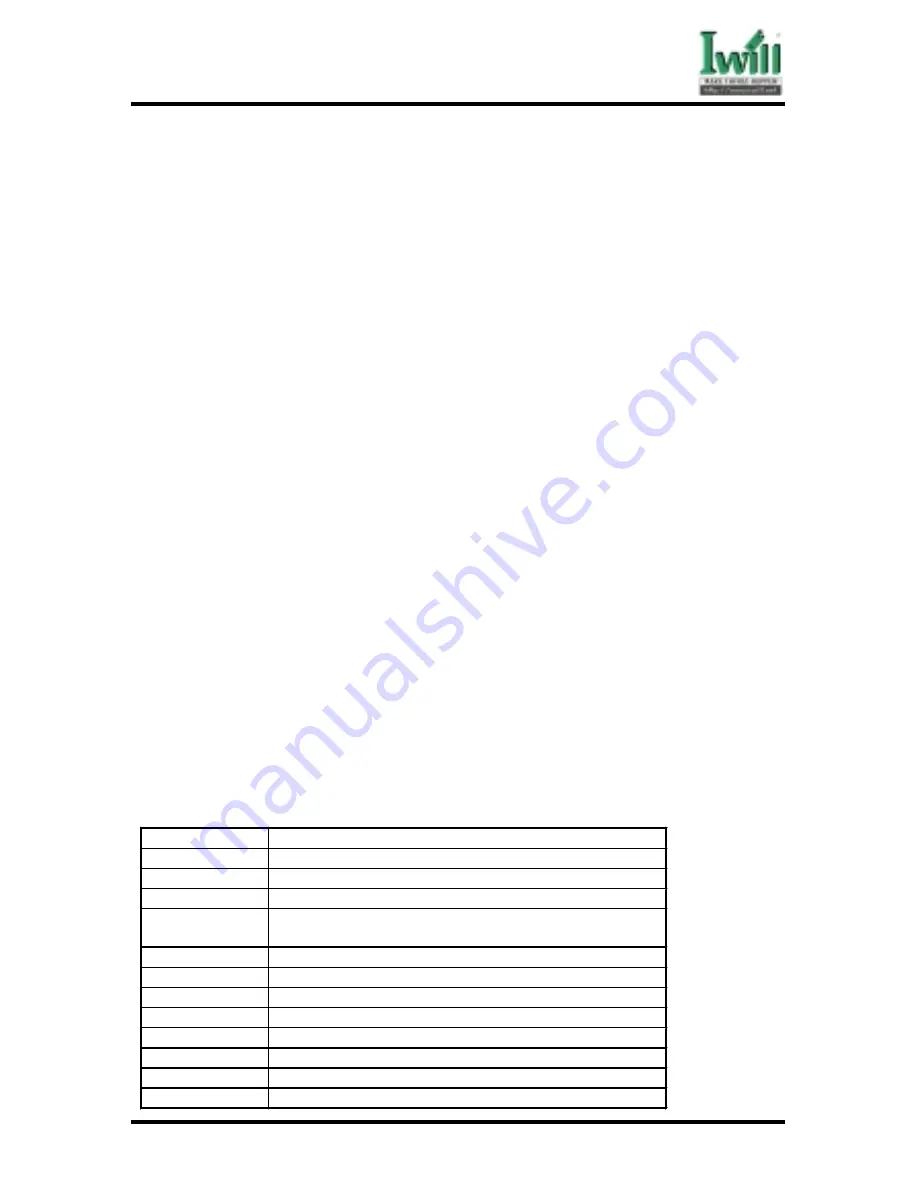
Chapter 5 BIOS Setup
53
DCA200-N Series
Chapter 5
BIOS Setup
5.1
Introduction
The motherboard uses AWARD BIOS, which is stored in flash memory and can be upgraded
using the appropriate software program. The setup program is for viewing and changing the
BIOS setting for a computer. These settings are stored in battery-backed RAM so that it
retains all the settings after the power has been turned off.
5.1.1 Upgrade BIOS
The BIOS can be upgraded from a diskette with the Award Flash utility —
AWDFLASH.EXE. The BIOS image file, and update utility are available from
IWILL’s WEB site: www.iwill.net
5.1.2 Enter BIOS setup program
Power-on the system by either pressing the Power-On button, or by using any
of the power-on features provided by the motherboard. Then, press the <Del>
key after the Power-On Self Test (POST), and before the scanning of IDE
devices. Simply look for the message “Press DEL to enter SETUP” displayed
at the bottom of the screen during the boot up process. If the message disappears
before you’ve had a chance to respond, you can restart the system by
Turning off the system power then turn it on again, or
Pressing the “RESET” button on the system case, or
Pressing <Ctrl>, <Alt> and <Del> keys simultaneously.
5.1.3 Using BIOS setup program
The following table shows the function keys available for each menu screen.
á
Up
Move to the previous field
â
Down
Move to the next field
ß
Left
Move to the field on the left hand side
à
Right
Move to the field on the right hand side
<Esc>
Quit from setup program without saving changes, or
Exit from current menu page and return to main menu page
<PgUp> or <+>
Select the previous value for a field
<PgDn> or <->
Select the next value for a field
<F1>
General Help
<F2>
Item Help
<F5>
Previous Values
<F6>
Fail-Safe Defaults
<F7>
Optimized Defaults
<F10>
Save the current value and exit setup program
Содержание dca200
Страница 10: ...10 Chapter 1 Quick Installation DCA200 Series J30 FDC Floppy connector J37 ATX power connector...
Страница 17: ...17 Chapter 1 Quick Installation DCA200 Series...
Страница 19: ...19 Chapter 1 Quick Installation DCA200 Series 1 6 FormFactor...
Страница 20: ...20 Chapter 1 Quick Installation DCA200 Series...
Страница 26: ...Chapter 3 Features 26 DCA200 N Series 3 2 Back Panel...
Страница 27: ...Chapter 3 Features 27 DCA200 N Series 3 3 Block Diagram...
Страница 30: ...Chapter 3 Features 30 DCA200 N Series Others WTX Form Factor 36 x 29...






























