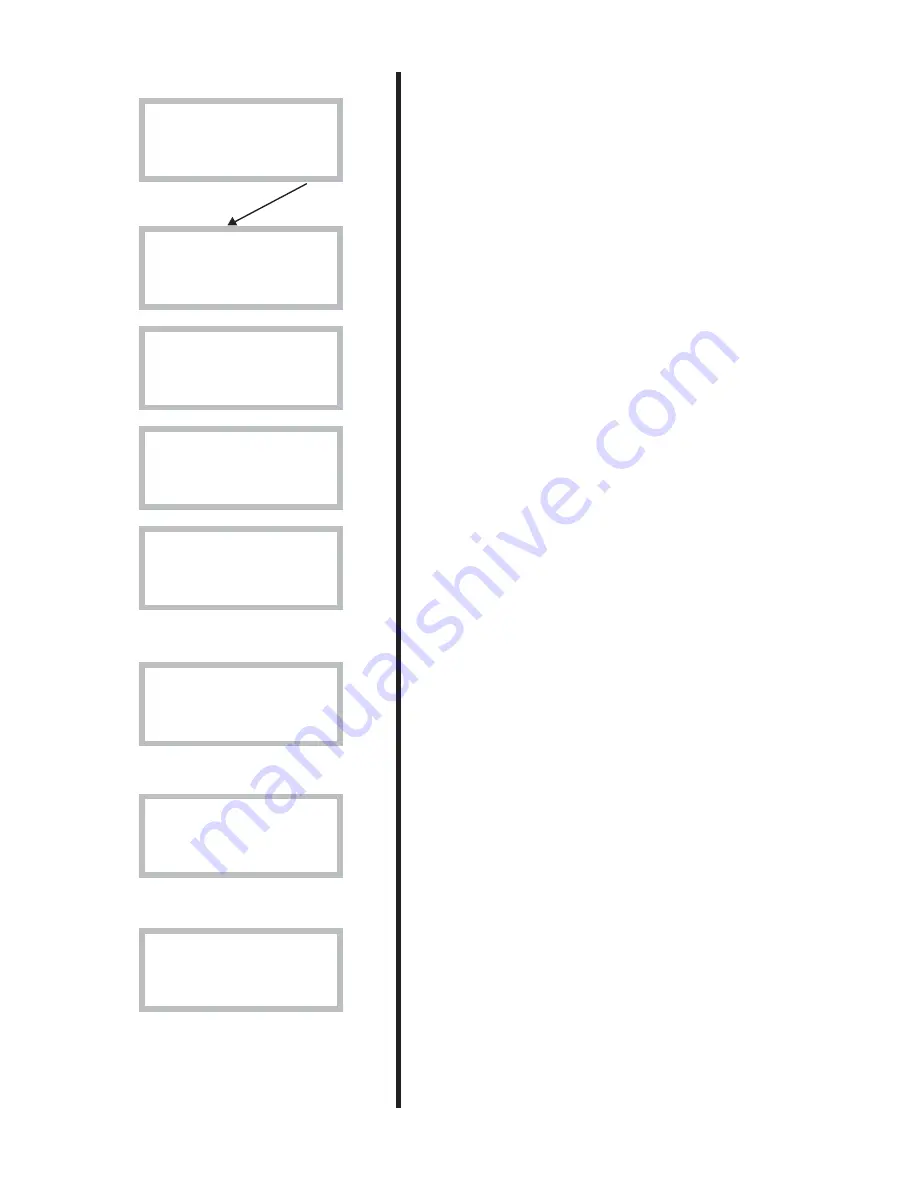
17
Line 7
Not
operating
mode C
Not
operating
mode C
Line 10
Line 11
Line 12
Main menu
Return to
factory settings 12
Return Select
Main menu
Alarm logging
of all alarms 11
Return Select
Main menu
Clock, setting
time and date 10
Return Select
Op. time readings
Distribut. add. heat
DHW-Rad in % 7.4
Return Select
Op. time readings
Add. heat in operat.
number of hours? 7.3
Return Select
Op. time readings
Distribution HP
DHW-Rad in % 7.2
Return Select
Op. time readings
Heat pump in operat.
number of hours? 7.1
Return Select
Main menu
Op. time readings on
HP and add. heat 7
Return Select
In line 7 you can read the running times for the heat pump
and additional heat. Press “Select” to enter these menus.
Here you can see how many hours the heat pump has been
in operation.
This shows the distribution of the heat pump between hot
water and heating as percentages.
Here you can see how many hours the additional heat has
been in operation.
This shows the distribution of the additional heat between
hot water and heating as percentages.
You can set the heat pump’s clock to the correct time if it is
wrong on line 10.
Line 11 shows a record of the alarms that may have oc-
curred on your heat pump. You can see the type of alarm
and when it occurred. An * in the display means the alarm is
still active.
If you want to change your settings at customer levels 1 and
2 you can return to factory settings on line 12.
Please note:
If you are on the installer/service level when
you choose factory settings, the installer must carry out a
new start-up of the plant with the new settings. The installer/
service level is for installer only. As an end-user you should
never go into this level!
Содержание D40
Страница 2: ...2 ...
Страница 64: ...64 Service log Only to be filled in by an authorised person Date Work done Company Initials ...
Страница 65: ...65 Notes ...
Страница 66: ...IVT Industrier AB Sweden www ivt se mailbox ivt se ...
















































