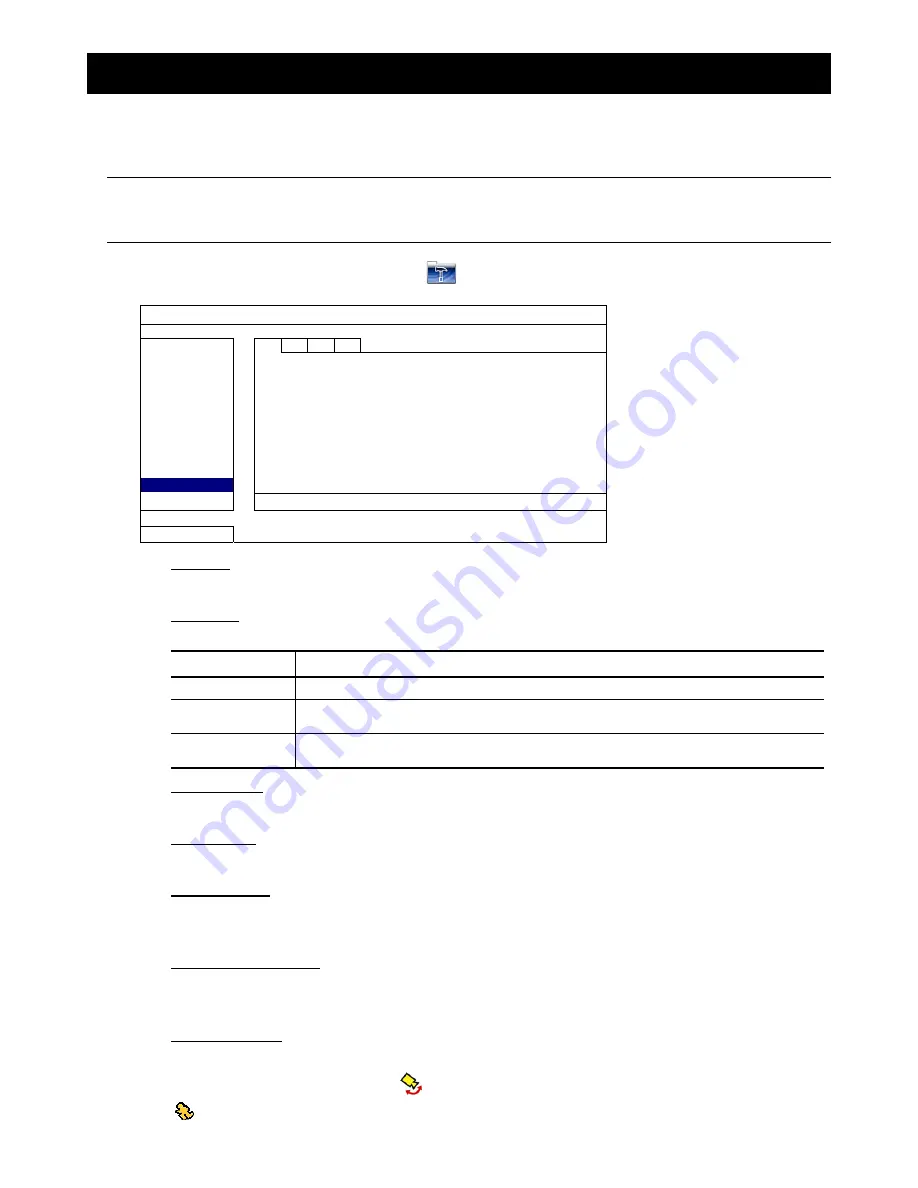
18
APPENDIX 2. SET FLOW COUNTING / VIRTUAL FENCE / ONE-WAY PASS
IVS, Intelligent Video Surveillance, is the advanced application for motion detection, but more precise and smarter.
It can be applied to different situations with one of the following three modes: FLOW COUNTING, VIRTUAL
FENCE, and ONE WAY PASS.
Note:
Four camera channels are supported for this function. For 16CH and 8CH models, users are
allowed to select four camera channels randomly to use this function; for 4CH models, all the four
camera channels are supported.
Right click to show the main menu, and select “
”
“ADVANCE CONFIG”
“IVS”.
ADVANCE CONFIG
CANERA
IVS1
IVS2
IVS3 IVS4
DETECTION
CAMERA
(For 16CH & 8CH models only)
CH3
ALERT
IVS MODE
FLOW COUNTING
NETWORK
DISPLAY LINE
OFF
SNTP
SENSITIVITY 07
DISPLAY
RESET COUNT
SUBMIT
RECORD
VIRTUAL FENCE AREA
SETUP
REMOTE
SCENE CHANGE
OFF
DCCS
SCENE CHANGE SENSITIVITY
MIDDLE
IVS
NOTIFY
EXIT
1) CAMERA
(For 16CH & 8CH models only)
Select the camera channel that you want to use the IVS function.
2) IVS
MODE
Select one of the following three modes depending on your environment:
MODE DESCRIPTION
FLOW COUNTING
A virtual detection line is set to detect the moving direction of pedestrians for flow counting.
VIRTUAL FENCE
A virtual detection line is set to detect intruders crossing the detection line, and an alarm will be
triggered.
ONE WAY PASS
A virtual detection line is set to detect intruders from the specified direction, and an alarm will be
triggered.
3) DISPLAY
LINE
Select to display the detection line for IVS on the screen or not.
4) SENSITIVITY
Set the sensitivity for IVS from 00 ~ 15. The larger the value, the more sensitive the IVS will be.
5) RESET
COUNT
Click “SUBMIT” to reset the flow counting number to 0 when the IVS mode is set to “FLOW COUNTING” and
activated.
6) VIRTUAL
FENCE
AREA
Click “SETUP” to draw the detection line for IVS, and set the detection direction from left to right, or right to
left. This area setting is the detection base for IVS MODE.
7) SCENE
CHANGE
Select “ON” to trigger a motion event when the camera is sensed to be moved and the camera scene is
changed. At the same time, the icon “
” will be also shown on the screen in addition to the motion icon
“
”.
Содержание S9353
Страница 4: ...1 1 PRODUCT OVERVIEW...




































