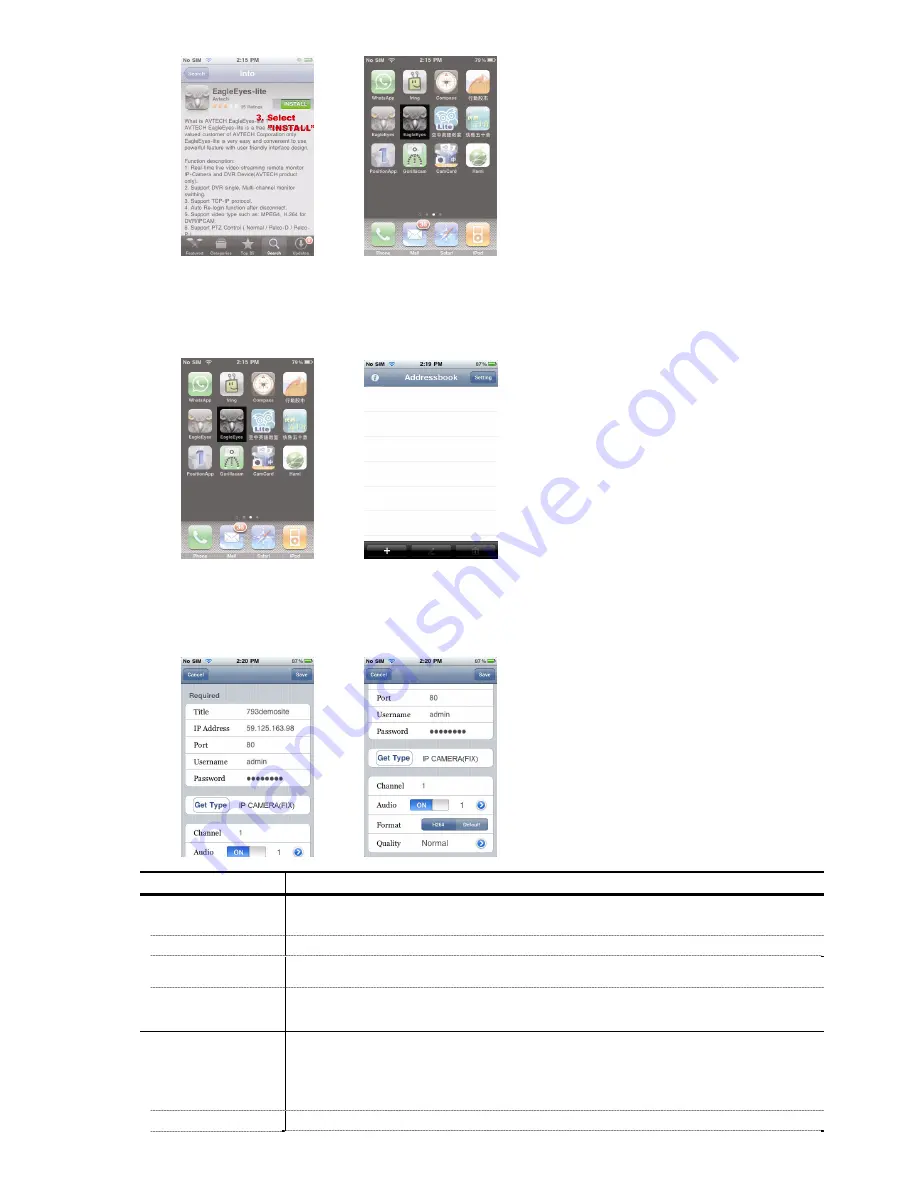
16
A1.2.2 Program Setup
Step1: Select “EagleEyes” to enter “Addressbook”, and select “+” at the bottom left corner to enter the device IP
address setting page.
Step2: Give a meaningful title to this IP setting, and enter the IP information needed to access this IVS DVR.
Step3: Make sure all the information is correct, and select “Save” on the top right corner to save your setting and
return to the address book page.
Column Description
Required Column:
Title
Give a meaningful title to this IP setting.
IP Address / Port
Enter the IP address and port number used to access this DVR remotely.
Username / Password
Enter the user name and password used to access this DVR remotely. The default user name and
password are both “admin”.
Get Type
Click this button to detect the device type based on the IP data entered in the previous columns,
allowing users to check whether the device they want to connect is the right device, and allowing the
system to enable the functions and settings the device supports.
Optional Column:
Audio
Click “>” to select the audio channel you want, and slide to enable or disable the audio function.
Note: Before using this function, check whether the camera connected to this DVR supports
audio transmission and the connection is correct. For details, please refer to the DVR
user manual.
Format
Select the network transmission format.
Содержание S9353
Страница 4: ...1 1 PRODUCT OVERVIEW...






































