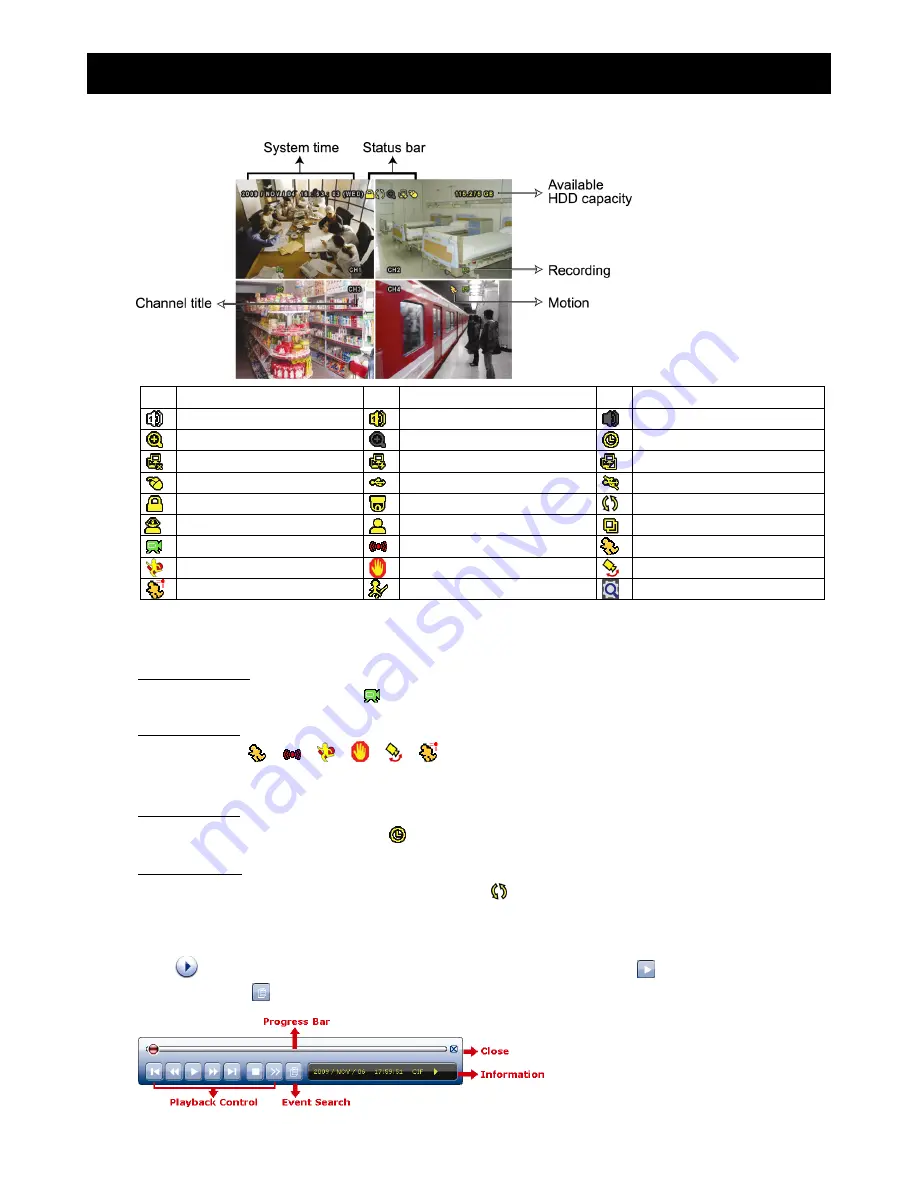
12
5. BASIC OPERATION
5.1 Live Page
Icon Function
Icon Function
Icon Function
Live audio channel (1~4)
Playback audio channel (1~4)
Audio channel off
Digital zoom on
Digital zoom off
Timer recording
Network disconnected
Internet connected
LAN connected
USB mouse connected
USB flash drive / device connected
No USB device connected
Key lock
PTZ mode on
HDD overwrite
Administrator
Operator
Sequence
Recording
Alarm event
Motion event
Virtual fence event
One way pass event
Scene Change event
Human detection event
Flow counting enabled
Smart zoom
5.2 Record Icon
1) Manual
Recording
By defaults, manual recording is on ( ) when the DVR is powered on and a HDD is installed.
2) Event
Recording
The event icons,
/
/
/
/
/
, show on the screen when their respective events occur and the
related record function is on.
3) Timer
Recording
When timer recording is on, you will see “
” on the screen.
4) HDD
Overwritten
Be defaults, the HDD overwritten function is set to ON, and “ ” will be shown on the screen.
5.3 Playback
Click “
” on the quick menu bar to display the playback control panel, and click
to play the latest recorded
video clip, or click
to enter the search list.
Содержание S9353
Страница 4: ...1 1 PRODUCT OVERVIEW...










































