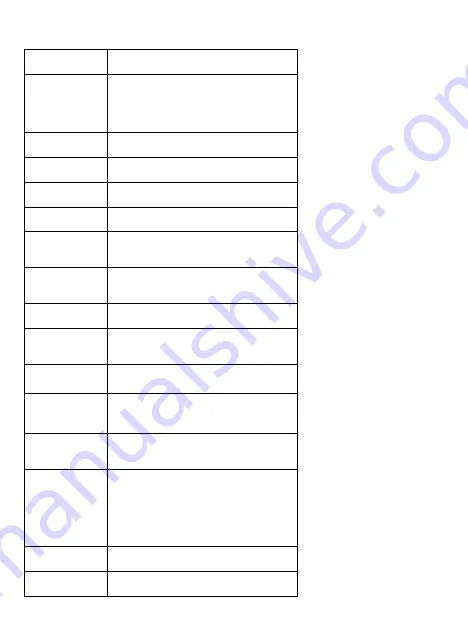
Specifications:
18
Image sensor:
3.5M high quality 16:9 image sensor
Magnification: Optical:
68x
‒
220x
Digital: 24x
‒
80x ( WVGA), 56x
‒
186x (2M),
68x
‒
220x (3M), 90x
‒
300x ( 5M), 116x
‒
380x (8M), 150x
‒
500x (14M)
Resolution:
14M, 8M, 5M, 3M, 2M, WVGA
Lens: High
quality
microscopic
glass
lens,
F4/F8
Display:
3.5 inches TFT panel, 16:9 ratio
Light source:
8 LEDs with adjustable brightness
Power sources:
Li-ion 3.7V / 1050mAh battery or
AC operation
Battery
operation:
Working time: 2 hours;
Charging time: 3 hours
Video Frame rate:
30fps
Adaptor:
Input: 100
‒
240V, 50/60Hz;
Output: 5V, 1A
OSD languages:
English/German/French/Spanish/Italian/
Portuguese/Japanese/Chinese/Russian
Software
languages:
English/Germany/French/Spanish/
Russian/Italian/Portuguese/Dutch/Polish/
Japanese/Korean/Chinese
Image
measurement:
By software “PortableCaptureHD” bundled
System
requirements:
Vista®/Win7/8 and Mac® OS 10.5
‒
10.9
(direct plug-in; driver installation not
required)
Driver-free download for
Windows® XP SP2
Size:
5.9" x 4" x 8.9" (149 x 104 x 227mm)
Weight:
1.71 lbs. (780g) (with battery)
Distributed by C&A Marketing, Inc.
114 Tived Lane East, Edison, NJ 08837 USA
Europe: C&A Europe
167 Hermitage Road, Crusader Industrial Estate
London N4 1LZ, United Kingdom
Made in China
Ivation and the Ivation logo are registered
trademarks of C&A Holdings, LLC in the U.S.
MicroSDHC is a trademark of SD-3C LLC in
the United States, other countries or both.
Intel, Pentium and Intel Core are trademarks or
registered trademarks of Intel Corporation
Windows Vista, DirectX, are trademarks or
registered trademarks of Microsoft Corporation
in the U.S. and/or other countries.
Mac and OS X are trademarks of Apple Inc.,
registered in the U.S. and other countries.
©2017 All rights reserved















