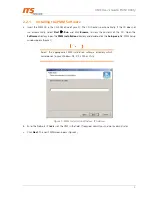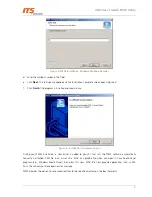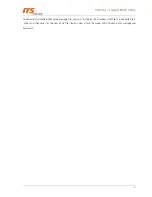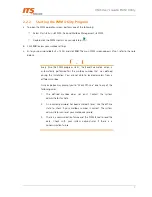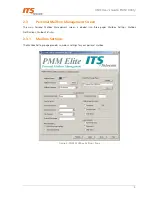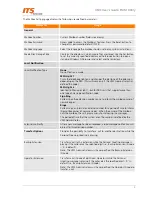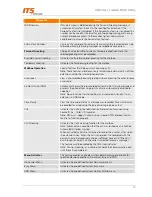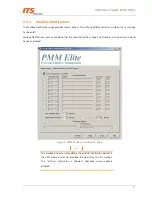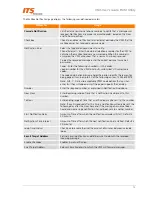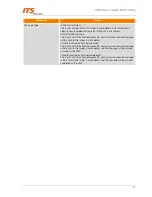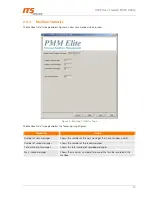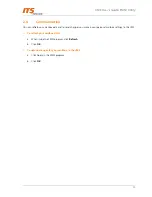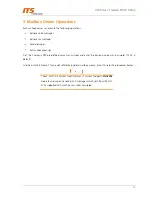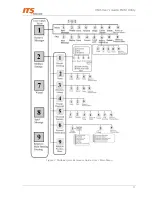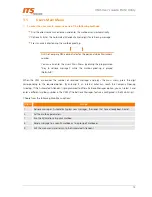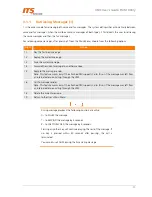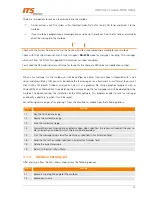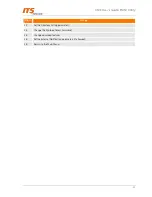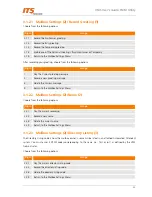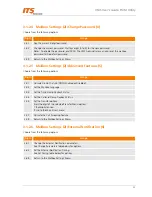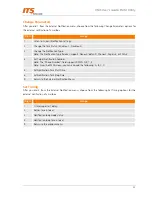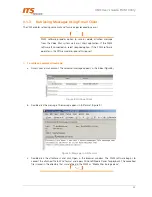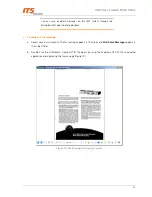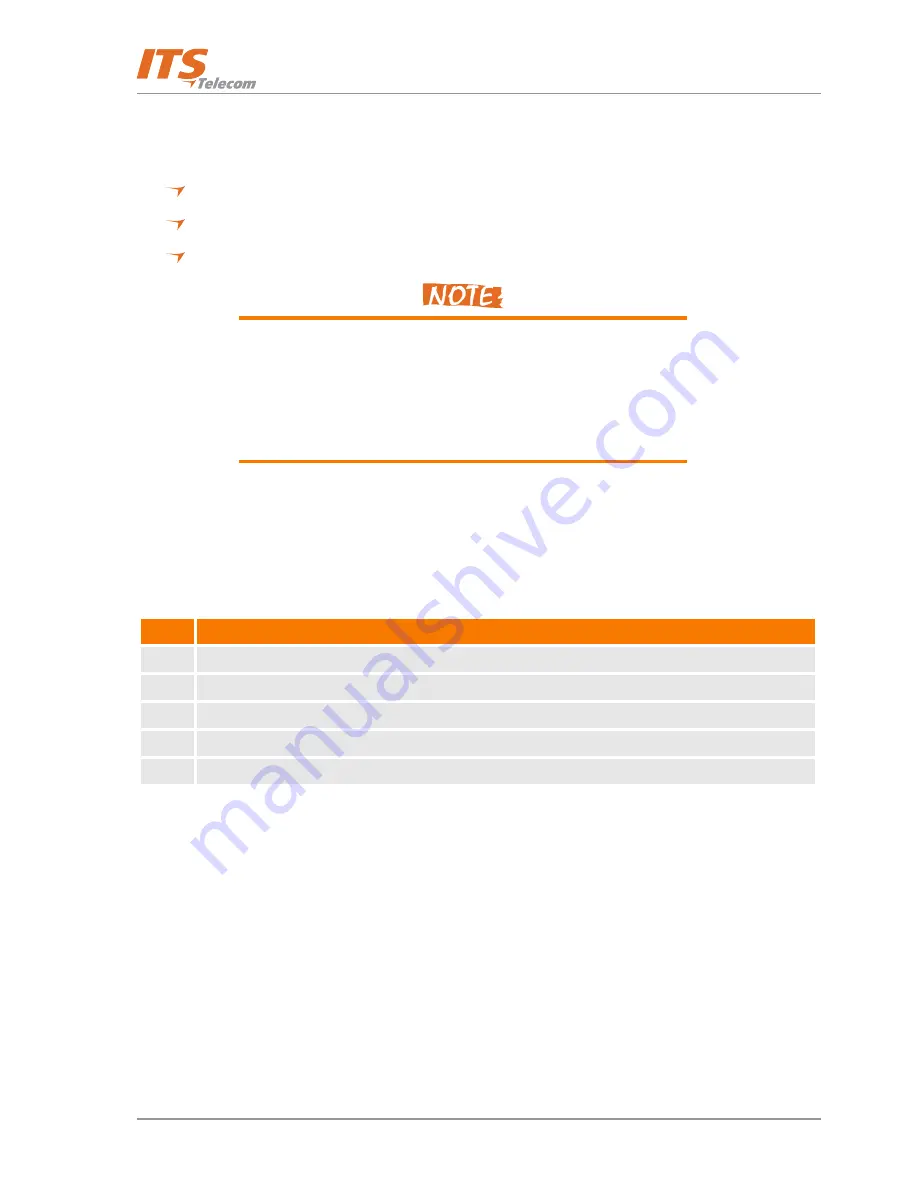
VMS User’s Guide: PMM Utility
18
3.1
User’s Main Menu
¾
To enter the user's main menu, use one of the following methods:
Dial the direct voice mail extension and enter the mailbox menu automatically.
Optionally: Enter the Automated Attendant access digits for retrieving message
Press an access digit during the mailbox greeting.
Ask the Company PBX administrator for the personal Voice Mail access
number
You can also enter the User's Main Menu by dialing the programmed
“Key to retrieve messages” while the mailbox greeting is played
(Default=9).
When the VMS announces the number of received messages and plays the main menu, press the digit
corresponding to the required option. By entering #, an internal caller can reach the Company Opening
Greeting. If the Automated Attendant is programmed to offer a Retrieve Messages option, you can select it and
enter a different mailbox number in the VMS (if the Retrieve Messages feature is configured in the Main Script).
Choose from the following Main Menu options:
Digit
Usage
1
Retrieve messages. Automatically plays new messages, then ones that have already been heard.
2
Set the mailbox parameters.
7
Run the Wizard to setup your mailbox.
8
Send a message to a specific mailbox or to a group of mailboxes.
9
Exit the main menu and return to the Automated Attendant.