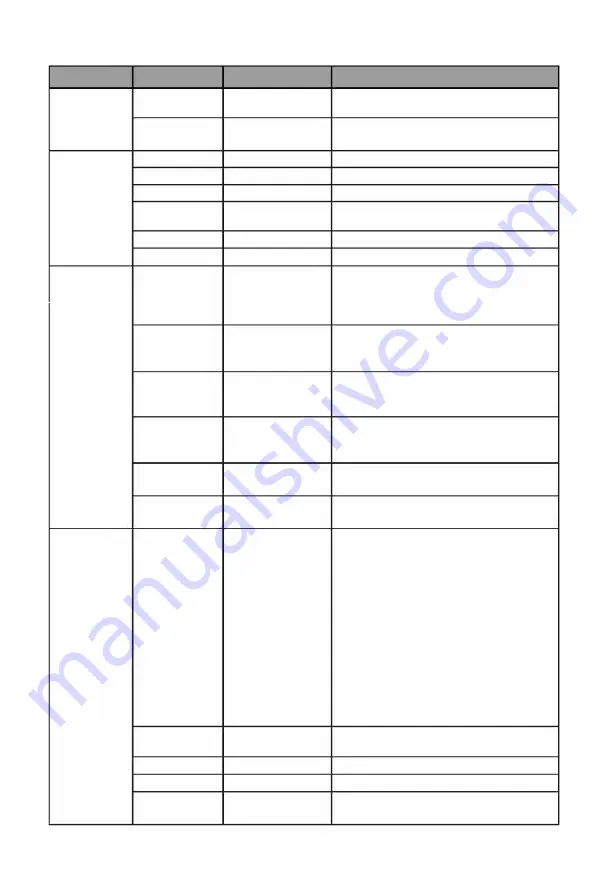
Main Menu
Sub-Menu
Options
Description
Gamma
1.8, 2.0, 2.2,
Set Gamma add-in
2.4, 2.6, S.curve
Aspect Ratio
Wide Screen,
Select on-screen aspect ratio
1:1, 4:3, Auto
Colar Settings Warm
On, Off
Turn on/off warm colors temperature
Natural
On, Off
Turn on/off natural colors temperature
Cool
On, Off
Turn on/off cool colors temperature
User 1, User 2, On, Off
Turn on/off user 1/user 2/user 3 colors
User 3
temperature
Hue
R,G,B,C,M,Y
Adjust hue levels
Saturation
R,G,B,C,M,Y
Adjust saturation levels
PIP/PBP
PIP/PBP Mode Off, PIP Mode,
Swap the PIP/PBP mode
PBP 2Win 1 :1,
PBP 2Win 2:1,
PBP 2Win 1:2
Sub-Signal
Type-C,
Select audio signal input via HDMI or
Source
DP
DP or Type-C
HDMI 1, HDMI 2,
Audio Source Type-C,
Select audio signal input via HDMI or
DP
DP or Type-C
HDMI 1, HDMI 2,
PIP Position
Top Right,
Freely adjust the sub-screen position.
Top Left, Bottom
Right, Bottom Left
PIP Size
Small, Medium,
Freely adjust the size of the sub-screen.
Large
Window Swap
NONE
OSD Settings Language
English, jli'j{ljs:q:t)(, Set OSD language
e)-�(}j, t.JY<.S,
Portugues do
Brasilazil, Deutsch,
Nederland, Suomi,
Franc;;ais, E,\r.r1v1Ka,
Indonesia, Italian,
B;,$:�. Malaysia,
Polskie, Portugues
PyccK1-1�. Espanol
1Vlf.J, YKpa'iHCbKa,
Tieng Vi�t, ,Utqi:t,
TOrkc;;e
OSD Time Out 0-100
Set how long the OSD stays on
OSD H-Position 0-100
Adjust the OSD's horizontal position
OSD V-Position 0-100
Adjust the OSD's vertical position
OSD
0-100
Set the OSD's overall transparency
Transparency
Eng-11














































