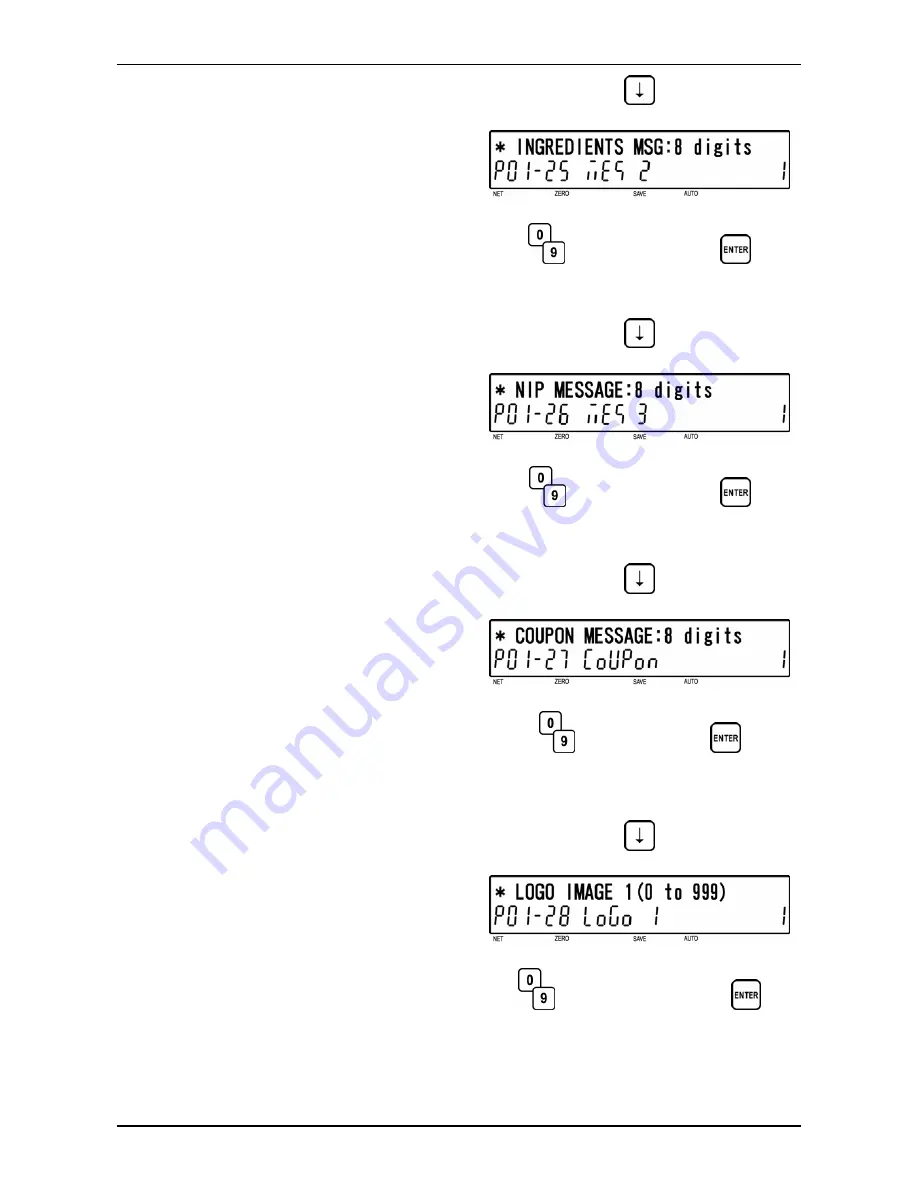
Chapter 5 REGISTRATION MODE
25
[Message 2]
Press the [
↓
] key to proceed to “Message
2” screen (P01-25).
Key in a Message 2 number (8 digits) and
press the [ENTER] key.
Note1: “0” means “Not specified”.
Note2: Message 2 must be programmed at P21.
Message 2 in Registration Menu.
d
d
Message 2 number
26
[Message 3 ]
Press the [
↓
] key to proceed to “Message
3” screen (P01-26).
Key in a Message 3 number (8 digits) and
press the [ENTER] key.
Note1: “0” means “Not specified”.
Note2: Message 3 must be programmed at P22.
Message 3 in Registration Menu.
d
d
Message 3 number
27
[Coupon Message]
Press the [
↓
] key to proceed to “Coupon
Message” screen (P01-27).
Key in a message number (8 digits) and
press the [ENTER] key.
Note1: “0” means “Not specified”.
Note2: Coupon Message must be programmed
at P20. Coupon Message in Registration
Menu.
d
d
Coupon number
28
[Logo Image 1]
Press the [
↓
] key to proceed to “Logo
Image 1” screen (P01-28).
Key in a image number (0 to 999) and press
the [ENTER] key.
Note: “0” means “Not specified”.
d
d
Logo Image 1 number
5-10
BC-4000TEC User’s Manual No. JBAW97EBC-4000TEC
Содержание BC-4000TEC
Страница 19: ...Chapter 1 PRODUCT OVERVIEW BC 4000TEC User s Manual No JBAW07EBC 4000TEC 1 11 ...
Страница 20: ......
Страница 25: ...Chapter 2 DAILY OPERATION 10 Close the side cover BC 4000TEC User s Manual No JBAW97EBC 4000TEC 2 5 ...
Страница 32: ...Chapter 3 SUBTRACTION MODE 3 4 BC 4000TEC User s Manual No JBAW97EBC 4000TEC ...
Страница 112: ......
Страница 122: ......
Страница 126: ...APPENDX A 4 BC 4000TEC User s Manual No JBAW97EBC 4000TEC ...
Страница 127: ......






























