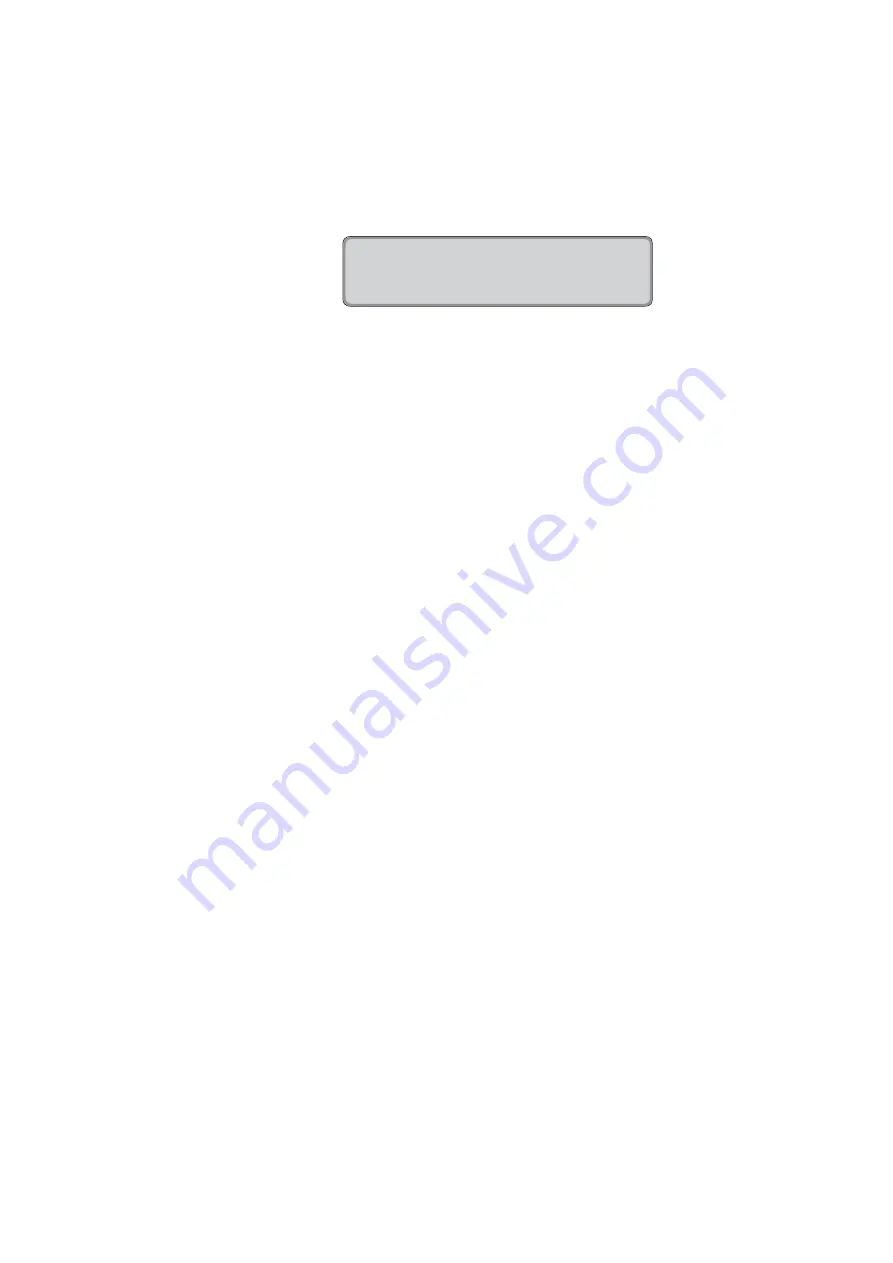
5-18
Operation
Chapter
5
The totalization of normal working time and overtime
restarts with 0 on the new time card.
7.
Remove the new card.
8.
The following display message appears:
CARD DELET.WITH
C.OVER WEEKQUAL
To delete further cards, repeat steps 4 to 7.
The function remains active for about 8 seconds.
If no further time cards are inserted for deletion, the
recorder returns to the normal operating mode displaying
date and time.
Содержание Perfect 2040
Страница 1: ...PERFECT 2040 Operating Manual ...
Страница 2: ......
Страница 10: ...0 4 Contents Chapter 0 ...
Страница 20: ...2 6 Features Chapter 2 ...
Страница 179: ...Appendix A Technical Specifications A 1 Appendix A Technical Specifications ...
Страница 181: ...Appendix B Default Program Settings B 1 Appendix B Default Program Settings ...
Страница 184: ...B 4 Default Program Settings Appendix B ...
Страница 185: ...Appendix C Program Settings C 1 Appendix C Program Settings ...
Страница 193: ...Appendix D Conversion table D 1 Appendix D Conversion Table for Minute Print Formats ...
Страница 195: ...Appendix E Sales and Service Dealer E 1 Appendix E Local Sales and Service Dealer ...
Страница 197: ......






























