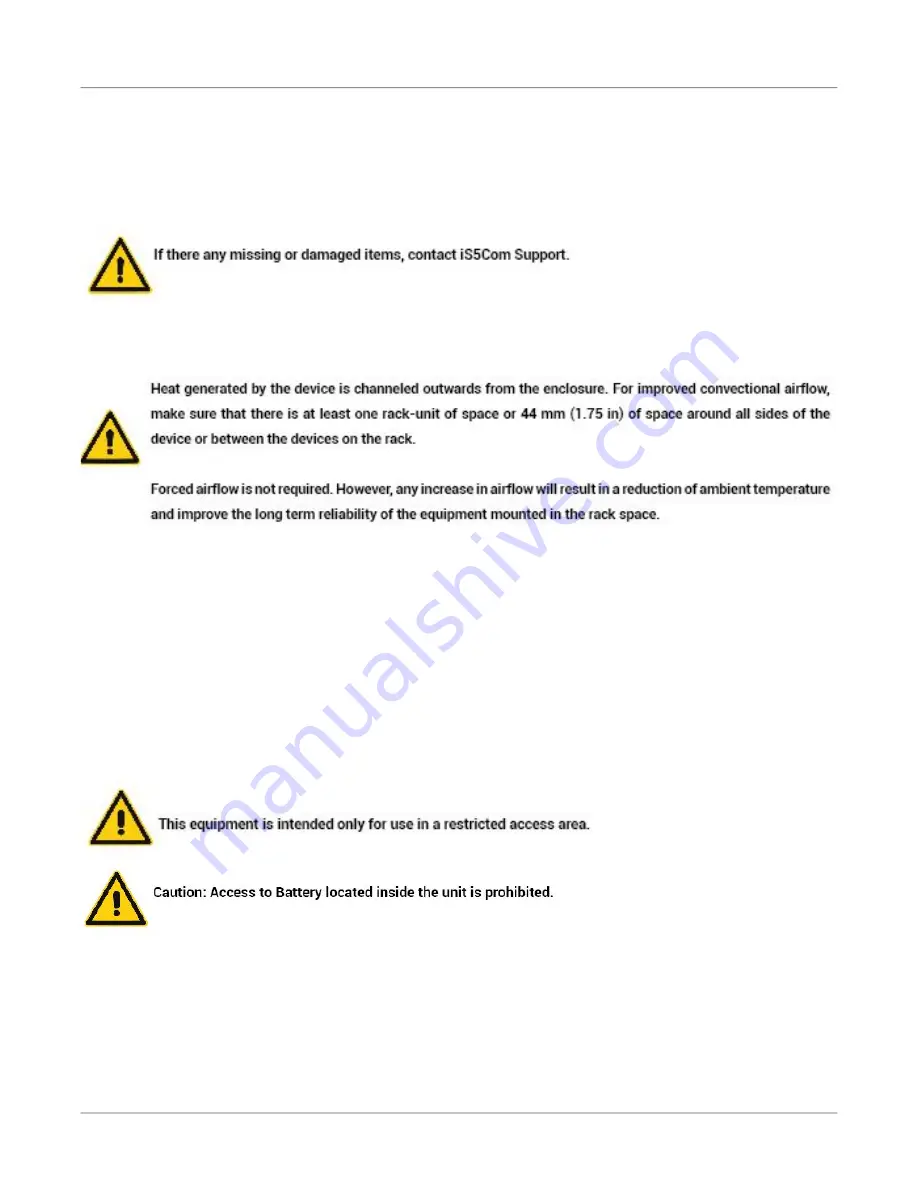
13
U
NPACKING
D
EVICE
C
HAPTER
6
M
OUNTING
AND
I
NSTALLING
RAPTOR
6.3. Unpacking Device
•
Inspect the package for damage before opening.
•
Open the package and visually inspect all items for issues.
•
Confirm that all items are available.
6.4. Prerequisites for Mounting Device on a Rack
6.5. General Procedure for Installing and Starting RAPTOR
•
Review the Compliance Specification for any regulatory requirements.
•
Mount the device.
•
Connect the failsafe alarm relay.
•
Connect power to the device and ground the device.
•
Connect the device to the network.
•
Configure the device.
6.6. Electrical / Mechanical Hazards Prevention
•
When installing the device in a closed or multi-device rack, be aware that the operating ambient
temperature of the rack may be higher than the ambient temperature of the room. Make sure the


































