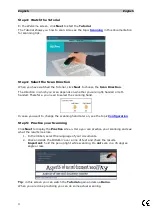I.R.I.S.
- Louvain-la-Neuve (Belgium)
I.R.I.S. AG
- Aachen (Germany)
I.R.I.S. Inc.
- Delray Beach (United States)
I.R.I.S. HK Ltd
- Hong Kong (China)
© Copyright 2014 I.R.I.S. s.a./n.v.
All rights reserved for all countries. I.R.I.S.,
I.R.I.S.’ product names, I.R.I.S.’ logos and I.R.I.S.’
product logos are I.R.I.S. trademarks. All
other products and names mentioned are
trademarks or registered trademarks from
their respective owners.
T140117-01
Visit us at
www.irislink.com