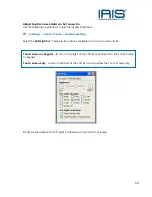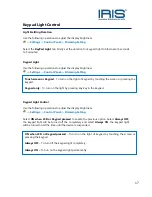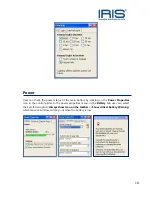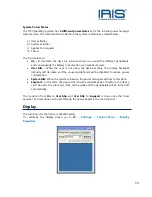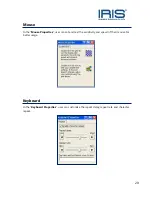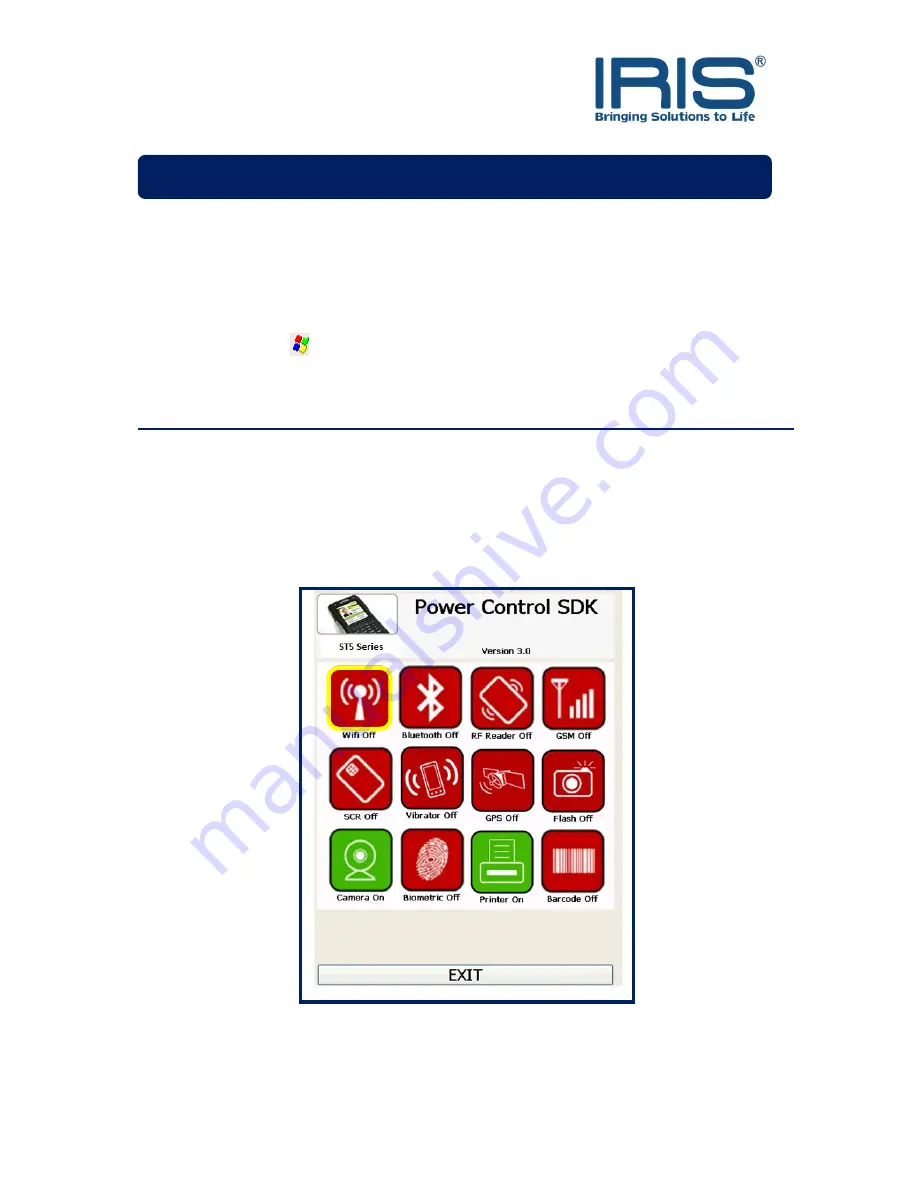
30
Getting Connected
All the features and peripherals of ST5e can be accessed and enabled by getting into the
Power Control screen. The following pathway would lead the user to the Power Control
screen.
-> Settings -> Control Panel -> Power Control
Wireless LAN (Wi-Fi) Usage
ST5e is equipped with built-in wireless LAN that enables user to access Internet through
available wireless networks.
To turn ON the wireless LAN, go to Power Control screen as shown below and tap once on
the WiFi icon. The icon should be in green when it is turned
ON
.
The network icon will pop up on the shell taskbar. Double tap on the icon to configure the
WiFi network properties. On the
Wireless Information
tab, check on the
Notify me when
new wireless networks are available
. Select the prefered network, press
Connect
and a
Features
HRTSeries
Содержание ST5e
Страница 1: ...0 ST5e Version 3 0 ...
Страница 4: ...3 FRONT Knowing Your Device Power Button ...
Страница 5: ...4 TOP BOTTOM REAR SIDE ...
Страница 32: ...31 Wireless Network Properties window will pop out Enter the Network key if needed else press OK ...