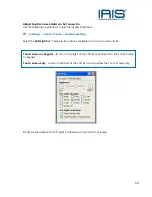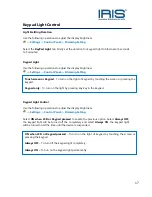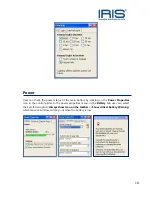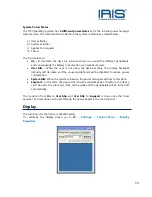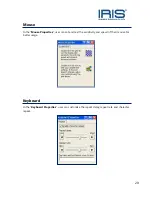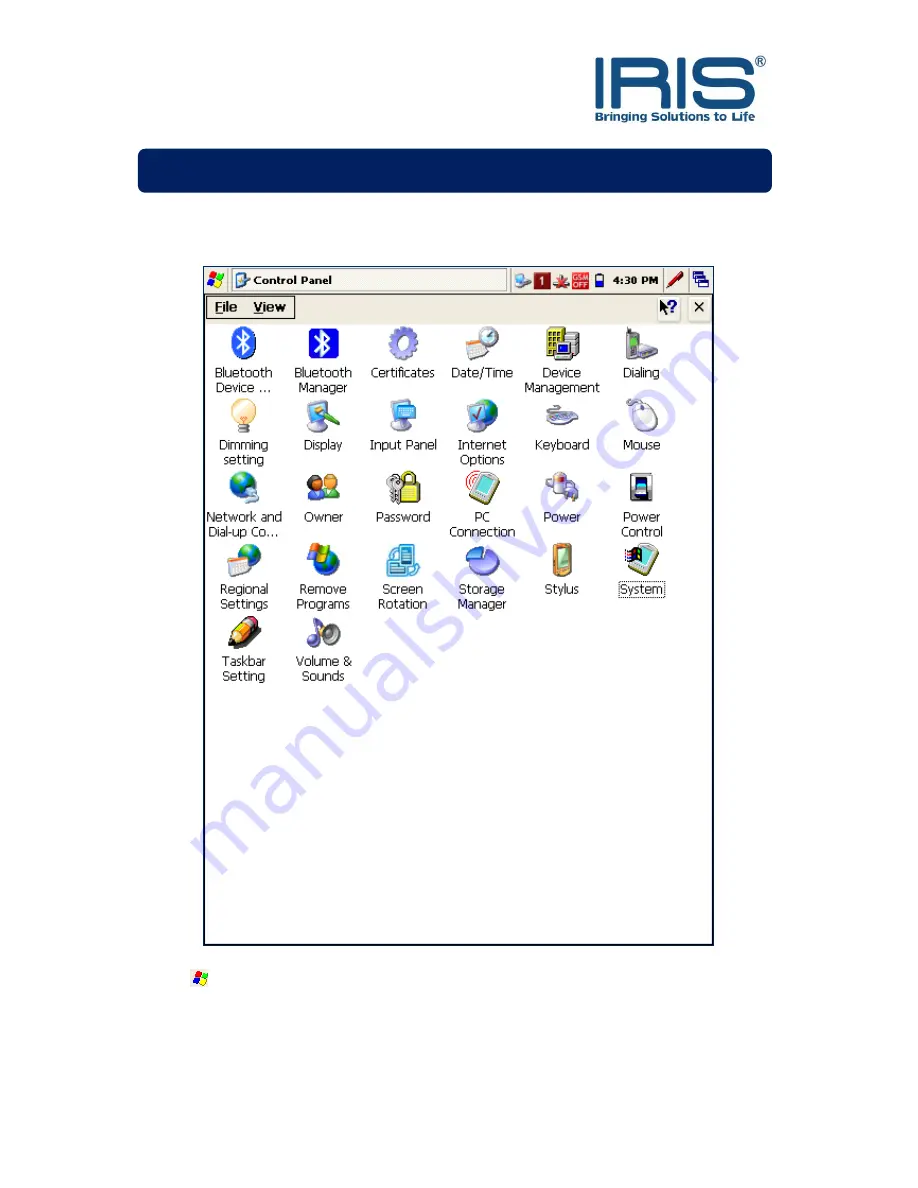Содержание ST5e
Страница 1: ...0 ST5e Version 3 0 ...
Страница 4: ...3 FRONT Knowing Your Device Power Button ...
Страница 5: ...4 TOP BOTTOM REAR SIDE ...
Страница 32: ...31 Wireless Network Properties window will pop out Enter the Network key if needed else press OK ...