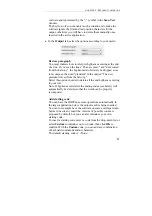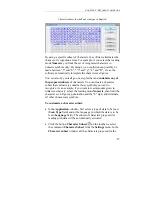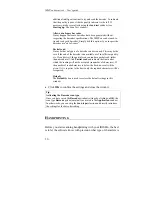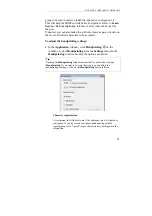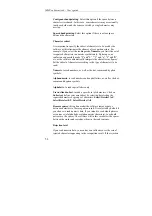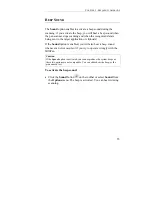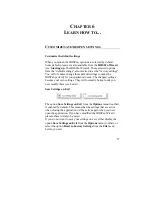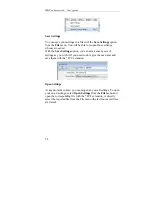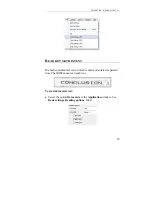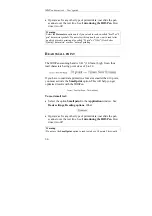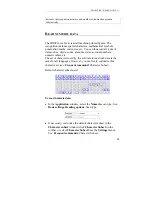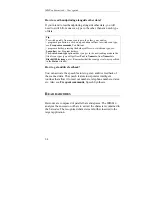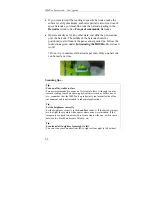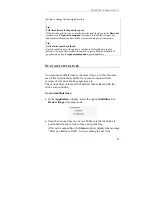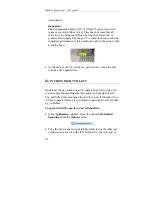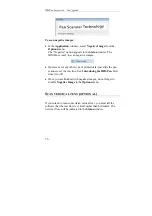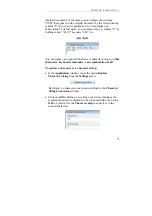Отзывы:
Нет отзывов
Похожие инструкции для IRISPen Executive 6

TellerScan 220E
Бренд: Digital Check Страницы: 18

DC9263A
Бренд: RIOTEC Страницы: 3

i3200
Бренд: Kodak Страницы: 50

BS-0504
Бренд: Avision Страницы: 69

AW210
Бренд: Avision Страницы: 85

BF-1008S
Бренд: Avision Страницы: 107

SuperScan W3
Бренд: Zircon Страницы: 7

OpticFilm 8300i
Бренд: Plustek Страницы: 2

OpticBook A300 Plus
Бренд: Plustek Страницы: 30

OPTICARD 611 (BUSINESS CARD)
Бренд: Plustek Страницы: 33

Mini Reader RT10M
Бренд: RealTrace Страницы: 9
V3200AP Series
Бренд: Vicon Страницы: 7

DocuScan C3200 A
Бренд: Fuji Xerox Страницы: 244

ITNS-300
Бренд: it Страницы: 16

Anyty 3R-HSA651
Бренд: 3R Страницы: 42

90-8010-200 - DocuMate 250
Бренд: Xerox Страницы: 88

20-427 PRO-2054
Бренд: Radio Shack Страницы: 36

PRO-83
Бренд: Radio Shack Страницы: 64