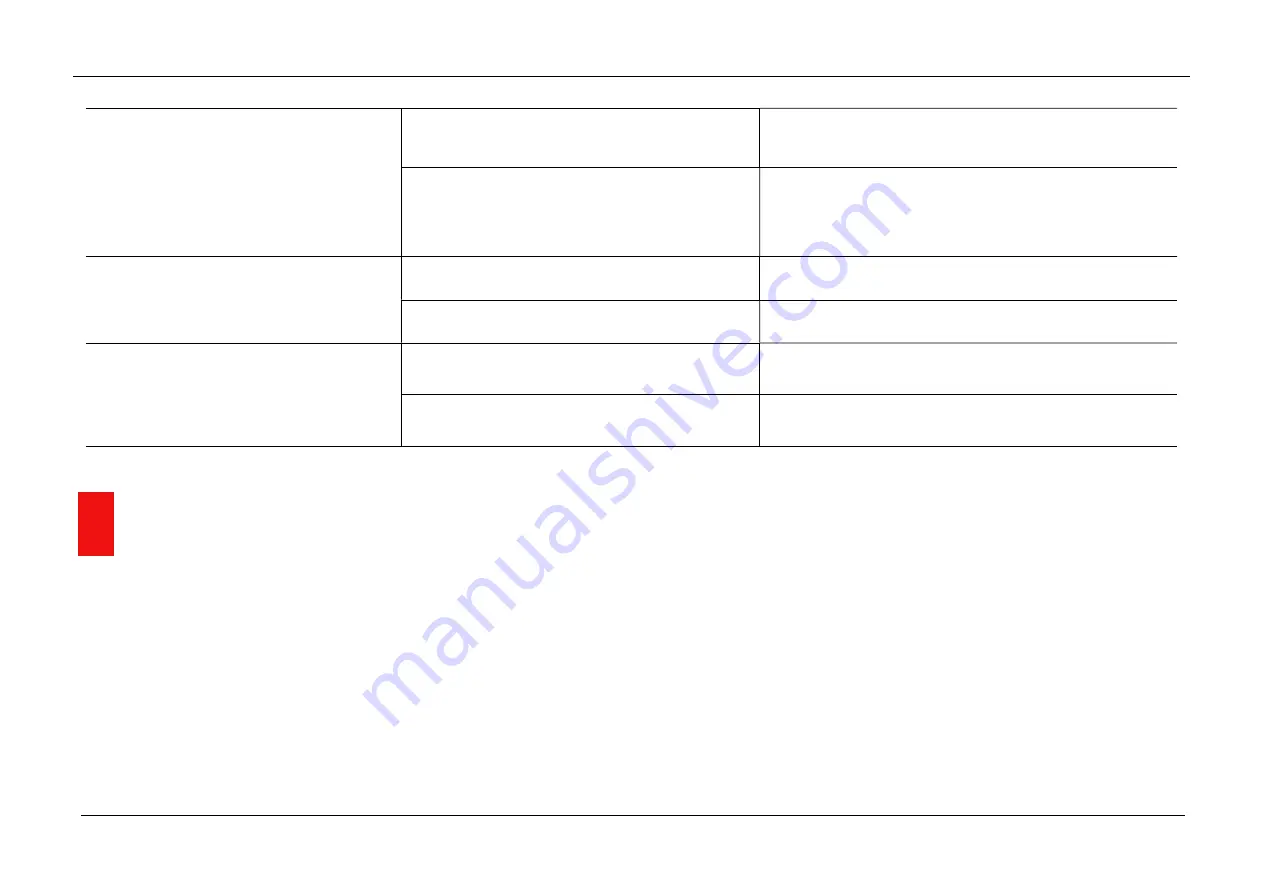
InfiRay Outdoor •
MATE Series
• User Manual www.infirayouordoor.com
All rights reserved and shall not be copied and distributed in any form without written permission
Blurred image with clear GUI
The objective lens is not focused
Adjust the focus ring of the objective lens until the image
becomes clear
There is dust or condensate on the interior or
exterior optical surfaces of the lens
Wipe off the outside optical surfaces with a soft cotton
cloth. Let it dry by leaving it in a warm environment for 4
hours
No analog video output
The video output function is not turned on
Turn the video output function in the Main Menu
Data cable doesn’t support data transmission
Replace a new data cable
Point of impact does not match the aiming
point
Zeroing needs to be done
Do zeroing according to the section 12
Zeroing profile is incorrect
Check the zeroing profile setting
21
Update and InfiRay Outdoor
MATE series thermal imaging attachment support
InfiRay Outdoor
technology, which allows you to transmit the image from the thermal imager
to the smartphone or tablet via Wi-Fi in real time mode.
You can find detailed instructions on
InfiRay Outdoor
in the separate
brochure at the site
www.infirayoutdoorcom
.
The design of the riflescope provides the software update option. Updating
is possible via the
InfiRay Outdoor
application. Also, it is feasible to
download and update software from the official website.
About InfiRay Outdoor
You can get
InfiRay Outdoor
application in the official website, or
search
InfiRay Outdoor
in App store, or scan the QR code to download
InfiRay Outdoor APP
.
Содержание MATE MAH40
Страница 1: ......




































