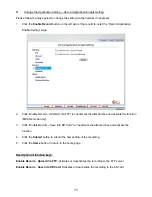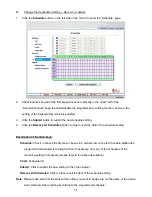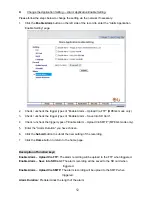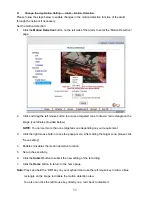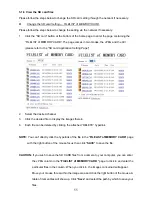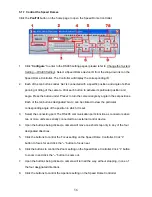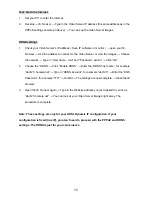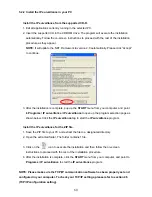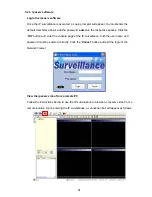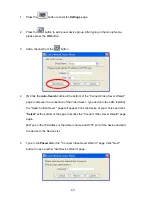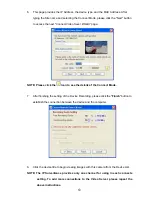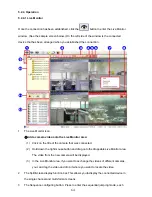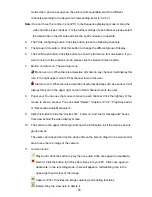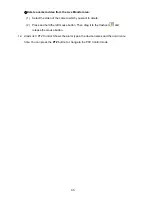5.1.8
PPPoE & DDNS
Using the PPPoE
1.
Install the XDSL software (obtained from your ISP dealer) in your PC.
2.
Search your Video Server's IP address: you can use your Network Viewer's Scan IP
program, or just connect the Video Server and the Video monitor. The monitor screen will
show the IP address on its right side.
3. Installing an IP address in your PC or notebook.
Desktop
→
Move the mouse focus to the Network neighborhood and click the right key of
the mouse
→
Choose the properties
→
Choose your local connection
→
Choose the
properties and select the configuration
→
Select the TCP / IP
→
Choose the properties
→
Type in the IP address in a four-part formula, for example “192. 168. 1.101” (the first three
parts must be identical to the above numbers, only the last part can be changed to your
own number, which must never exceed 255)
→
Click the mask and the mask input,
namely “255. 255. 255. 0” (a fixed formula)
→
Click “OK”
→
Click “OK”.
4. Desktop
→
Choose IE browser
→
Type in the Video Server IP address in the URL (check
step # 2 above)
→
Enter
→
Video Server images will appear.
PPPoE Settings
1.
Enter the Video Server home page
→
Choose the network
→
Type in “User Name: root”
and “Password: admin”
→
Click “OK”.
2. Choose
PPPoE
→
PPPoE mode: Select “ON”
→
Type in “Account”
→
Type in “Password”
→
Submit
→
Unplug the power connection.
3.
Plug in the Video Server and it will receive an IP address from the ISP dealer (this IP
address is dynamic --- every time you unplug and plug in again you’ll get a new IP address).
57
Содержание VE-3500
Страница 2: ......
Страница 93: ...Figure 6 91 ...