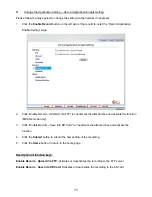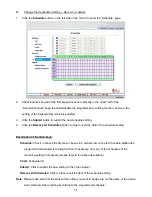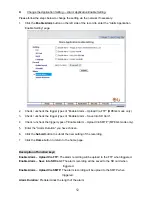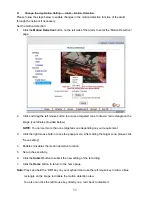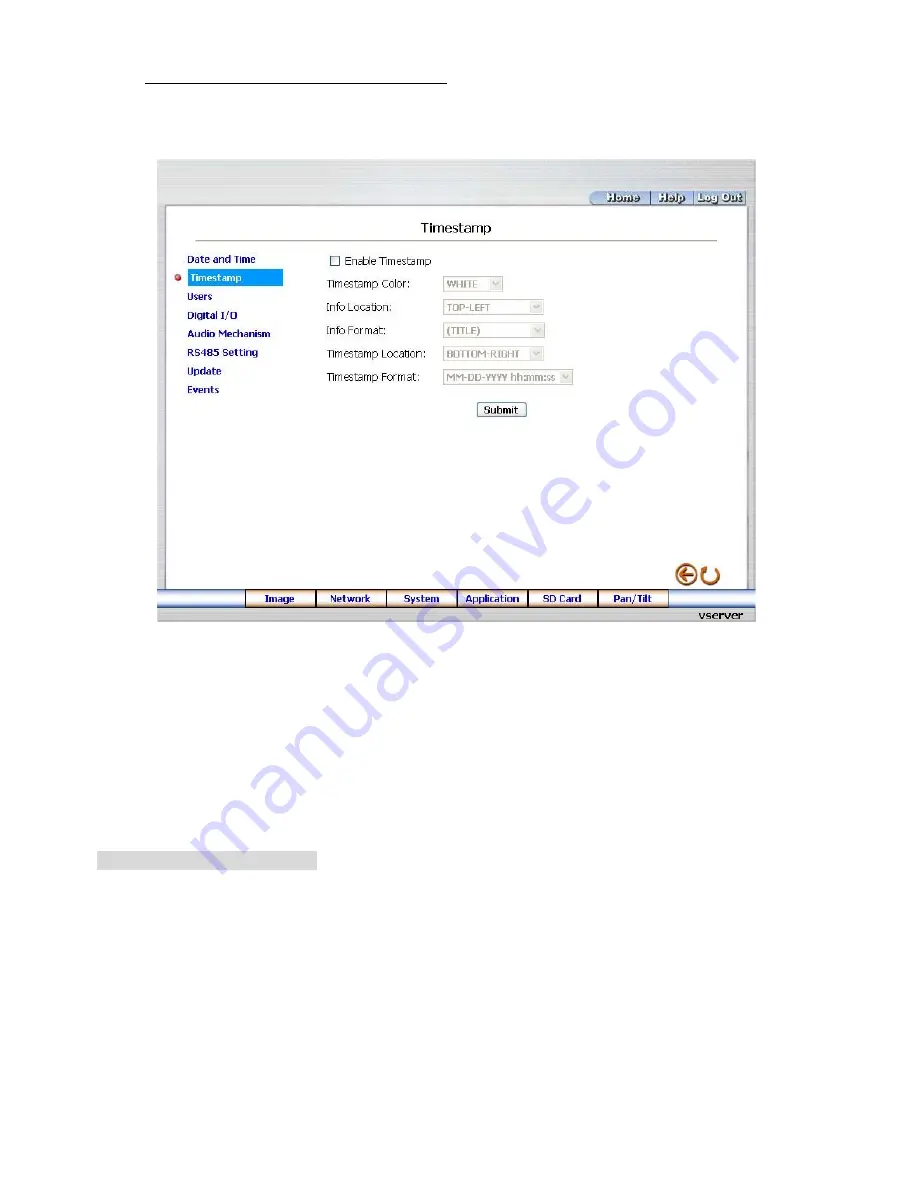
Change the System Setting — Timestamp.
Please follow the steps below to change/add the timestamp through the network if necessary.
1. Click
the
Timestamp
button on the left side of the “System” page to enter the “Timestamp” page.
2. Click
“
Enable Timestamp
” to checkmark the attached box and activate the function
3.
Add or modify any timestamp’s data if necessary.
4.
Enter the "Timestamp Brightness" you have chosen.
5.
Enter the "Info Location" you have chosen.
6.
Enter the "Info Format" you have chosen.
7. Click
the
Submit
button to submit the new user’s setting.
8. Click
the
Home
button to return to the home page.
Description of function keys:
Enable Timestamp:
Checkmark to activate the function.
Timestamp Brightness:
Click to open the list of eight color modes to choose from: “BLACK”, “DARK
GRAY”, “GRAY”, “LIGHT GRAY” and “WHITE”.
Info Location:
Click to open the list of four location modes to choose from: “TOP-LEFT”,
“TOP-CENTER”, “TOP-RIGHT”, “MIDDLE-LEFT”, “MIDDLE -CENTER”, “MIDDLE
-RIGHT”, “BOTTOM-LEFT”, “BOTTOM-MIDDLE” and “BOTTOM-RIGHT”.
Info Format:
Click to open the list of six format modes to choose from: “(Title)” and “(No show
anything)”.
Submit:
Click to set.
39
Содержание VE-3500
Страница 2: ......
Страница 93: ...Figure 6 91 ...