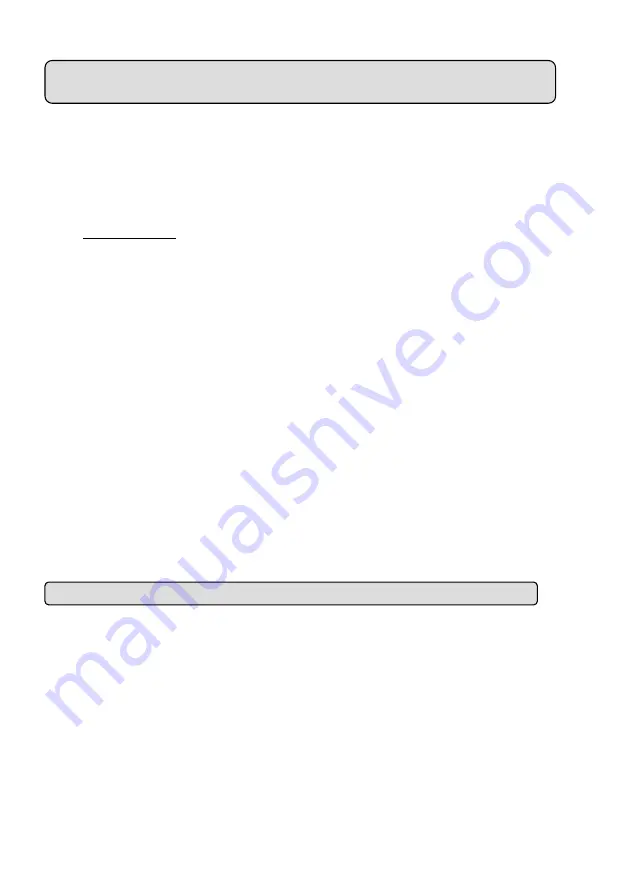
Question 5:
How do I use the DynDNS to connect the DDK-1801BC by using its Sub Hostname via the
intranet?
◇
Set the DDNS function
1. Click on the
Network
button on the home page.
2. Click on the
Dynamic DNS
button on the left side of the page to enter the “Dynamic DNS”
page.
3. Click “Enable DDNS” to activate.
4. Enter the DDNS Host Name, DDNS Account and DDNS Password which you created in the
www.dyndns.com website.
5. Click on the
Submit
button to submit the setting.
NOTE:
Please refer to the
APPENDIX 2
for more details.
◇
Set the PPPoE function
1. Click the
Network
button on the home page.
2. Click the
PPPoE
button on the left side of the page to enter the “PPPoE” page.
3. Choose “Enable” to activate the function.
4. Enter the Account and the Password which are provided by your ISP.
5. Click the
Submit
button to submit the setting.
NOTE:
Please refer to section
4.1.3.8
for more details.
◇
Use the Sub Hostname to view the DDK-1801BC
1. Click on the URL block at the top of the PC screen.
2. Enter the DDNS Host Name of the DDK-1801BC into the URL block and press the
“
Enter
”
key to enter the login page.
3. Enter the user name and password.
4. Click the “
OK
” button and enter the home page of the DDK-1801BC.
Question 6:
How do I add or modify users and their authority to use the DDK-1801BC?
◇
Entering the setting page
1. Click the
System
button on the Setup page.
2. Click the
User
button on the left side of the page to enter the “USER” page.
◇
Add a new user
1. Enter the user name, the password, the confirmed password and choose the authority level.
There are three levels of authority: Admin, Operator and Viewer.
Admin:
The user who accesses with the admin name and password has the full rights to
change the settings of the DDK-1801BC.
Operator:
Has access to viewing and functionality.
Viewer:
Has limited viewing rights.
2. Click the
Add/Modify User
button to submit new user setting.
77
















































