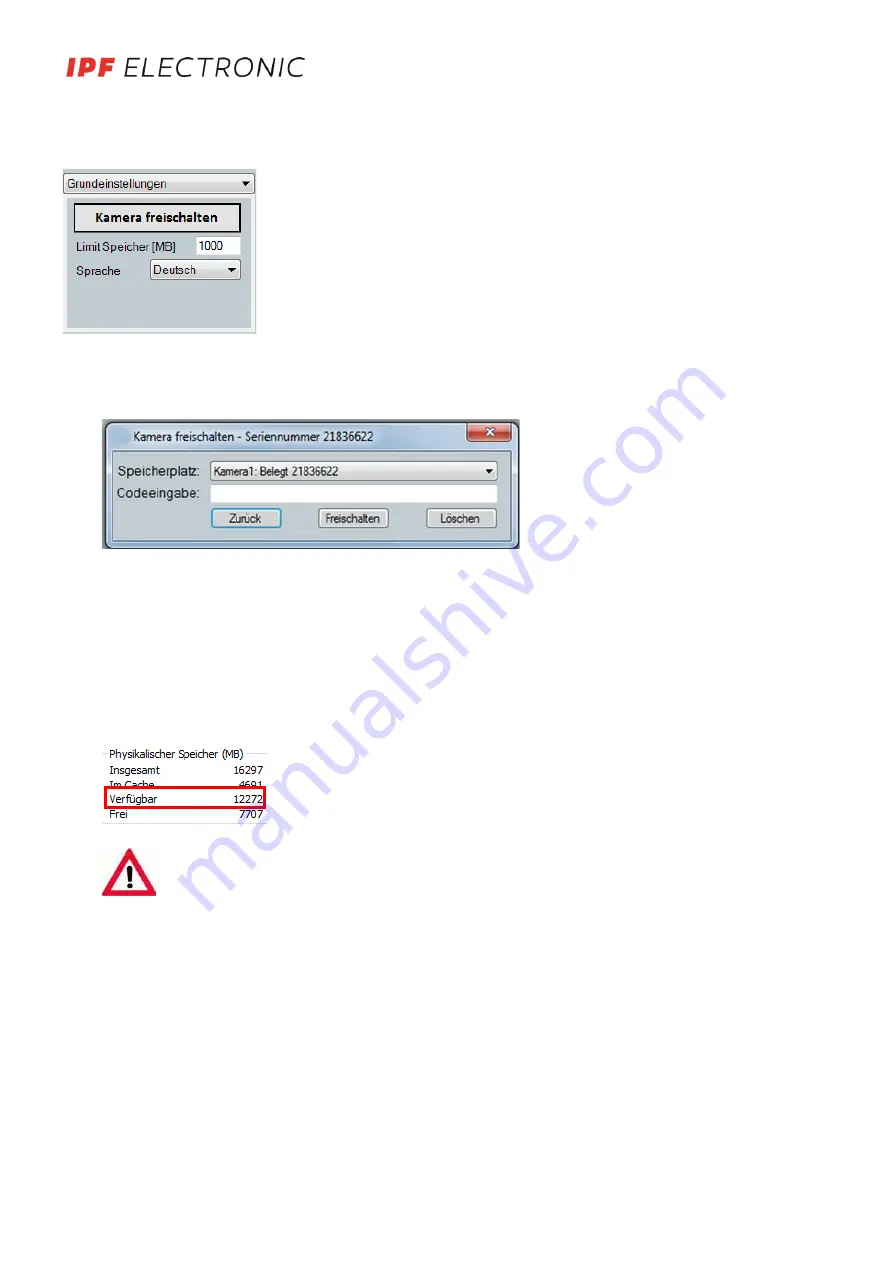
6. BASIC SETTINGS
The following configuration is located in the basic settings selection
:
1. Clicking on the <Activate camera> button opens a new window in which the acti-
vation code for a camera can be entered.
2. How much RAM the system has available in reserve can be defined in this text
field. The maximum recording time will be influenced as a result.
3. You can switch between different languages here.
6.1.
Activating the camera
When the program starts for the first time, the program detects that the camera is not activated, and the following
dialogue box opens automatically
.
Select a save location and copy the activation code from the file "Freischaltcode.txt" (on USB stick or may be sent by
e-mail) into the code line and confirm this via activation.
6.2.
Memory limit
OC29 X.Lite ProCap records the image data directly into RAM, which is managed by Windows. Since the system behav-
ior varies considerably with regard to the maxi mum use of RAM in this case, OC29 X.Lite ProCap reads in the available
amount of RAM continuously during a recording. In order to prevent putting the function of Windows or your com-
puter at risk, an adjustable range is left free (value in limit memory, units in MB).
The actual values can be seen in the Task Manager
:
In A value of 1,000 MB was proven to be effective in our tests. Smaller values can lead to a total crash of
Windows depending on the system settings.
These settings are useful at lower capacities, carefully navigate your way to an optimal value using trial and
error.
6.3.
Language selection
OC29 X.Lite ProCap also provides the option of switching between German, English, Spanish and Italian. To do this,
simply select the desired language in the basic settings.
1
2
3
MANUAL • Subject to alteration! Version:
September 2019
ipf electronic gmbh • Rosmarter Allee 14 • 58762 Altena
│
Tel +49 2351 9365-0 • Fax +49 2351 9365-19
│
[email protected] • www.ipf-electronic.com
5














